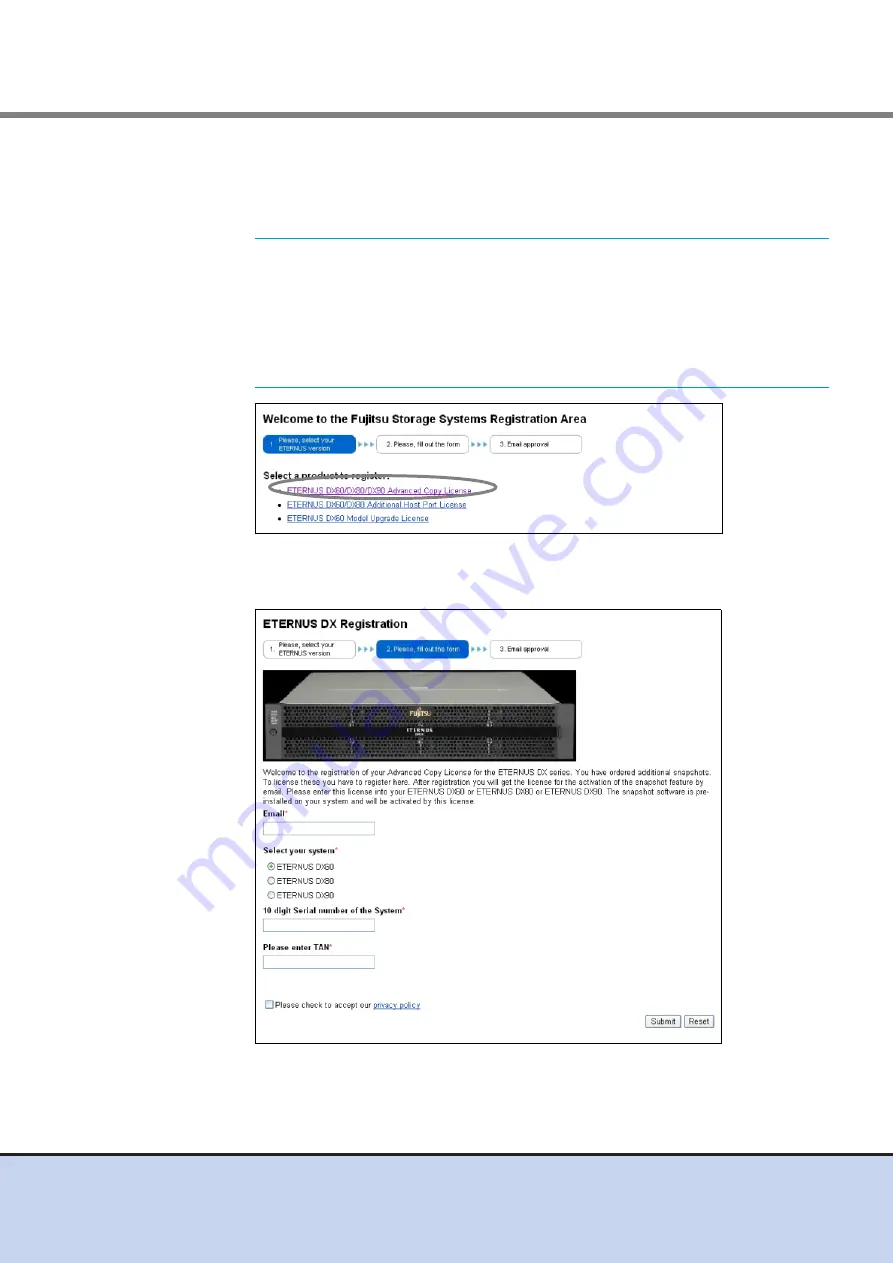
Chapter 7 Setup
7.3 Advanced Copy Setup
ETERNUS DX60/DX80/DX90 Disk storage system User Guide
166
Copyright 2011 FUJITSU LIMITED
P3AM-3042-08ENZ0
1-2
Access the license issuance URL, and click the "ETERNUS DX60/DX80/DX90
Advanced Copy License" link under the [Select a product to register].
For the URL of the web-site, refer to "ETERNUS DX60/DX80/DX90 Disk storage
system Feature activation licenses".
Figure 7.25 Advanced Copy Feature License Key Web Screen 1
1-3
Enter the necessary items on the following screen.
Figure 7.26 Advanced Copy Feature License Key Web Screen 2
IMPORTANT
The actual contents of the license key issuance screen that is
described here may differ according to the time that the
Advanced Copy Feature is purchased.
The latest version of this manual is open to the public on the
following web-site. Refer to this manual if required.
http://www.fujitsu.com/global/services/computing/storage/
eternus/products/diskstorage/dx-entry/
















































