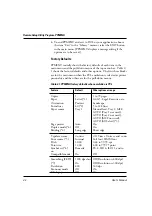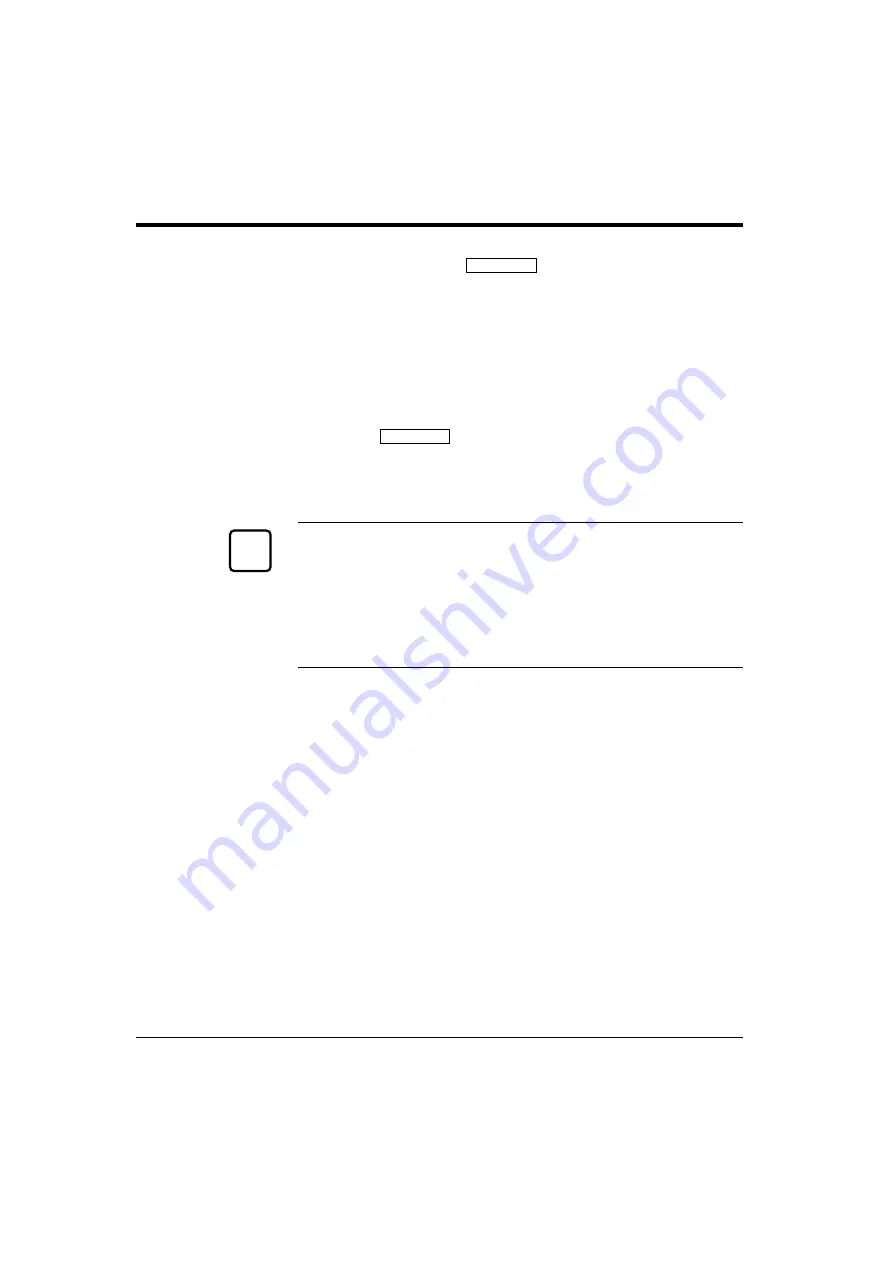
3-8
User’s Manual
Printing a Font Report (
PRINT FONT
)
The font report summarizes attribute information on resident and
optional fonts currently available and shows samples of these fonts.
To print a font report, follow these steps:
1.
Make sure that the message display indicates
READY
with the
ONLINE and DATA indicators off.
2.
Press the
PRINT FONT
button for five or more seconds.
The message changes to
PRINT FONT
with the DATA indicator
flashing, and the status report begins printing. After printing, the
printer returns to the original state. See Figure 3-3.
Notice:
If the FPS card is installed, the font report is for either the PCL
emulation or the FPS emulation depending on the emulation you
used for printing the last document; however, the font report is for
the FPS emulation if it is printed immediately after the printer is
turned on. To clearly select the report, use the test menu in setup
mode. See Chapter 3.
Control Panel Functions
☞
Summary of Contents for 10 ppm
Page 1: ...TM 10V 14V USER S MANUAL 10 14 ppm page printer ...
Page 5: ...FM 4 User s Manual ...
Page 15: ...viii User s Manual ...
Page 93: ...4 18 User s Manual ...
Page 127: ...A 2 User s Manual Scalable TrueType Fonts Scalable TrueType Fonts ...
Page 141: ...GL 8 User s Manual ...