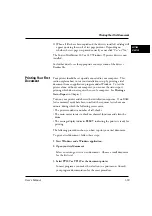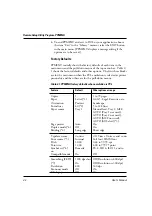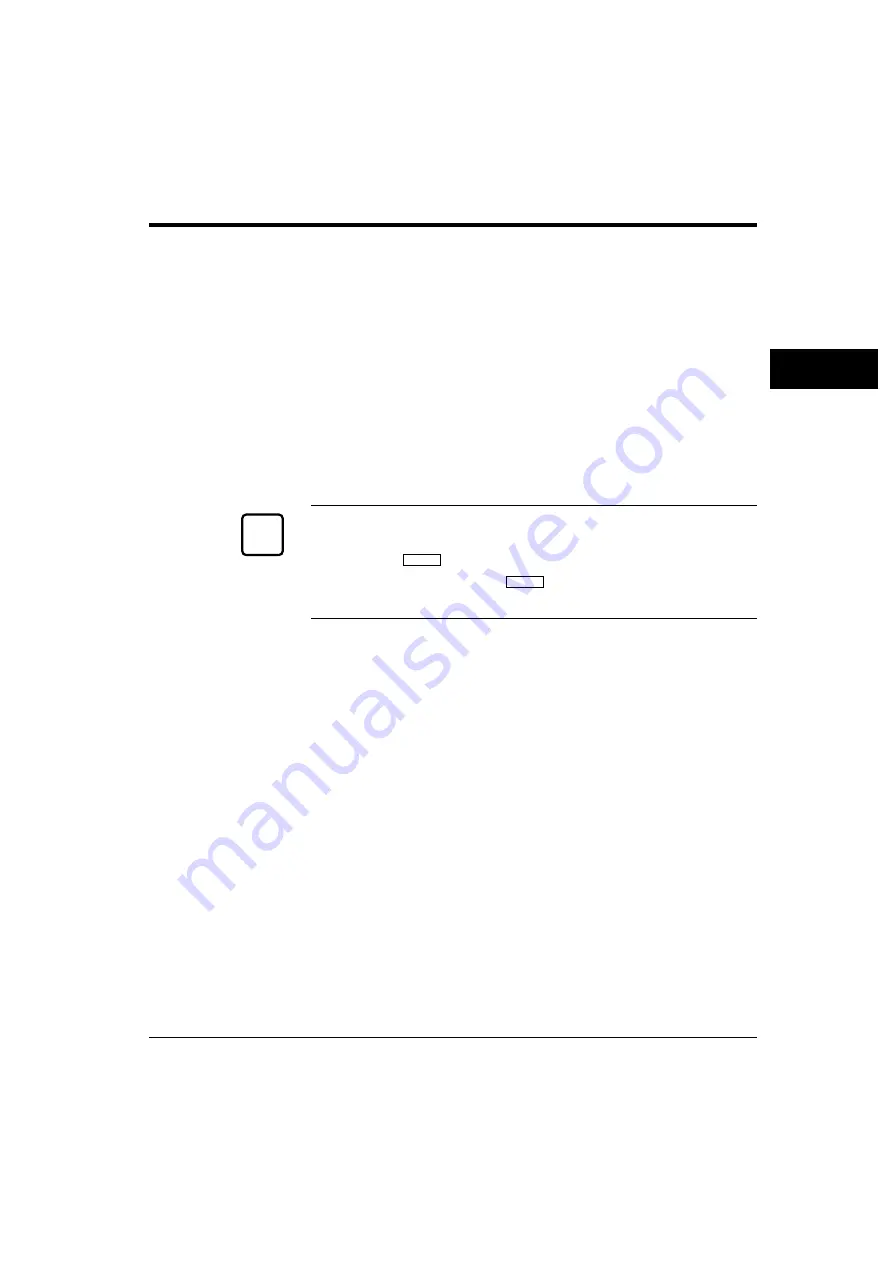
User’s Manual
3-3
PRINTING AND
PAPER HANDLING
Control Panel Tutorial
Message Display (LCD)
The message display uses a liquid-crystal display representing status and
errors by two lines of sixteen characters. In operating mode, it may show:
• What the printer is doing
• Whether the printer is ready to print
• When paper should be added
• When paper should be manually inserted
• When the toner bottle needs to be replaced
• When the print unit needs to be replaced
• An error message condition such as paper jam
Important:
A "Ready" message means the printer has no data to print without any
errors and the
READY
button is not pressed. "Not Ready" means the
printer detected an error or the
READY
button was pressed in the Ready
state.
Error messages inform you of conditions requiring your attention, such as
TRAYn PAPER OUT
,
COVER OPEN
, or
PAPER JAMn
. They also warn
you of hardware problems, such as
FUSER FAILURE
or
BD CYCLE
ERROR
. The
TONER LOW
message informs you that the toner bottle needs
replacement. See Chapter 6 for a complete list of messages and
explanations.
In tray select mode or MFF paper size mode, the message display shows
the selected tray or the selected paper size respectively. In menu mode, the
message display shows menu items and option selections. These modes
are explained later in this chapter.
Buttons
One or two functions are assigned to a button. To use the functions
represented by the top labels, simply press the button. To use the
functions represented by the bottom labels, press and hold down the
button for five or more seconds. The following tables summarizes the
functions.
✍
Summary of Contents for 10 ppm
Page 1: ...TM 10V 14V USER S MANUAL 10 14 ppm page printer ...
Page 5: ...FM 4 User s Manual ...
Page 15: ...viii User s Manual ...
Page 93: ...4 18 User s Manual ...
Page 127: ...A 2 User s Manual Scalable TrueType Fonts Scalable TrueType Fonts ...
Page 141: ...GL 8 User s Manual ...