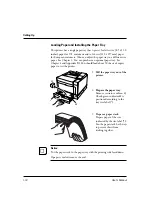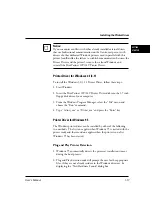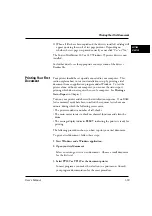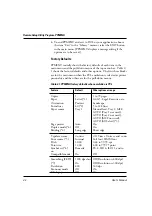2-2
User’s Manual
Installing PPMENU
PPMENU needs to be installed only if you will print from DOS or
DOS based applications.
PPMENU first displays the opening screen then the main menu.
The main menu offers functions to select print options for your
documents. It also offers an operation guide of some keys and a help
message line. If the printer is not ready or has an error, a status
message is displayed. The top menu bar offers pull-down menus
about functions for setup data library, emulation and interface
setting, and maintenance. You can select options or perform a
function by using the main menu and top menu bar accessed
through your mouse or keyboard. One of the six languages (the
same one used in your user’s manual) is selectable for message display
when installing PPMENU.
To use PPMENU, your computer and its operating environments
must be as follows:
• IBM PC/AT or compatible or PS/2
• PC DOS 5.02, MS-DOS 3.3, or higher
• VGA (640 x 400) or higher display
• Hard disk drive installed (1 MB essential for PPMENU)
• 3.5-inch double-sided high density (2HD) floppy disk drive (1.44
MB)
PPMENU is supplied with a 3.5 inch double-sided high density
(2HD) floppy disk (1.44 MB, 512 bytes/sector). Consult your
dealer when your computer does not have the corresponding floppy
disk drive.
To install PPMENU files and start PPMENU, follow these steps:
1. Insert the PPMENU disk in the floppy disk drive (suppose A).
2. Type A: then press ENTER.
3. Type \PPMENU2\INSTALL then press ENTER.
4. To run PPMENU, type PPMENU2 then press ENTER.
The following main menu is displayed if the printer has no error
after the opening screen is displayed.
Remote Setup Utility Program, PPMENU
Summary of Contents for 10 ppm
Page 1: ...TM 10V 14V USER S MANUAL 10 14 ppm page printer ...
Page 5: ...FM 4 User s Manual ...
Page 15: ...viii User s Manual ...
Page 93: ...4 18 User s Manual ...
Page 127: ...A 2 User s Manual Scalable TrueType Fonts Scalable TrueType Fonts ...
Page 141: ...GL 8 User s Manual ...