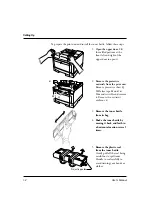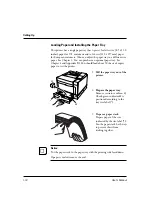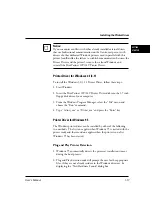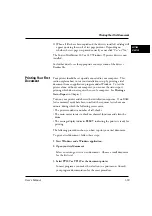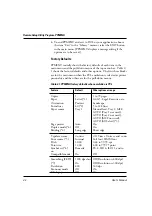1-20
User’s Manual
4. If desired, change the font(s) in the document to one of the fonts
offered by your application.
5. Check the printer.
Look in the main window of the Print Manager to make sure the
printer is activated.
6. Print your document.
Start the program. The default paper size is fixed to A4 (for Europe)
or Letter (for the USA). However, you can print a document on a
different size of paper using the manual feed slot which you can
choose in the Printer Driver’s main window.
Adjusting Print Density
If you feel that the printout is too light or too dark, adjust the print
density by turning the print density dial. It is located inside the top cover
above the control panel. Turning the dial clockwise darkens the print. A
counterclockwise adjustment lightens the print. After making the
adjustment, close the top cover, print your trial document again, and
check the results.
Printing Your First Document
If you see a problem with the printed pages other than print density, see
Chapter 6 for possible causes and solutions.
If your document printed successfully, skip the next subsection. If
Something Goes Wrong.
Lighten
Darken
Print density dial
Summary of Contents for 10 ppm
Page 1: ...TM 10V 14V USER S MANUAL 10 14 ppm page printer ...
Page 5: ...FM 4 User s Manual ...
Page 15: ...viii User s Manual ...
Page 93: ...4 18 User s Manual ...
Page 127: ...A 2 User s Manual Scalable TrueType Fonts Scalable TrueType Fonts ...
Page 141: ...GL 8 User s Manual ...