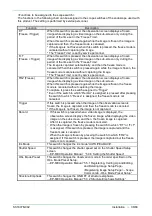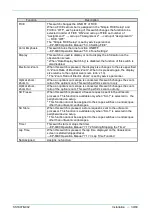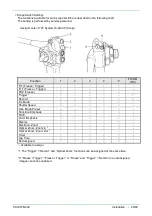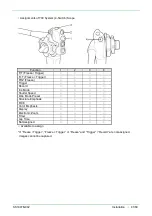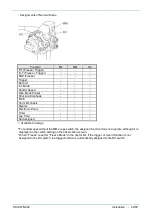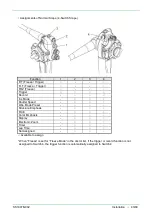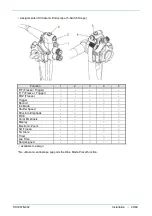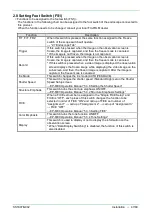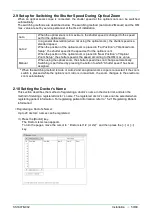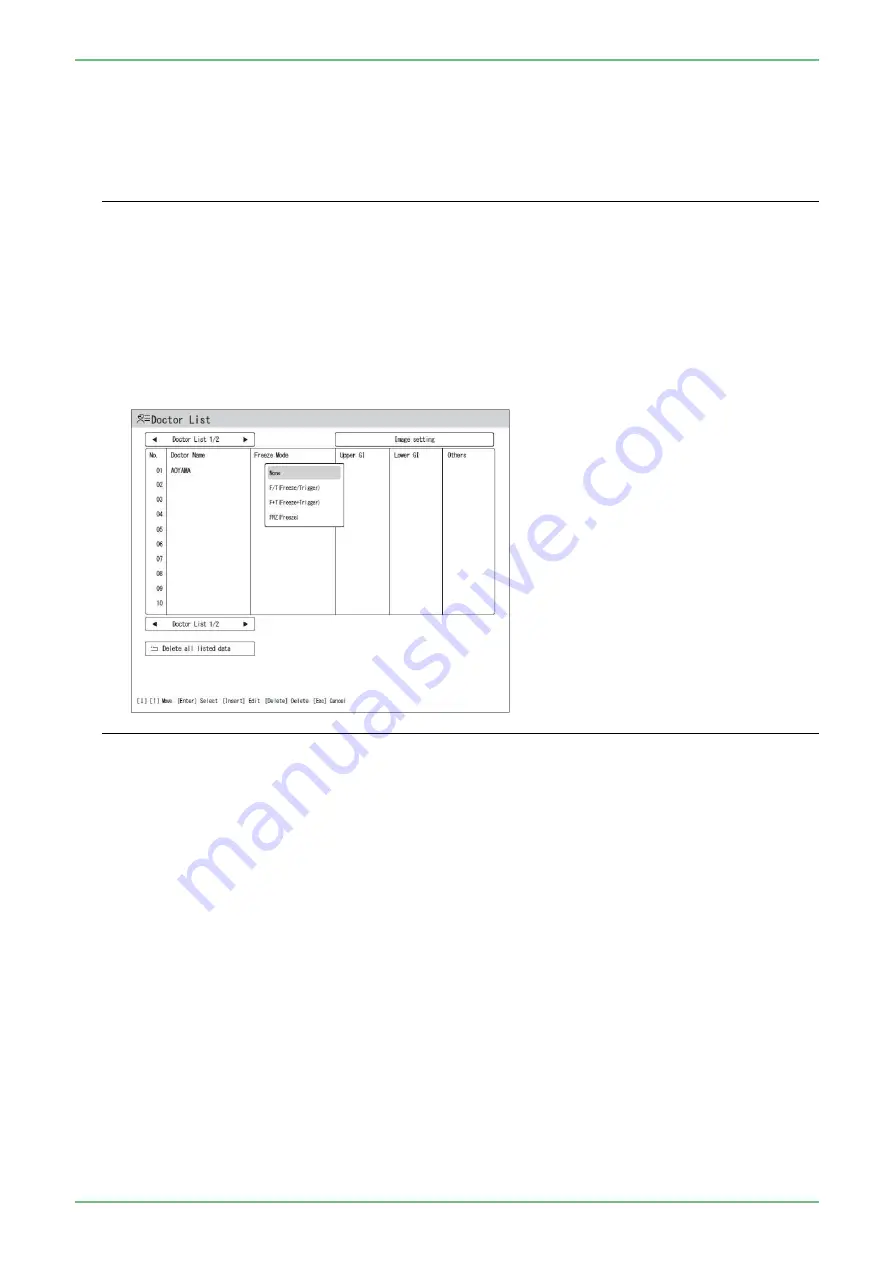
SS1807-N002
Installation
-
52/68
(4) When entry of the doctor name is completed, press the [Enter] key.
When a pop-up menu is displayed, select
“
None
”
or the function to be assigned to the freeze
mode.
◆
Note
◆
・
The function selected in “Freeze Mode” is regarded as a doctor-specific function giving it a priority
over the setting performed by service personnel.
・
When “Freeze” is selected in “Freeze Mode”
If the 600 system scope or 500 system scope, except the ultrasonic endoscope, is connected but
the trigger or record function is not assigned to the RC switch or Switch 4 on the endoscope, the
trigger function is automatically assigned to the RC switch or Switch 4.
・
For 700 system scopes, if “Freeze / Trigger”, “ Trigger” or “Freeze” and “Trigger” / “Record”
are not assigned, images cannot be captured.
→
“2.7 Endoscope Tab”
Summary of Contents for EP-6000
Page 1: ...Processor EP 6000 FV693A Service Manual SR1807 N002 Ver 1 Oct 2018 ...
Page 5: ...SS1807 N002 General Table of Contents 1 1 General Table of Contents ...
Page 13: ...SS1807 N002 Caution in Safety 1 12 Caution in Safety ...
Page 25: ...SS1807 N002 Product Specifications 1 11 Product Specifications ...
Page 36: ...SS1807 N002 Instruction of System 1 106 Instruction of System ...
Page 133: ...SS1807 N002 Instruction of System 98 106 ELC PCB Patient PCB APC PCB APC PCB APC PCB DC Pump ...
Page 139: ...SS1807 N002 Instruction of System 104 106 9 4 Outline of PCB roles ...
Page 142: ...SS1807 N002 Failure Analysis 1 64 Failure Analysis ...
Page 206: ...SS1807 N002 Checkup Replacement and Adjustment 1 137 Checkup Replacement and Adjustment ...
Page 343: ...SS1807 N002 Service Parts List 1 19 Service Parts List ...
Page 352: ...SS1807 N002 Service Parts List 10 19 2 2 2 4 1 3 3 2 3 3 6 5 ...
Page 356: ...SS1807 N002 Service Parts List 14 19 1 3 3 4 1 2 1 3 X 4 1 3 3 4 3 3 ...
Page 358: ...SS1807 N002 Service Parts List 16 19 3 1 2 1 ...
Page 360: ...SS1807 N002 Service Parts List 18 19 Fig 09 5 4 2 3 1 ...
Page 362: ...SS1807 N002 Periodical Maintenance 1 15 Periodical Maintenance ...
Page 377: ...SS1807 N002 Installation 1 68 Installation ...
Page 445: ...SS1807 N002 ...