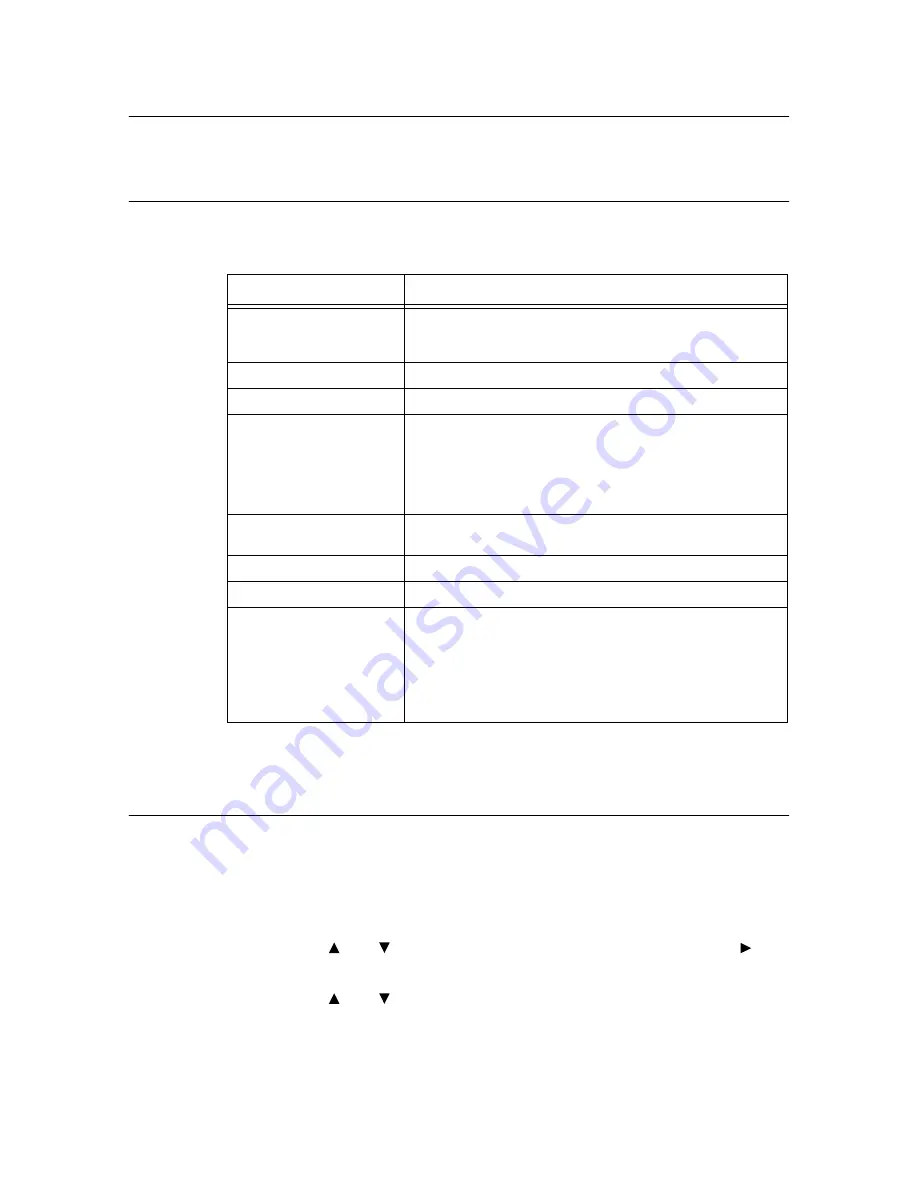
6.2 Printing Reports/Lists
95
6.2
Printing Reports/Lists
This section explains the types of reports/lists and how to print them.
Types of Reports/Lists
Other than print data from the computer, this printer has the feature to print the following
reports/lists.
Note
• The reports and lists are printed in English.
Printing Reports/Lists
Print the report/list by operating the control panel.
Important
• When optional tray modules are installed, load A4 size paper into Tray 1.
1.
Press the <Menu> button to display the Menu screen.
2.
Press the < > or < > button until [Report/List] is displayed, then press the < > or
<Eject/Set> button.
3.
Press the < > or < > button until the desired report/list is displayed, then press the
<Eject/Set> button.
The selected report/list will be printed.
Reports
Description
Printer Settings
Prints status of the printer such as hardware configuration and
network information. Print this report to check whether optional
accessories have been correctly installed.
Panel Settings
Print a detailed list of all the settings on the operator panel menus.
PCL Fonts
Prints information of PCL fonts and sample of these fonts.
Job History
Prints information on printing result, such as whether data from the
computer has been printed correctly. The status of maximum 22 jobs
can be printed on the [Job History].
Use the control panel to set whether to print the [Job History]
automatically for every 22 jobs completed. For details, refer to “Auto
Log Print” (P. 59).
Error History
Prints information of up to the latest 42 errors that occurred in this
printer.
PostScript (PS) Fonts
Prints information of PostScript fonts and sample of these fonts.
Demo page
T.B.D.
Stored Documents
Prints a list of documents stored in the printer when using the secure
print/sample print/delayed print feature. This list can be printed when
the internal hard disk (optional) has been installed.
Refer to
• “2.4 Printing Confidential Document - Secure Print” (P. 27)
• “2.5 Print After Checking Printing Result - Sample Print” (P. 30)






























