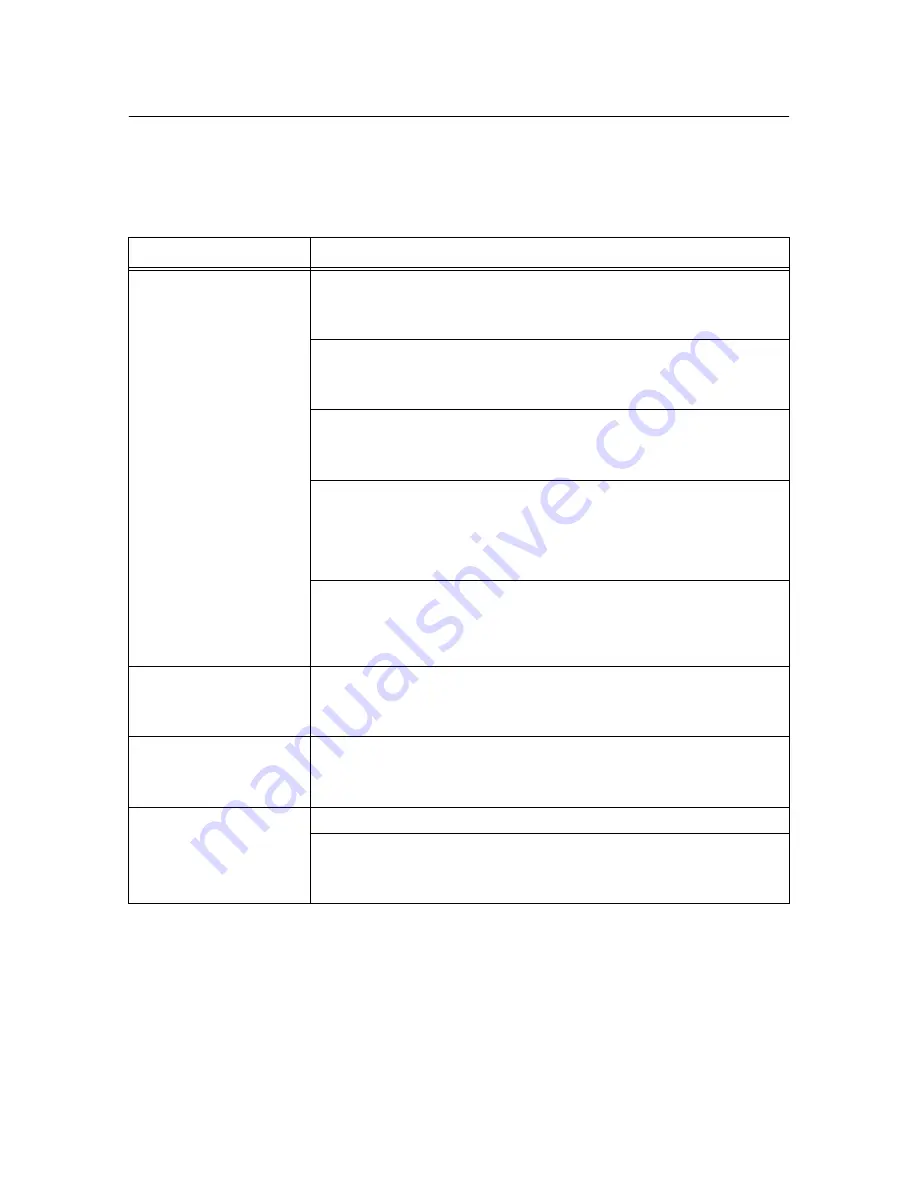
5.3 Print Quality Problems
77
5.3
Print Quality Problems
When the print quality is poor, select the closest symptom from the following table to rectify
the problem.
If the print quality does not improve after carrying out the appropriate action, contact our
Customer Support Center or your dealers.
Symptom
Reason/Action
Printing is light (faded,
blurred).
The paper is damp. Replace with paper from a new ream.
Refer to
• “3.2 Loading Paper” (P. 47)
The paper used is not suitable. Load the correct type of paper.
Refer to
• “Usable Paper” (P. 41)
The drum cartridge is defective or damaged. Replace with a new drum cartridge.
Refer to
• “Replacing the Drum Cartridge” (P. 90)
There is no more toner in the cartridge. Check the amount of the toner, and prepare a
new toner cartridge if need arises.
Refer to
• Online Help for CentreWare Internet Services
• Online Help for Status Monitor
The Draft Mode feature is on. Uncheck the [Draft Mode] checkbox on the [Advanced]
tab of the printer driver.
Refer to
• Online Help for the printer driver
Color is out of alignment.
The interior of the printer may be dirty. Clean the interior of the printer.
Refer to
• “Cleaning the Interior” (P. 106)
Black spots or streaks are
printed.
The drum cartridge is defective or damaged. Replace with a new drum cartridge.
Refer to
• “Replacing the Drum Cartridge” (P. 90)
Dirt appears at equal intervals.
The feed route of the paper is stained. Print a few pages to remove the stains.
The drum cartridge is defective or damaged. Replace with a new drum cartridge.
Refer to
• “Replacing the Drum Cartridge” (P. 90)
















































