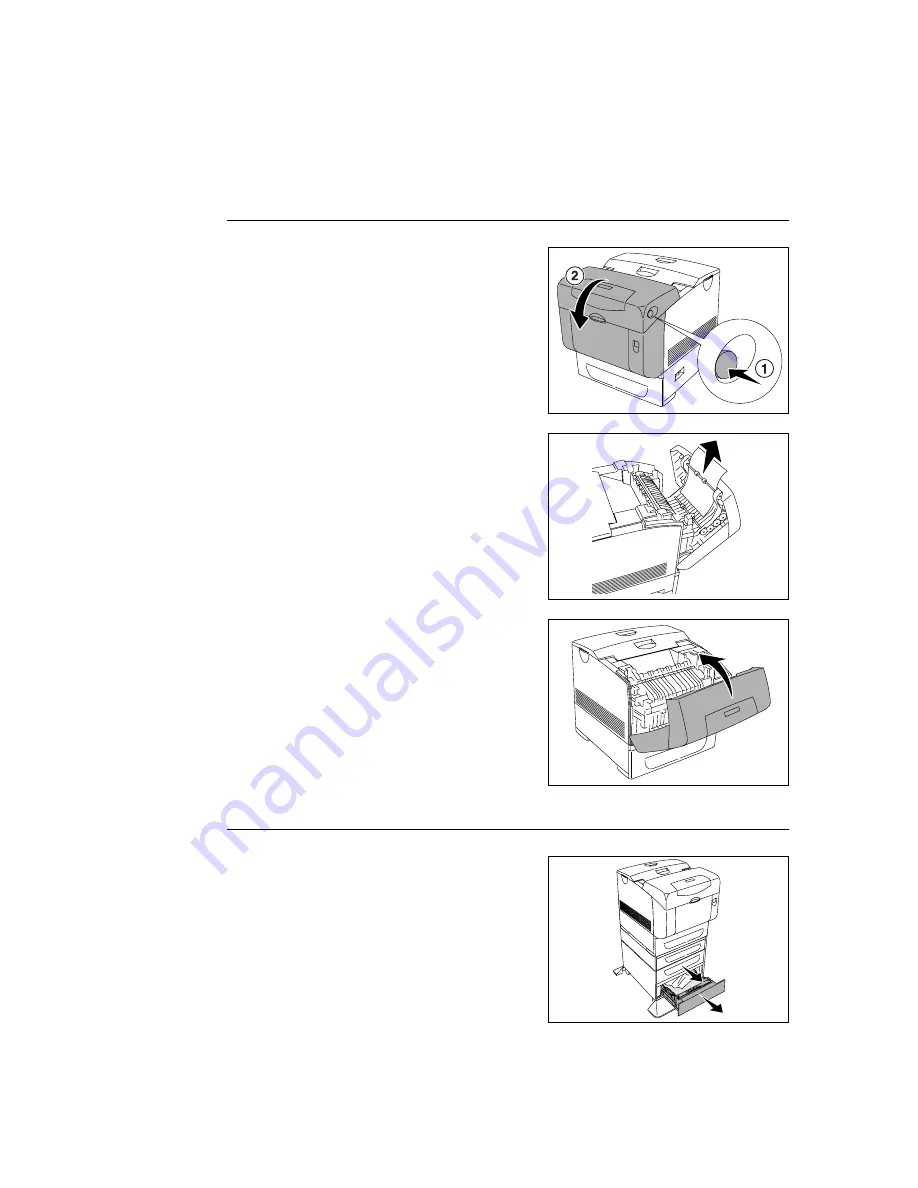
72
5 Troubleshooting
When Long Paper Jams
When long paper (longer than 355.6 mm) jams inside the printer, cut the paper as needed,
then remove it in the proper way depending on the place that the paper jam occurs. When
it is difficult to open the front cover, do not force it. Turn the power off immidiately and
contact your Xerox dealer or a Xerox Customer Service Center for assistance.
Paper Jams at the Paper Inverter
1.
Press the button B and open the front
door-B.
2.
Remove the jammed paper. If the paper is
torn, remove any scraps of paper remaining
inside the printer.
3.
Close the front door.
Paper Jams in the Optional Sheet Feeder
1.
Open the trays until you find the jammed
paper.
Note
• Paper in the sheet feeder feeds to the printer from the
front of the trays, therefore paper jammed in the lower
tray can block the upper tray of the feeder or the paper
tray in the printer, preventing you from opening them.
Look for the jammed paper sequentially, starting with
the lowest tray.






























