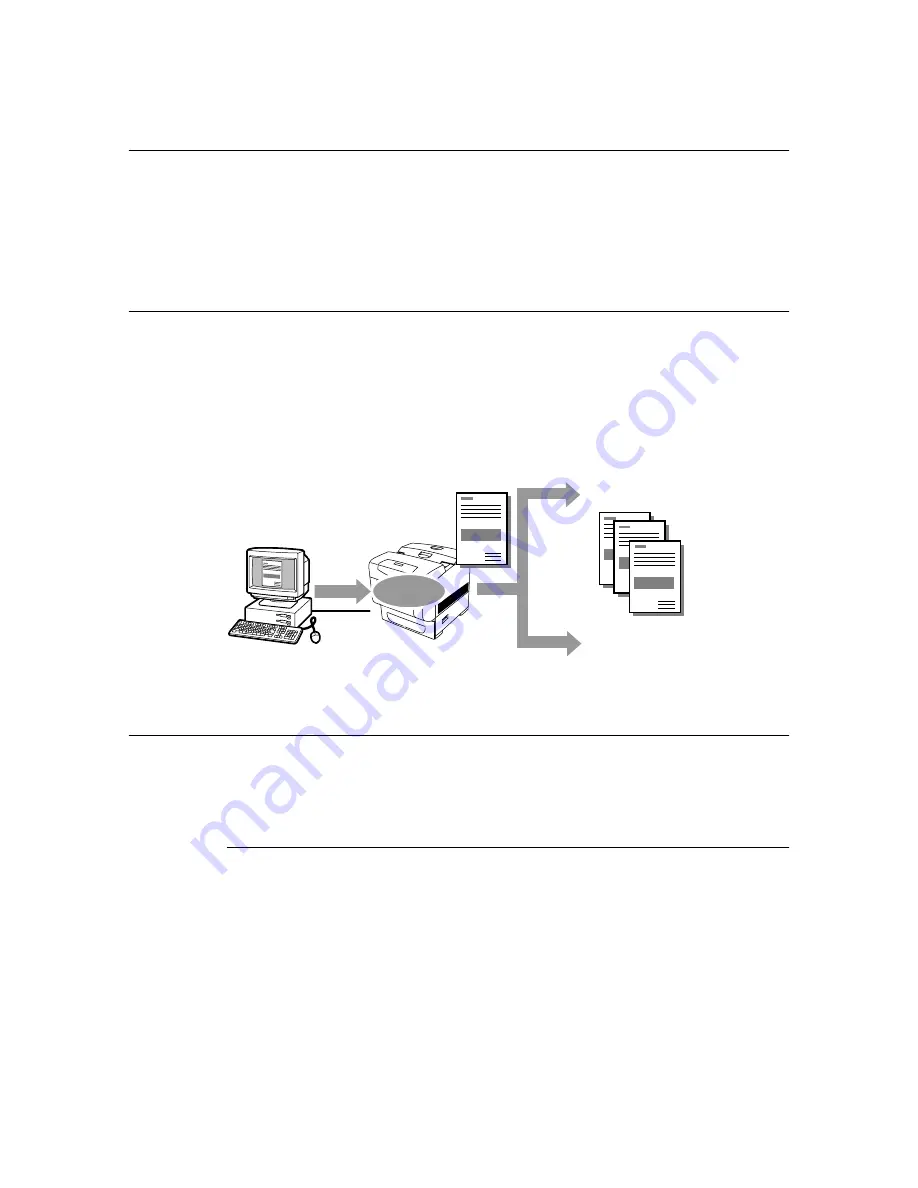
30
2 Printing
2.5
Print After Checking Printing Result -
Sample Print
When the internal hard disk (optional) has been installed, you can use the sample print
feature.
Important
• The internal hard disk may be damaged and erase important data saved in the internal hard disk. We
recommend you back up your data.
About Sample Print
Sample Print is a feature that allows you to store the print data of multiple copies in the
internal hard disk (optional), print out only the first set to check the print result and if
satisfactory, print the remaining copies from the control panel.
Note
• Sample print data that has become redundant can be deleted using the control panel. For details, refer
to “At the Control Panel” (P. 29).
Configuring Sample Print
The procedure to configure Sample Print is as follows.
First of all, carry out the sample print settings at the computer and send data to the printer
for printing. Then, carry out the output procedure at the printer to output the print data.
At the Computer
This section explains the procedure using WordPad on Windows XP as an example.
Note
• The way to display the printer properties dialog box differs according to the application software. Refer to
the manual of your respective application software.
1.
From the [File] menu, select [Print].
2.
Select this printer as the printer to be used and click [Preferences].
3.
On the [Paper] tab, specify at least 2 for [Copies].
Send
data
Store in
printer
Print only one document
If result is
OK
If result is
not OK
Stop printing using the
control panel
Print out remaining sets
using the control panel






























