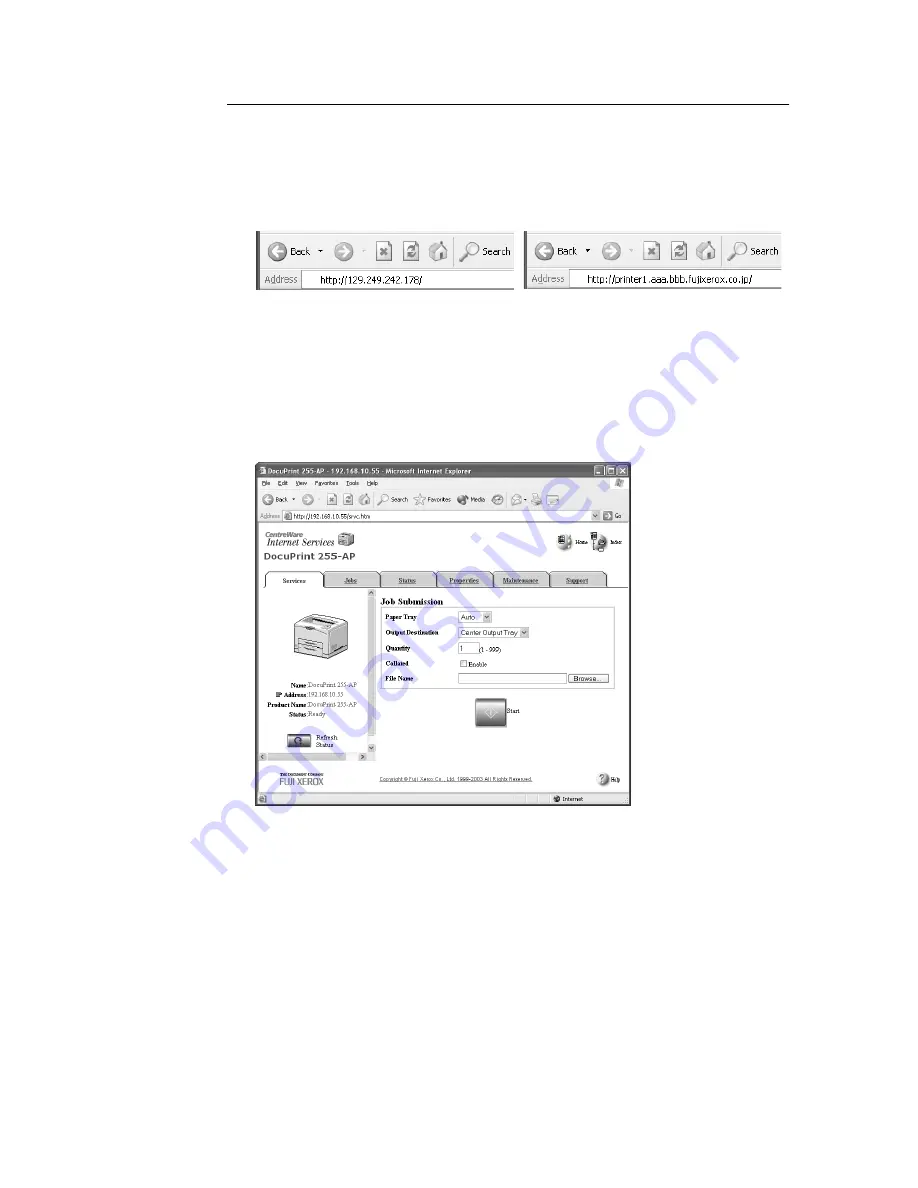
2.7 Printing From Web Browser
35
Printing
1.
Activate the computer and web browser.
2.
At the address column of the web browser, enter the IP address or URL of the printer
and then press the <Enter> key.
The CentreWare Internet Services screen appears.
Note
• Depending on the web browser setting, the CentreWare Internet Services screen may not appear even if
the IP address has been entered. When this happens, refer to “Settings for CentreWare Internet
Services” (P. 96) for details on checking the web browser settings.
3.
Click [Services] and on the displayed screen, configure settings, such as the file to be
printed.
Note
• For details on the items that can be configured, refer to the Online Help for CentreWare Internet
Services.
• Print features that are not configured here will operate according to the following settings made on the
printer receiving the data:
• TIFF file:
The logical printer value specified for [Emulation Setting] > [TIFF] > [Memory Settings] of
CentreWare Internet Services.
• PDF file:
Value specified for [PDF] on the control panel.
4.
Click [Start].
Printing will start.
• Example of a URL entry
• Example of an IP address entry






























