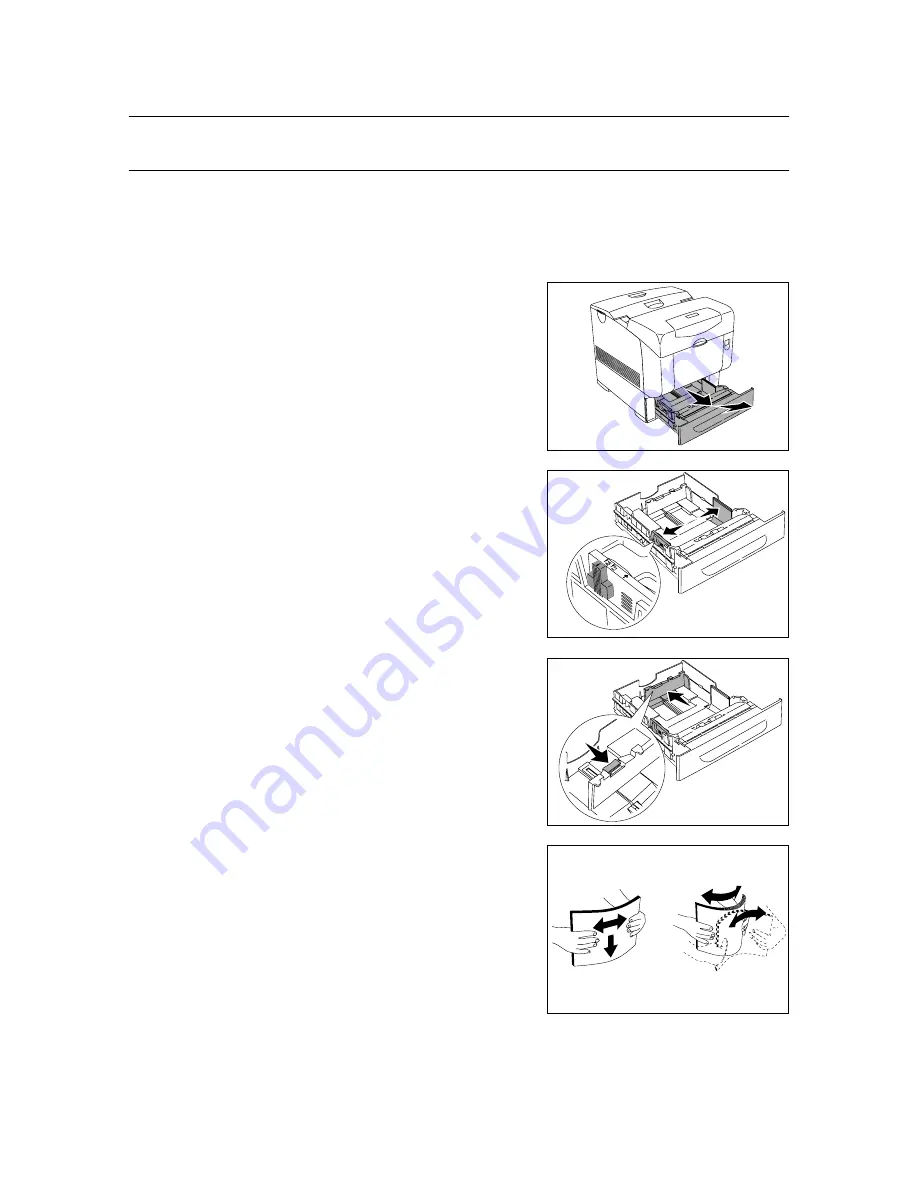
3.2 Loading Paper
47
3.2
Loading Paper
Loading Paper in the Paper Tray
This section describes how to load paper in the standard and optional paper trays. All trays
are loaded the same way.
Important
• Do not remove the tray during printing. It may cause a paper jam.
1.
Pull the tray out of the printer until it stops.
Hold the tray with both hands, lift the front
slightly, and remove it from the printer.
2.
Slide the width guides to the edge of the
tray. The width guides should be fully
extended.
Note
• When loading the A4 size paper, set the tab on the
side of the tray to [A4] position.
3.
Squeeze the length guide and slide it to the
edge of the tray.
4.
Before loading the print media, flex the
sheets back and forth, and then fan them.
Straighten the edges of the stack on a level
surface.
5.
Place the print media into the tray with the recommended print side face up.
Important
• Do not exceed the maximum fill line in the tray. Overfilling the tray may cause paper jams.






























