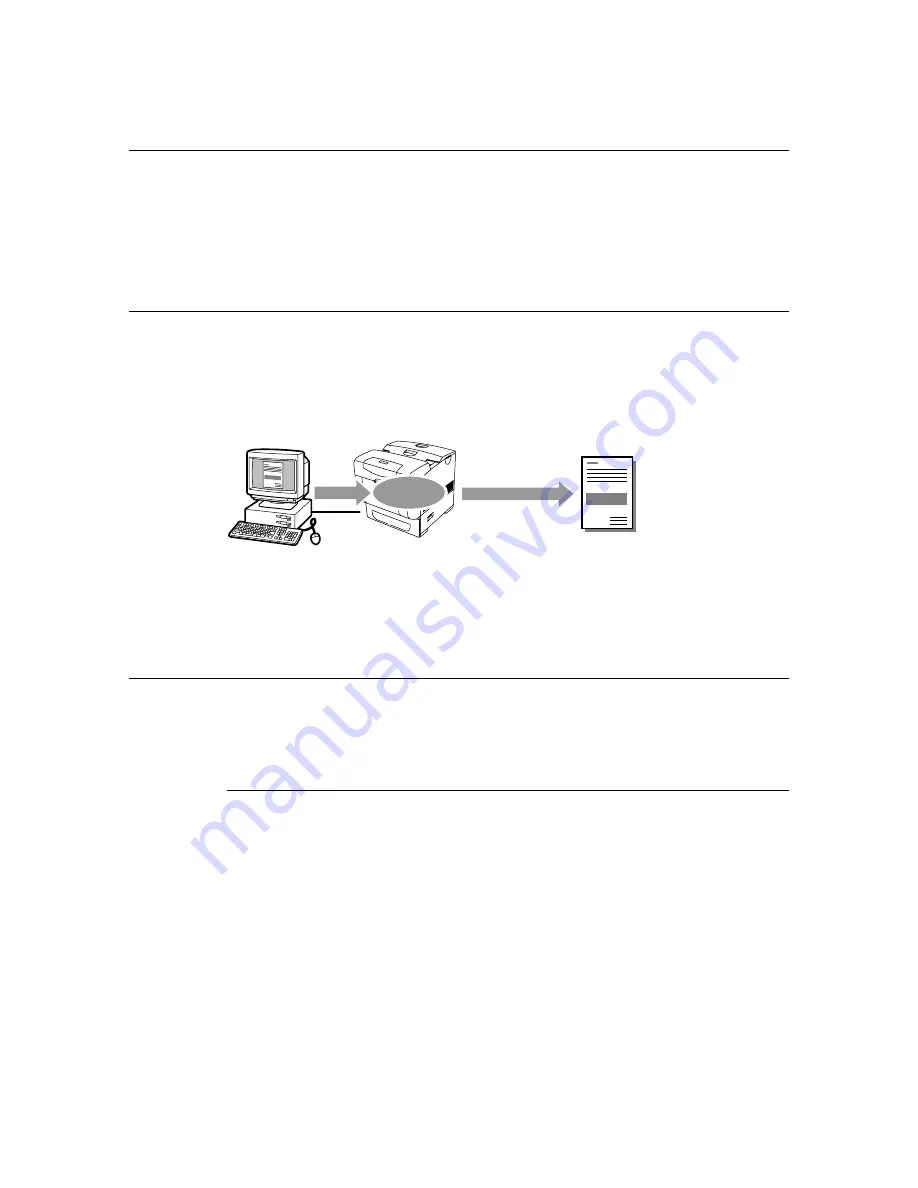
2.4 Printing Confidential Document - Secure Print
27
2.4
Printing Confidential Document - Secure
Print
When the internal hard disk (optional) has been installed, you can use the secure print
feature.
Important
• The hard disk may be damaged and erase important data saved in the hard disk. We recommend you
back up your data.
About Secure Print
Secure Print is a feature that allows you to attach a password to a piece of print data on the
computer, send it to the printer for temporarily storing, and start printing the data from the
control panel. You can also store the print data in the printer without attaching a password.
By storing frequent-used data in the printer, you can print the data out by just operating on
this printer, and without sending them from the computer again and again.
Note
• You can select whether to delete secure print data after printing. For details, refer to “At the Control
Panel” (P. 29).
• To delete all secure print data that has become redundant, refer to “RAM Disk” (P. 60).
Configuring Secure Print
The procedure to configure Secure Print is as follows.
First of all, carry out the secure print settings at the computer and send data to the printer
for printing. Then, carry out the output procedure at the printer to output the print data.
At the Computer
This section explains the procedure using WordPad on Windows XP as an example. The
procedure is the same for other OS.
Note
• The way to display the printer properties dialog box differs according to the application software. Refer to
the manual of your respective application software.
1.
From the [File] menu, select [Print].
2.
Select this printer as the printer to be used and click [Preferences].
Send
data
Use control panel
to output data
Store in
printer






























