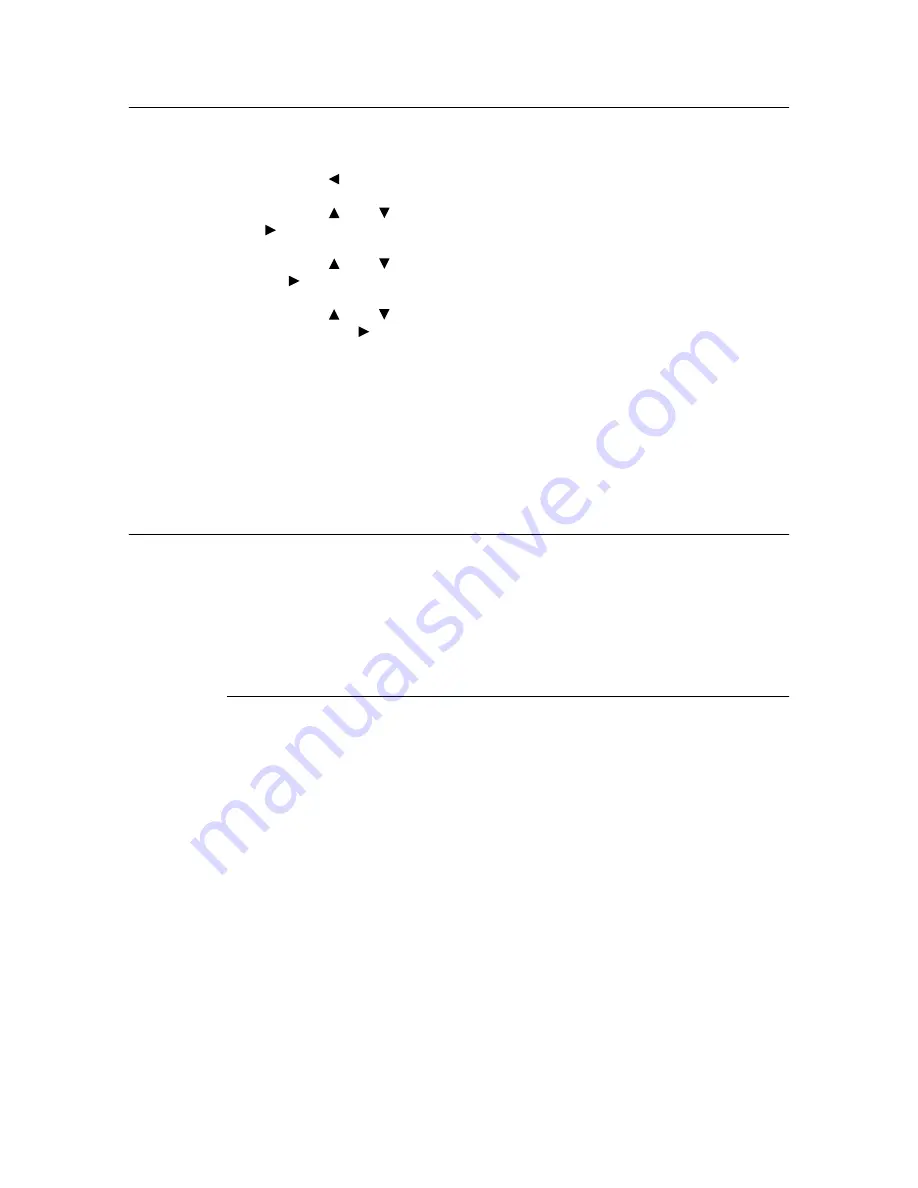
34
2 Printing
Canceling Delayed Print
Use the control panel to cancel Delayed Print or to print without waiting for the specified
time.
1.
Press the < > button.
2.
Press the < > or < > button until [Delayed Print] is displayed and then press the
< > button.
3.
Press the < > or < > button until the required document is selected and then press
the < > button.
4.
Press the < > or < > button to delete or immediately print the saved document and
then press the < > button.
5.
Press the <Eject/Set> button. The document will be deleted or printed.
6.
After the document is deleted or printed, press the <Menu> button.
Note
• The document name displayed (up to 12 characters) is the [Document Name] set in the [Delayed Print]
dialog box of the [Paper] tab of the printer driver.
2.7
Printing From Web Browser
You can print from the web browser using CentreWare Internet Services.
This feature can be used when the internal hard disk (optional) has been installed.
Important
• The internal hard disk may be damaged and erase important data saved in the hard disk. We
recommend you back up your data.
Data That Can Be Sent
The files that can be sent from the web browser and printed on this printer are as follows:
• TIFF file
• PDF file created by Adobe Acrobat 4 and Adobe Acrobat 5 (except one part of the
features added by PDF1.4)
• PostScript file
• PCL file
• Text file
Note
• For details on the format of the TIFF file supported by this printer, refer to “TIFF File Format” (P. XXX).






























