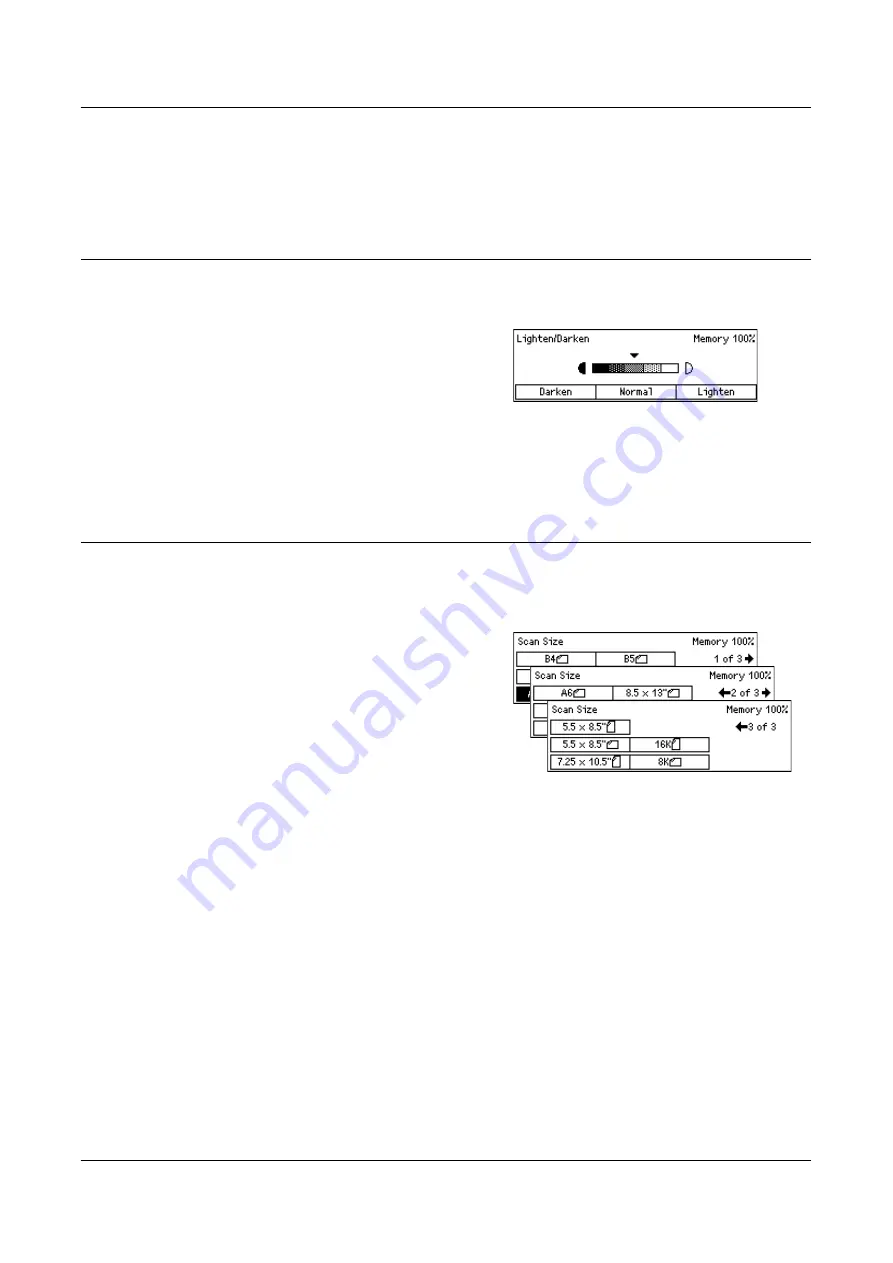
Fax Features
73
Superfine Halftone
Specifies a resolution for when both photographs with dark and light coloring and text
are on the same image.
Lighten/Darken
This feature allows you to adjust the density of scanned images in five levels. Use the
<Select> buttons to lighten or darken the image.
1.
Press the < > or < > button to display
[Lighten/Darken] on the Fax screen.
2.
Select [Lighten/Darken] using the
<Select> button.
3.
Move on the screen by selecting [Darken] or [Lighten] using the <Select>
button to select the density level.
4.
Press the <Enter> button.
Scan Size
Using this feature, the size of the document can be automatically detected or selected
from a list of preset sizes. If a preset size is selected, documents will be scanned
according to the specified size regardless of their actual size.
1.
Press the < > or < > button to display
[Scan Size] on the Fax screen.
2.
Select [Scan Size] using the <Select>
button.
3.
Select the required option.
4.
Press the <Enter> button.
Auto Detect
Detects the size of the document automatically.
Standard size documents can be automatically detected. If the document is not a
standard size, or the size cannot be detected, the machine will automatically choose
the size to prevent image loss. For more information about sizes that can be
automatically detected, refer to
When Using the Fax Feature in the Appendix chapter
NOTE:
If the document size is not detected automatically, the edge of the document
may be missing, or the scanned size may be too large, so specify the scanned size.
Presets
Allows you to select from the preset standard sizes.
Summary of Contents for DocuCentre 1055
Page 1: ...DocuCentre 1085 1055 User Guide...
Page 10: ...10...
Page 28: ...1 Before Using the Machine 28...
Page 48: ...2 Product Overview 48...
Page 62: ...3 Copy 62...
Page 86: ...4 Fax 86...
Page 122: ...7 CentreWare Internet Services 122...
Page 130: ...8 Paper and Other Media 130...
Page 172: ...9 Setups 172...
Page 182: ...10 Maintenance 182...
Page 208: ...11 Problem Solving 208...
Page 238: ...13 Glossary 238...
Page 244: ...14 Index 244...
















































