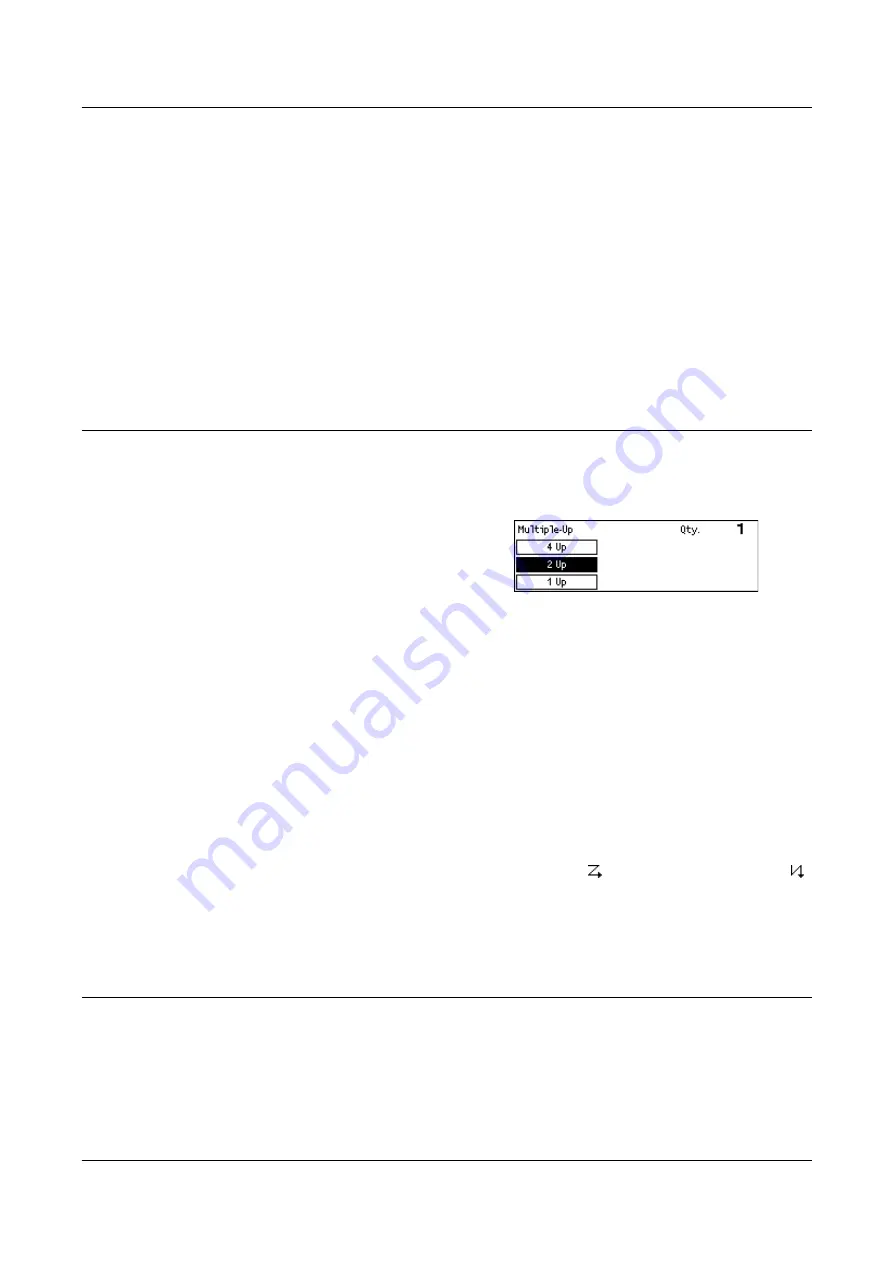
3 Copy
58
NOTE:
The <Orig. Type> button on the control panel provides a quick way of using
this feature.
Text
Use this option to copy documents that contain text only.
Text & Photo
Use this option to copy documents with a mixture of text and photographs.
Photo
Use this option to copy documents that contain photographs only.
Multiple-Up
This feature allows you to copy two or four independent documents onto one sheet of
paper. The machine automatically reduces/enlarges the images as needed to print
them on one page.
1.
Press the < > or < > button to display
[Multiple-Up] on the Copy screen.
2.
Select [Multiple-Up] using the <Select>
button.
3.
Select the required option.
4.
Press the <Enter> button.
1 Up
Disables the feature.
2 Up
Copies two documents onto one page.
4 Up
Copies four documents onto one page. If you select the option and press the <Enter>
button to display the 4 Up screen, you can select either [ ] (Left Start Horizontal) or [ ]
(Left Start Vertical) for the layout of the images.
NOTE:
For [2 Up], images are always placed from left to right or top to bottom on the
copy page.
2 Sided
This feature allows you to automatically make double-sided copies from single-sided or
double-sided documents.
NOTE:
The double-sided copy option cannot be used with paper types other than
plain.
Summary of Contents for DocuCentre 1055
Page 1: ...DocuCentre 1085 1055 User Guide...
Page 10: ...10...
Page 28: ...1 Before Using the Machine 28...
Page 48: ...2 Product Overview 48...
Page 62: ...3 Copy 62...
Page 86: ...4 Fax 86...
Page 122: ...7 CentreWare Internet Services 122...
Page 130: ...8 Paper and Other Media 130...
Page 172: ...9 Setups 172...
Page 182: ...10 Maintenance 182...
Page 208: ...11 Problem Solving 208...
Page 238: ...13 Glossary 238...
Page 244: ...14 Index 244...






























