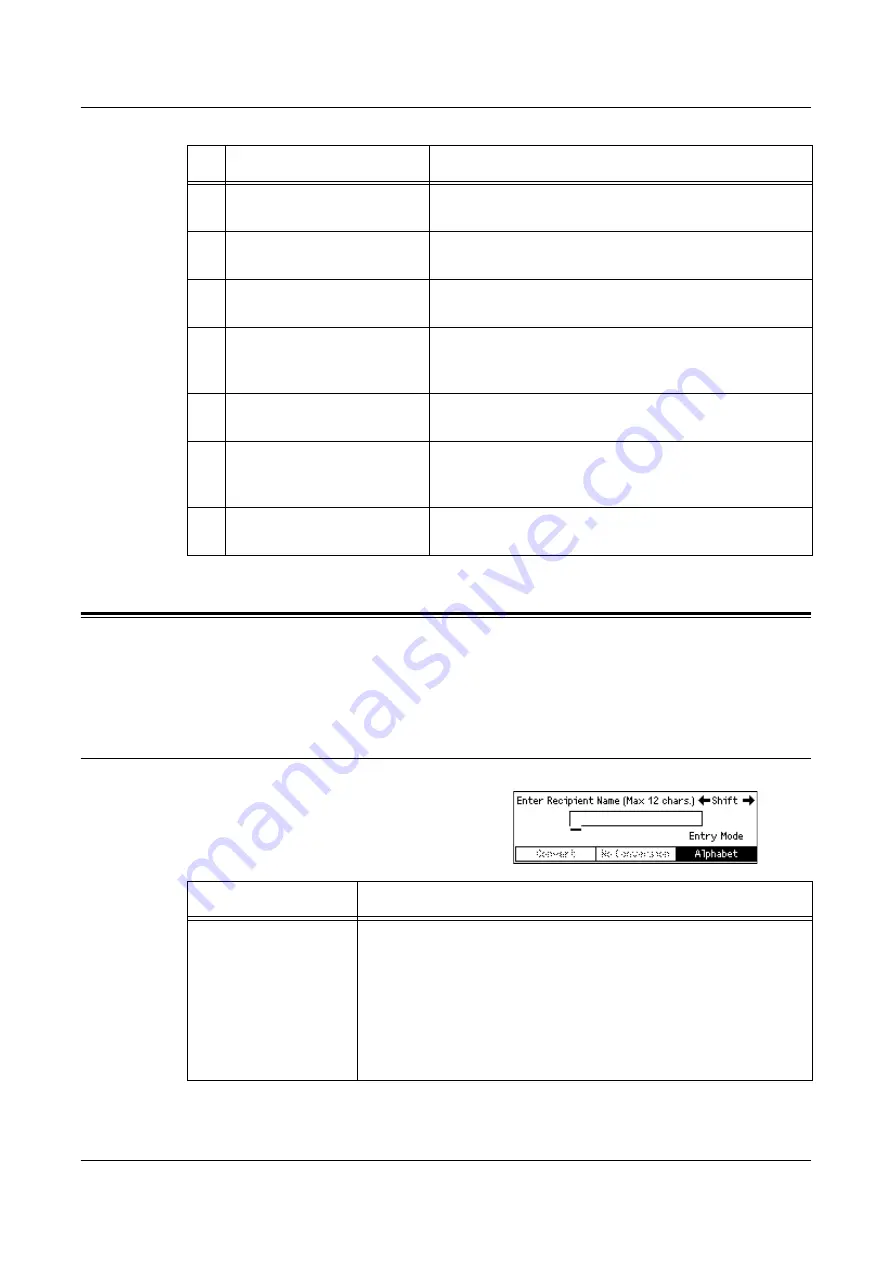
Character Input
33
Character Input
This section describes how to enter characters using the control panel. Alphabets,
numbers, and symbols are possible for the machine. However, characters available are
limited for each item.
How to Input Characters
Enter characters in the following screen.
28
<Copy>
Use this button to access the Copy function. Refer to
29
<Fax>
Use this button to access the Fax function. Refer to
30
<E-mail>
Use this button to access the E- mail function used for
sending E- mail. Refer to
31
<Address Book>
Allows you to select the destination registered in the
Address Book or the program registered in the Fax
Program.
32
<Address Enter/Next>
Allows you to send a fax to the multiple destinations at
the same time.
33
One Touch panels
Displays the number of One Touch buttons. Flip the
panel to access page 1 (001 to 018), page 2 (019 to
036), or page 3 (p01 to p18 for Fax Program).
34
One Touch buttons
Specifies Speed Dial or the Fax Program at a single
touch.
Button/Indicator
Function
Items
Description
Entering Alphabets
1 Select [Alphabet] in [Entry Mode] using the <Select> button.
2 Enter alphabets using the alphanumeric keypad on the control
panel.
NOTE:
Each time you press the key, upper-case characters
assigned to the key display in alphabetical order one by one, then
lower-case characters appear in the same order.For example,
when pressing the <2> button, the character rotates in the following
order: A B C a b c.
Summary of Contents for DocuCentre 1055
Page 1: ...DocuCentre 1085 1055 User Guide...
Page 10: ...10...
Page 28: ...1 Before Using the Machine 28...
Page 48: ...2 Product Overview 48...
Page 62: ...3 Copy 62...
Page 86: ...4 Fax 86...
Page 122: ...7 CentreWare Internet Services 122...
Page 130: ...8 Paper and Other Media 130...
Page 172: ...9 Setups 172...
Page 182: ...10 Maintenance 182...
Page 208: ...11 Problem Solving 208...
Page 238: ...13 Glossary 238...
Page 244: ...14 Index 244...






























