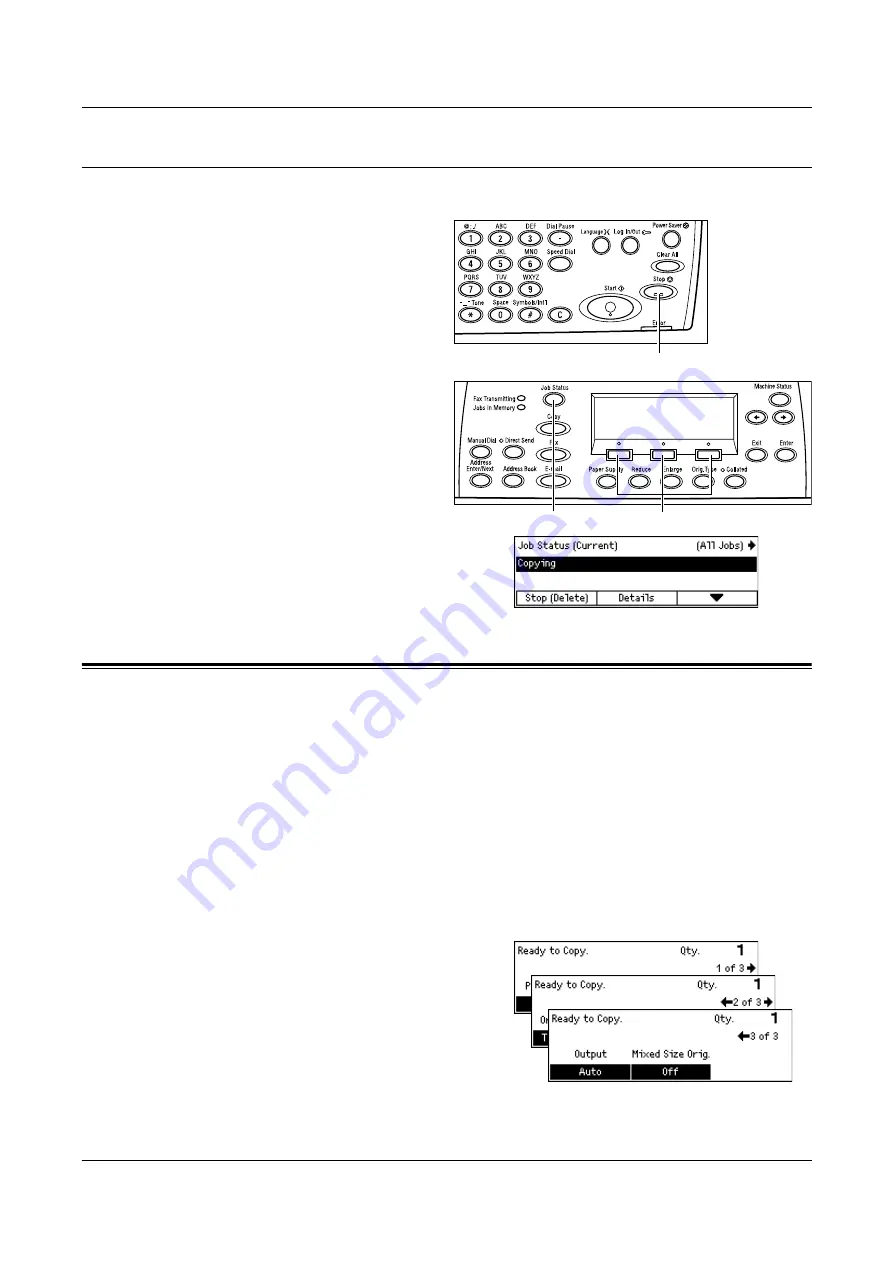
3 Copy
54
Stop the Copy Job
Follow the steps below to manually cancel an activated copy job.
1.
Press the <Stop> button on the
control panel to cancel the
current copy job.
2.
If required, press the <Job
Status> button on the control
panel to display the Job Status
screen. To exit the Job Status
screen, press the <Job Status>
button.
3.
Select [Stop (Delete)] using the
<Select> button to clear the suspended
job.
Copying Features
This section describes the various features available for a copy job. For more
information about the features available, refer to the following.
Paper Supply – page 55
Reduce/Enlarge – page 56
Lighten/Darken – page 57
Original Type – page 57
Multiple-Up – page 58
2 Sided – page 58
Output – page 60
Mixed Size Originals – page 61
1.
Press the <Copy > button on the control
panel.
2.
Press the < > or < > button to switch
between screens.
3.
Select the required features.
NOTE:
Some features may not be available
depending on the machine configuration.
<Stop> button
<Job Status> button
<Select> button
Summary of Contents for DocuCentre 1055
Page 1: ...DocuCentre 1085 1055 User Guide...
Page 10: ...10...
Page 28: ...1 Before Using the Machine 28...
Page 48: ...2 Product Overview 48...
Page 62: ...3 Copy 62...
Page 86: ...4 Fax 86...
Page 122: ...7 CentreWare Internet Services 122...
Page 130: ...8 Paper and Other Media 130...
Page 172: ...9 Setups 172...
Page 182: ...10 Maintenance 182...
Page 208: ...11 Problem Solving 208...
Page 238: ...13 Glossary 238...
Page 244: ...14 Index 244...






























