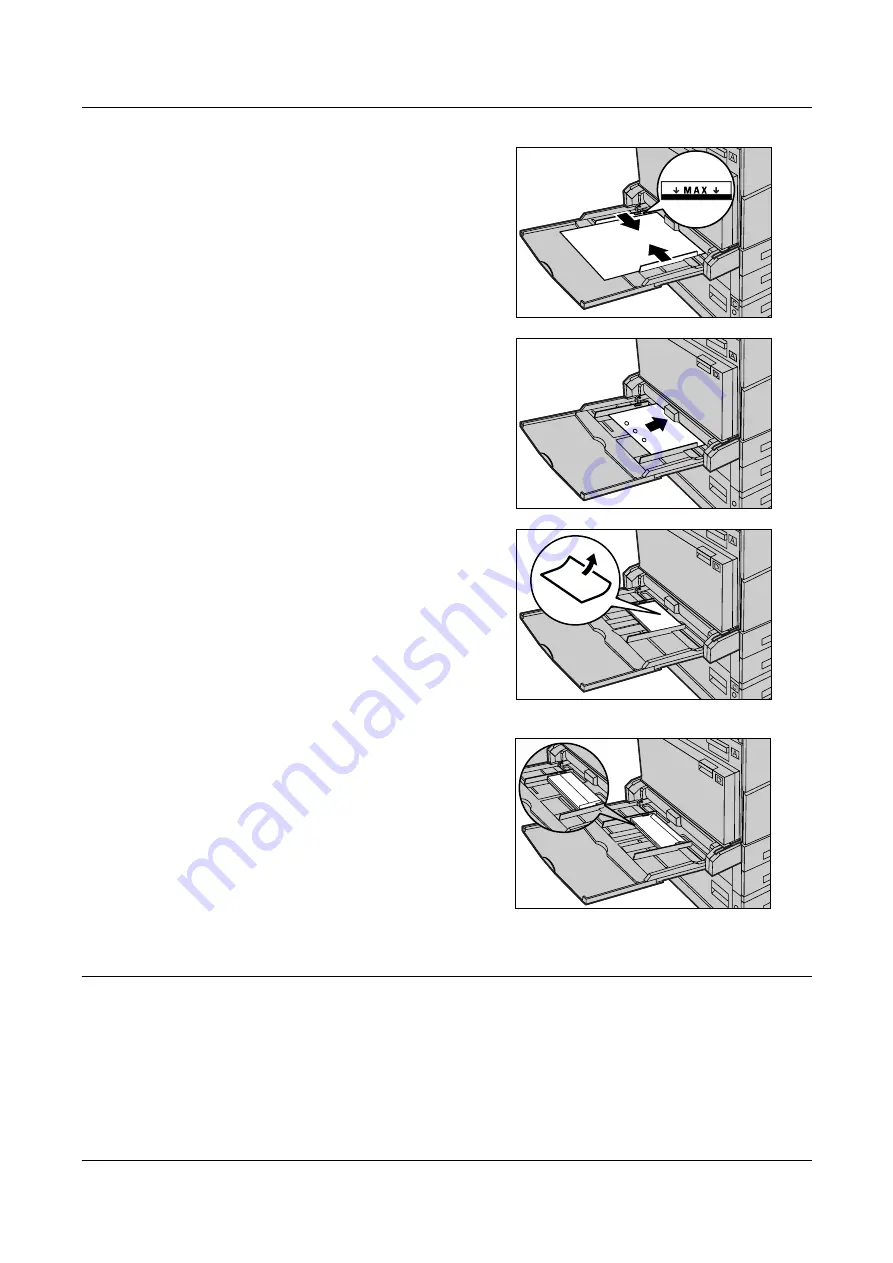
8 Paper and Other Media
126
1.
Load the paper neatly into Tray 5
(bypass tray), making sure that the
paper stack is in the center of the tray,
and that the print side is facing
downward. Tray 5 (bypass tray) can
hold up to a 10 mm stack of paper.
NOTE:
Do not load paper above the
maximum fill line.
NOTE:
When making single/double sided
copies on perforated paper, load the paper
as shown in the figure on the right to feed
the opposite side of the perforated side
edge first. Feeding the perforated side edge
first might cause paper jams.
NOTE:
When making copies or printing on
thick-stock paper and the paper is not fed
into the machine, apply a curl to the leading
edge of the paper as shown in the figure on
the right. Note, however, that excessively
bending or folder the paper might cause
paper jams.
NOTE:
When loading envelopes, make sure
that the flaps are closed, and that the flap
side edge feeds first. However, when
loading C5-size envelopes, set them LEF
(Long Edge Feed) with the flap side edge
facing toward you.
2.
Slide the side guides towards the paper
until they are just touching the edge of
the stack.
Auto Tray Switching
The machine automatically switches from one tray to another under the following
condition.
• When printing and the active tray runs out of paper.
• When the paper size sensed differs from the previously determined size.
• When paper feeding starts and the selected tray is open.
C5 envelope
Summary of Contents for DocuCentre 1055
Page 1: ...DocuCentre 1085 1055 User Guide...
Page 10: ...10...
Page 28: ...1 Before Using the Machine 28...
Page 48: ...2 Product Overview 48...
Page 62: ...3 Copy 62...
Page 86: ...4 Fax 86...
Page 122: ...7 CentreWare Internet Services 122...
Page 130: ...8 Paper and Other Media 130...
Page 172: ...9 Setups 172...
Page 182: ...10 Maintenance 182...
Page 208: ...11 Problem Solving 208...
Page 238: ...13 Glossary 238...
Page 244: ...14 Index 244...
















































