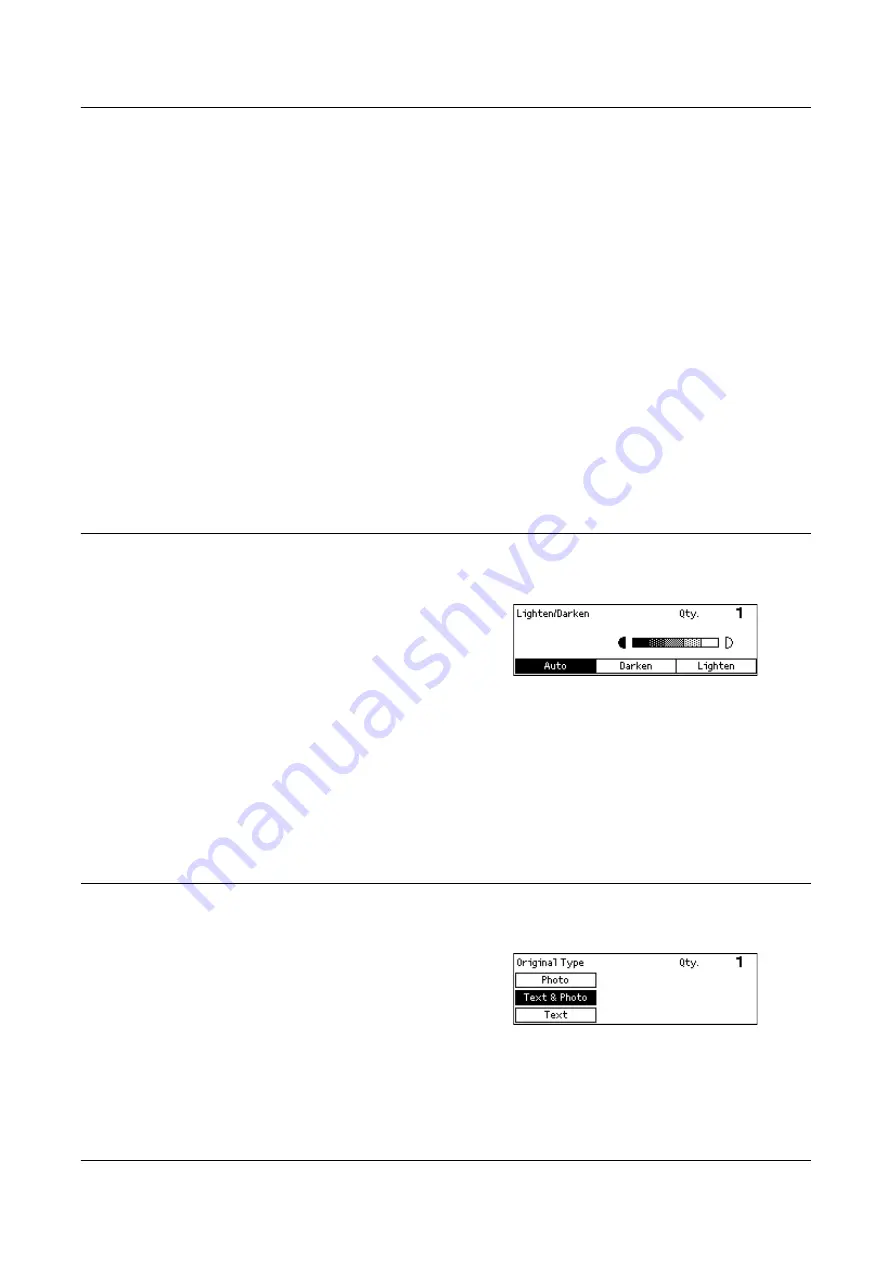
Copying Features
57
Auto %
Automatically reduces/enlarges the image of the document to fit on the paper size
selected.
NOTE:
If Tray 5 (bypass tray) is selected, this function is disabled.
Presets
Allows you to select a reduction/enlargement ratio using the <Select> button. The one
preset ratio can be set up by the System Administrator.
Manual Entry
There are two methods of manual entry for the reduction/enlargement ratio.
• Select [100%], and then pressing the < > or < > button changes the value in
increments of 1 %.
• Enter the reduction/enlargement ratio directly using numeric keypad on the control
panel.
Lighten/Darken
This feature allows you to adjust the density for copying documents in five levels. Use
the <Select> buttons to lighten or darken the density.
1.
Press the < > or < > button to display
[Lighten/Darken] on the Copy screen.
2.
Select [Lighten/Darken] using the
<Select> button.
3.
Select [Auto] or move on the screen by selecting [Darken] or [Lighten] using the
<Select> button to select the density level.
4.
Press the <Enter> button.
Auto
Automatically selects the density level for copying documents.
Original Type
This feature allows you to copy at the optimum image quality by selecting the original
document type.
1.
Press the < > or < > button to display
[Original Type] on the Copy screen.
2.
Select [Original Type] using the
<Select> button.
3.
Select the required option.
4.
Press the <Enter> button.
Summary of Contents for DocuCentre 1055
Page 1: ...DocuCentre 1085 1055 User Guide...
Page 10: ...10...
Page 28: ...1 Before Using the Machine 28...
Page 48: ...2 Product Overview 48...
Page 62: ...3 Copy 62...
Page 86: ...4 Fax 86...
Page 122: ...7 CentreWare Internet Services 122...
Page 130: ...8 Paper and Other Media 130...
Page 172: ...9 Setups 172...
Page 182: ...10 Maintenance 182...
Page 208: ...11 Problem Solving 208...
Page 238: ...13 Glossary 238...
Page 244: ...14 Index 244...
















































