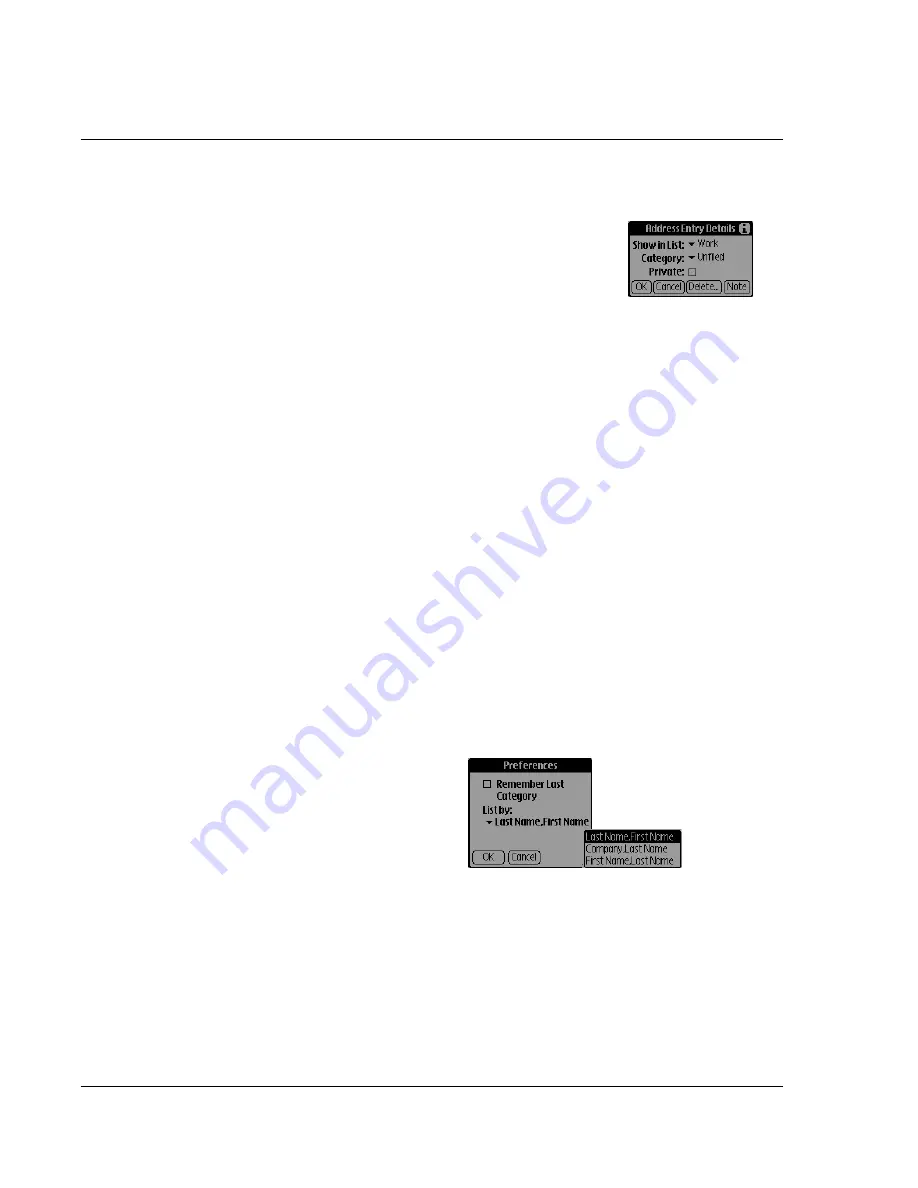
Using Address Book
64
Wrist PDA User Guide
4.
In the Address Entry Details dialog box, select any of these settings:
•
Show in List.
Tap to choose which type of
phone or other information you want to
appear in the Address List:
Work
,
Home
,
Fax
,
Pager
,
Mobile
,
Other
, and
.
•
Category
. Tap to assign the entry to a
category.
•
Private.
If checked, the entry disappears when Security is
on. If unchecked, the entry appears when Security is on.
5.
To attach a note to an entry, tap
Note
, enter the text, and tap
OK
.
6.
To delete an entry, tap
Delete
.
7.
Tap
OK
.
Changing the Address Book display
You can change how the Address list is sorted and You can also
have Address Book display the last category you selected each time
you open the application.
To change how lists are sorted:
1.
From the Address List, tap the tab in the top-left to open the menu
bar.
2.
Tap
Options
; then tap
Preferences
.
.
3.
Set any of these options:
•
Remember last
category.
If checked,
the last category you
selected redisplays on
returning to the
application. If
unchecked, the All
category appears on returning to the application.
•
List By.
Tap to choose whether the Address list is sorted
alphabetically by an individual’s last name and then first
name, or by the company name, and then an individual’s last
name.
4.
Tap
OK
.
Summary of Contents for ABACUS WRIST PDA
Page 1: ...USER GUIDE ...
Page 8: ...About This Guide 8 Wrist PDA User Guide ...
Page 30: ...Writing on the Screen Using ShortCuts 30 Wrist PDA User Guide ...
Page 38: ...Managing Applications Removing applications 38 Wrist PDA User Guide ...
Page 90: ...Customizing Your Watch Setting Preferences 90 Wrist PDA User Guide ...
Page 94: ...Beaming Information Receiving beamed information 94 Wrist PDA User Guide ...
Page 110: ...Synchronizing With Your Computer Importing data 110 Wrist PDA User Guide ...
Page 114: ...Maintaining Your Wrist PDA Removing Palm Desktop software 114 Wrist PDA User Guide ...
















































