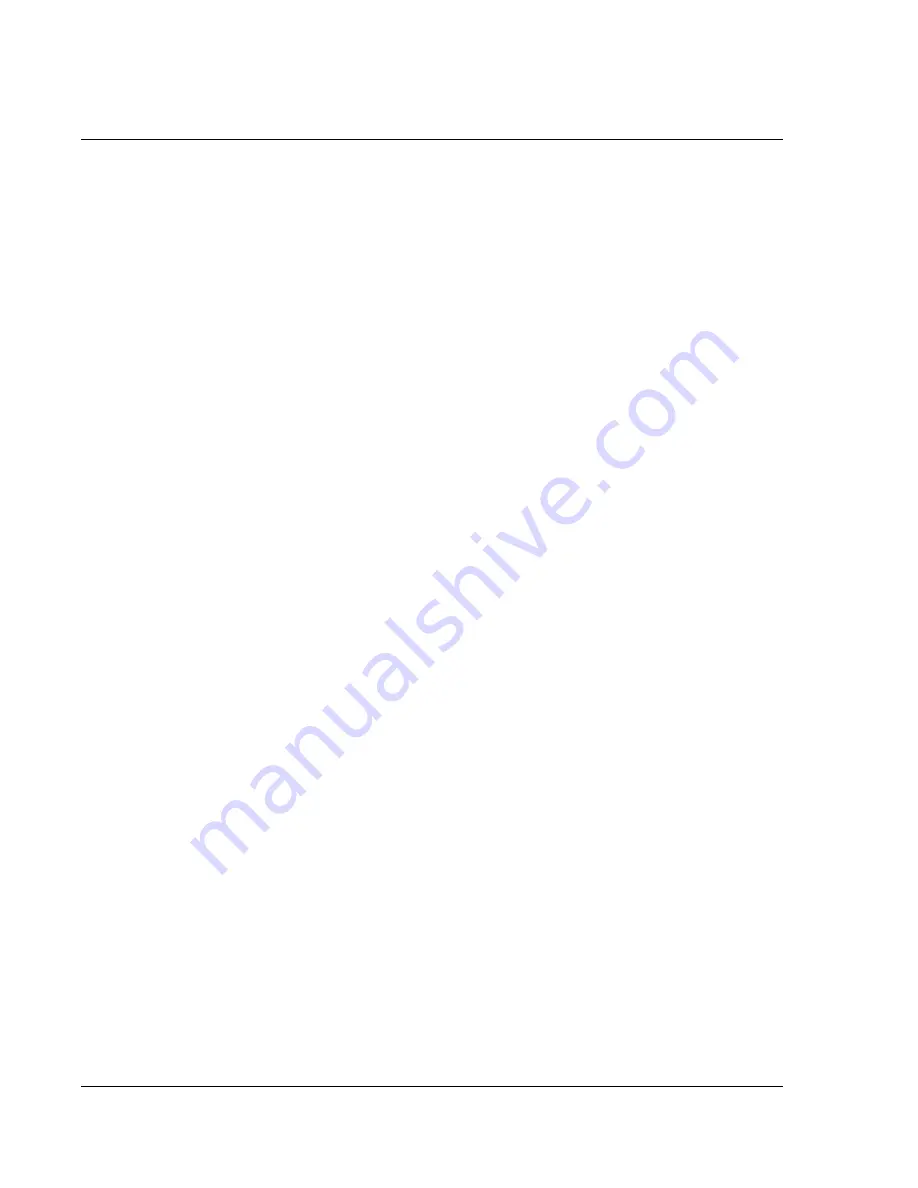
Using To Do List
60
Wrist PDA User Guide
4.
Set these options:
•
Show Completed Items.
If checked, completed tasks
appear in To Do List. If unchecked, completed tasks
disappear from the list, but are kept in the memory until you
purge them.
•
Show Only Due Items.
If checked, only the tasks that are
currently due, past due, or have no due date specified appear
in the list. Tasks that are not yet due do not appear in the list
until their due date. If unchecked, all unfinished tasks appear
in the list.
5.
Tap
Next
to display these additional options:
•
Record Completion Date.
Select to replace the due date
with the actual date when you complete (check) the task. If
you do not assign a due date to an task, the completion date
still records when you complete the task.
•
Show Due Dates.
Select
to display the due dates for tasks in
To Do List and to display an exclamation mark next to tasks
that remain incomplete after the due date passes.
6.
Tap
OK
.
Summary of Contents for ABACUS WRIST PDA
Page 1: ...USER GUIDE ...
Page 8: ...About This Guide 8 Wrist PDA User Guide ...
Page 30: ...Writing on the Screen Using ShortCuts 30 Wrist PDA User Guide ...
Page 38: ...Managing Applications Removing applications 38 Wrist PDA User Guide ...
Page 90: ...Customizing Your Watch Setting Preferences 90 Wrist PDA User Guide ...
Page 94: ...Beaming Information Receiving beamed information 94 Wrist PDA User Guide ...
Page 110: ...Synchronizing With Your Computer Importing data 110 Wrist PDA User Guide ...
Page 114: ...Maintaining Your Wrist PDA Removing Palm Desktop software 114 Wrist PDA User Guide ...
















































