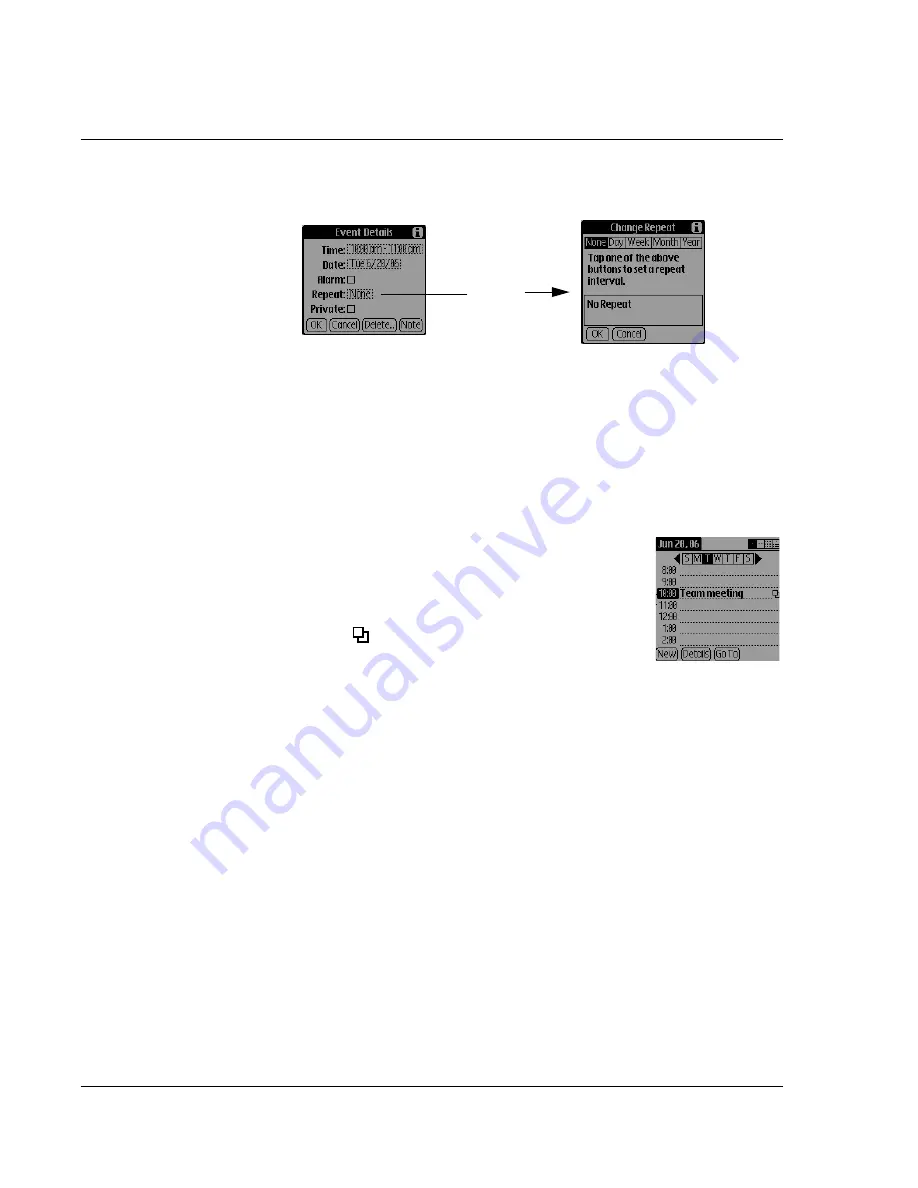
Using Date Book
44
Wrist PDA User Guide
3.
Tap the
Repeat
box to open the Change Repeat dialog box.
4.
Tap
Day
,
Week
,
Month
, or
Year
to set how often the event repeats
(or use the
Rocker
to select the desired option). For a continuous
event, choose
Day
.
5.
Enter a number that shows how often you want the event to repeat
on the
Every
line.
For example, if you select Month and enter the number 2, the event
repeats every other month.
6.
Optional.
To set an end date for the repeating or
continuous event, tap the
End On
list; then tap
Choose Date
. Use the date picker to select an
end date.
7.
Tap
OK
. The
Repeat
icon appears to the right
of the event line.
Making changes to repeating or continuous events
When you change a repeating or continuous event you can apply
the change to just the current event, the current event and all future
occurrences of this event, or all occurrences of this event — past,
present, and future.
To change or delete repeating events:
1.
Select the event you want to change or delete.
2.
Tap
Details
.
3.
In the Event Details dialog box, make your changes.
4.
Tap
OK
or tap
Delete
.
Tap the
Repeat
box.
Summary of Contents for ABACUS WRIST PDA
Page 1: ...USER GUIDE ...
Page 8: ...About This Guide 8 Wrist PDA User Guide ...
Page 30: ...Writing on the Screen Using ShortCuts 30 Wrist PDA User Guide ...
Page 38: ...Managing Applications Removing applications 38 Wrist PDA User Guide ...
Page 90: ...Customizing Your Watch Setting Preferences 90 Wrist PDA User Guide ...
Page 94: ...Beaming Information Receiving beamed information 94 Wrist PDA User Guide ...
Page 110: ...Synchronizing With Your Computer Importing data 110 Wrist PDA User Guide ...
Page 114: ...Maintaining Your Wrist PDA Removing Palm Desktop software 114 Wrist PDA User Guide ...
















































