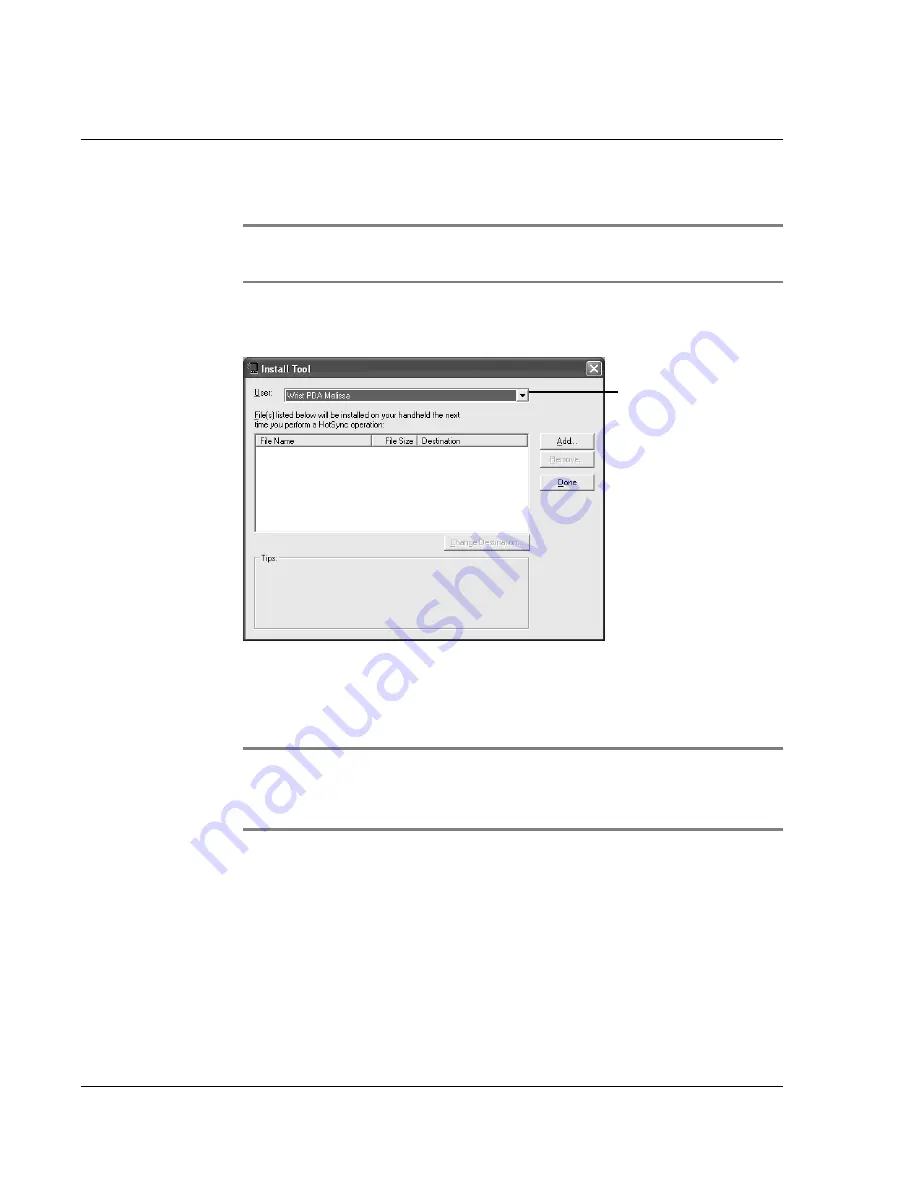
Ma n ag i ng A pp l i c at i on s
Installing add-on applications
36
Wrist PDA User Guide
3.
Click
Install
to open the Install Tool dialog box.
TIP:
You can also open the Install Tool dialog box by double-
clicking any file with a PRC file extension.
4.
Click the
User
drop-down list and select the name you gave your
Wrist PDA; then click
Add
.
5.
Browse to the folder on your computer where you saved or
extracted the application. Select the application, then click
Open
.
The file appears in the Install Tool dialog box.
NOTE:
If you decide not to install an application, select it in the
Install Tool dialog box and click
Remove
. The application is
removed from the dialog box, but not from your computer.
6.
Repeat step 5 to select other applications to install.
7.
Click
Done
. A message appears to indicate that the application(s)
will be installed the next time you perform a HotSync operation.
8.
Perform a HotSync operation to install the application(s). See page
95 for details.
User drop-
down list
Summary of Contents for ABACUS WRIST PDA
Page 1: ...USER GUIDE ...
Page 8: ...About This Guide 8 Wrist PDA User Guide ...
Page 30: ...Writing on the Screen Using ShortCuts 30 Wrist PDA User Guide ...
Page 38: ...Managing Applications Removing applications 38 Wrist PDA User Guide ...
Page 90: ...Customizing Your Watch Setting Preferences 90 Wrist PDA User Guide ...
Page 94: ...Beaming Information Receiving beamed information 94 Wrist PDA User Guide ...
Page 110: ...Synchronizing With Your Computer Importing data 110 Wrist PDA User Guide ...
Page 114: ...Maintaining Your Wrist PDA Removing Palm Desktop software 114 Wrist PDA User Guide ...






























