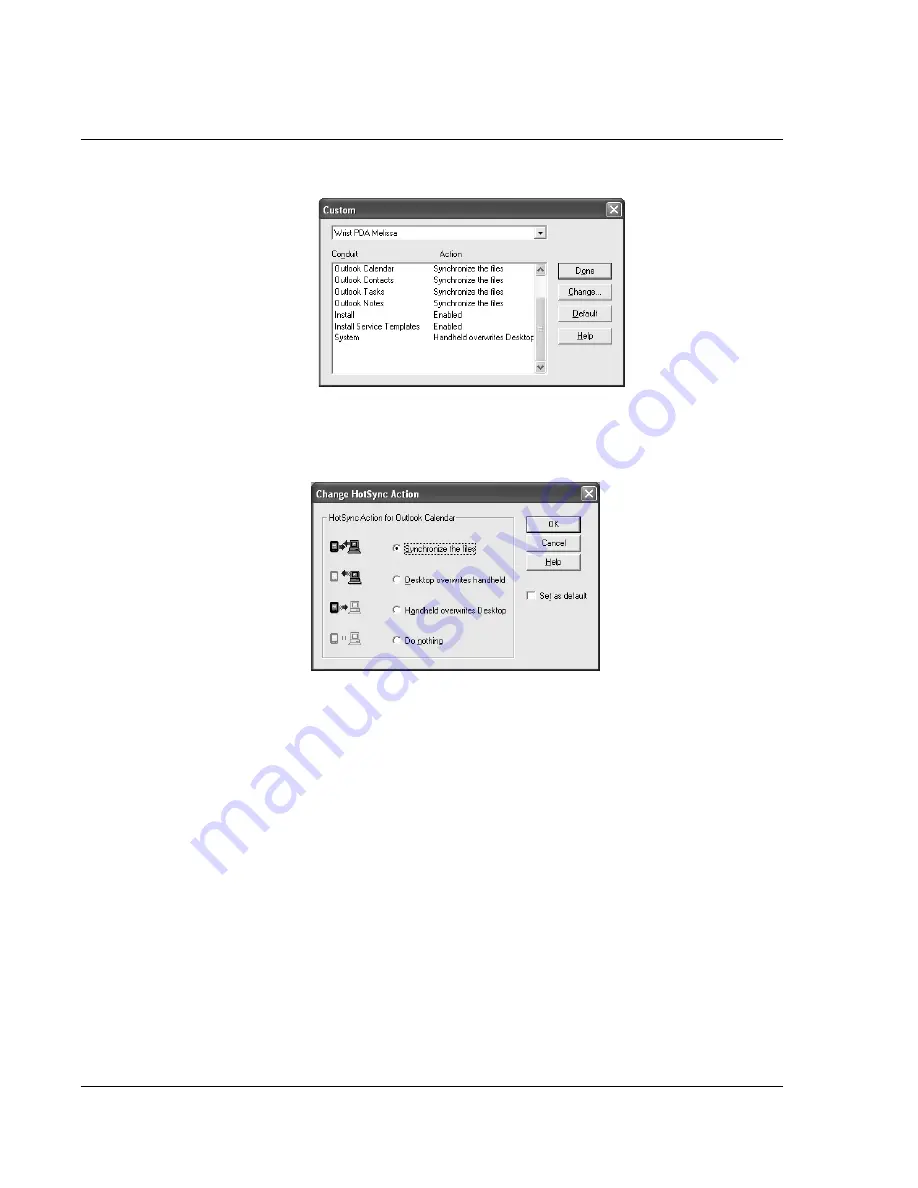
S y nc h ro ni z i n g W i t h Y o u r C om pu t er
Customizing HotSync application settings
104
Wrist PDA User Guide
3.
Select the appropriate
User Name
from the list.
4.
Select an application in the
Conduit
list. Click
Change
.
5.
Click the direction in which you want to write data, or click Do
Nothing to skip data transfer for an application.
6.
Choose how long the setting will remain in effect:
• To have the setting affect only the next HotSync operation,
deselect
Set As Default
. Thereafter, the HotSync Actions
revert to their default settings.
• To use your new setting as the default, select the
Set As
Default
option. Thereafter, the HotSync Actions use your
new setting until you change it.
7.
Click
OK
.
8.
Repeat steps 4 through 7 to change conduit settings for other
applications.
9.
Click
Done
to activate your settings.
Summary of Contents for ABACUS WRIST PDA
Page 1: ...USER GUIDE ...
Page 8: ...About This Guide 8 Wrist PDA User Guide ...
Page 30: ...Writing on the Screen Using ShortCuts 30 Wrist PDA User Guide ...
Page 38: ...Managing Applications Removing applications 38 Wrist PDA User Guide ...
Page 90: ...Customizing Your Watch Setting Preferences 90 Wrist PDA User Guide ...
Page 94: ...Beaming Information Receiving beamed information 94 Wrist PDA User Guide ...
Page 110: ...Synchronizing With Your Computer Importing data 110 Wrist PDA User Guide ...
Page 114: ...Maintaining Your Wrist PDA Removing Palm Desktop software 114 Wrist PDA User Guide ...















































