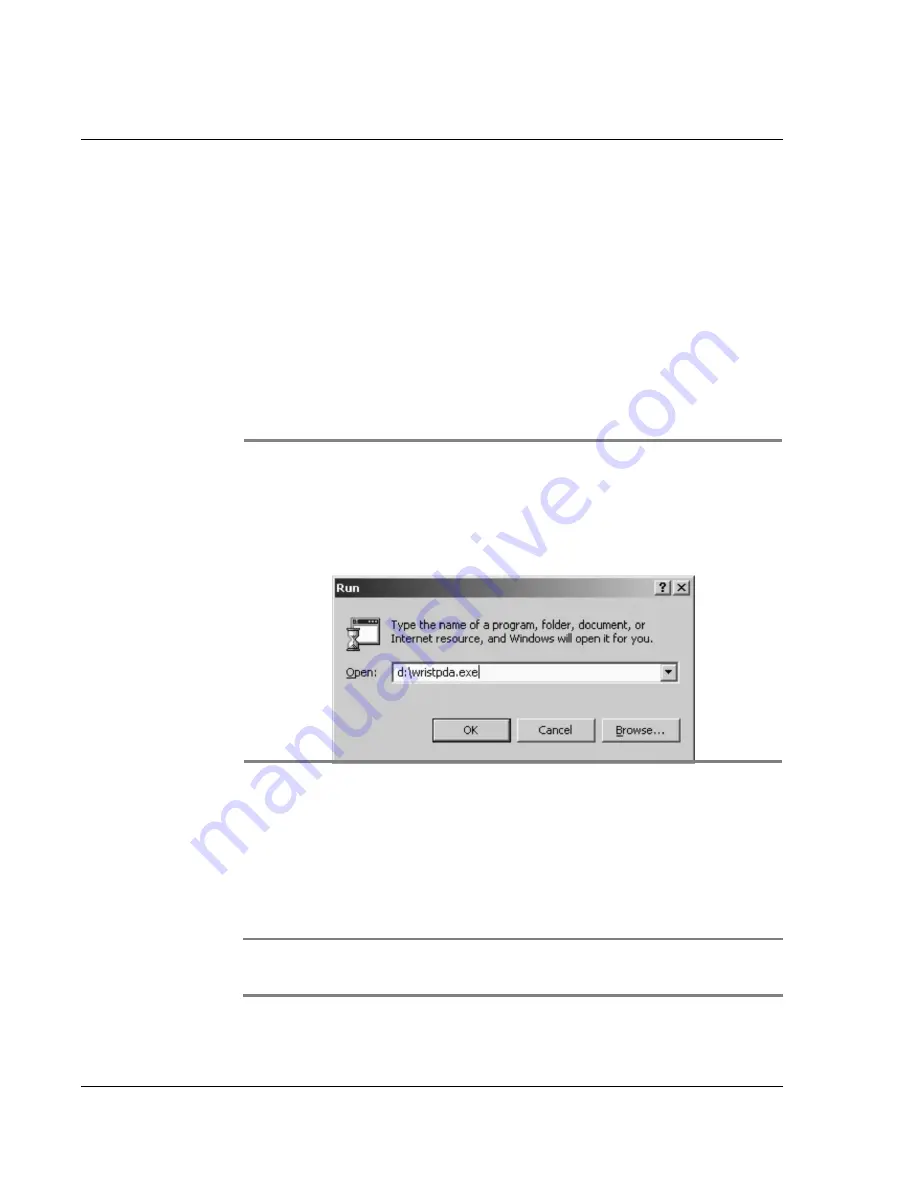
S y nc h ro ni z i n g W i t h Y o u r C om pu t er
Installing the Wrist PDA software
98
Wrist PDA User Guide
To install the Wrist PDA software on a Windows computer:
1.
Exit all running programs. Be sure that Microsoft
®
Outlook
®
is closed
before you begin the installation.
2.
Make sure your computer meets the minimum system requirements
specified in the
Getting Started booklet.
3.
Insert your Wrist PDA CD into your CD ROM drive.
4.
When the menu screen opens, click
Wrist PDA Software
and follow
the steps on the screen.
.
5.
From the menu, select
Wrist PDA Software
to start the installation
and follow the steps on the screen.
6.
If Microsoft Outlook is installed on your computer, choose whether
you want to use
Palm Desktop software
or
Outlook
to synchronize
your Wrist PDA with your computer.
NOTE:
If you choose Outlook, a separate installation program
starts after the Palm Desktop installation finishes.
NOTE:
If this menu does not open automatically, start the
installation menu manually. Open the
Run
dialog box from the
Start
menu. Type
d:\wristpda.exe
, replacing the drive letter “d”
with the drive letter for your CD ROM drive.
Summary of Contents for ABACUS WRIST PDA
Page 1: ...USER GUIDE ...
Page 8: ...About This Guide 8 Wrist PDA User Guide ...
Page 30: ...Writing on the Screen Using ShortCuts 30 Wrist PDA User Guide ...
Page 38: ...Managing Applications Removing applications 38 Wrist PDA User Guide ...
Page 90: ...Customizing Your Watch Setting Preferences 90 Wrist PDA User Guide ...
Page 94: ...Beaming Information Receiving beamed information 94 Wrist PDA User Guide ...
Page 110: ...Synchronizing With Your Computer Importing data 110 Wrist PDA User Guide ...
Page 114: ...Maintaining Your Wrist PDA Removing Palm Desktop software 114 Wrist PDA User Guide ...






























