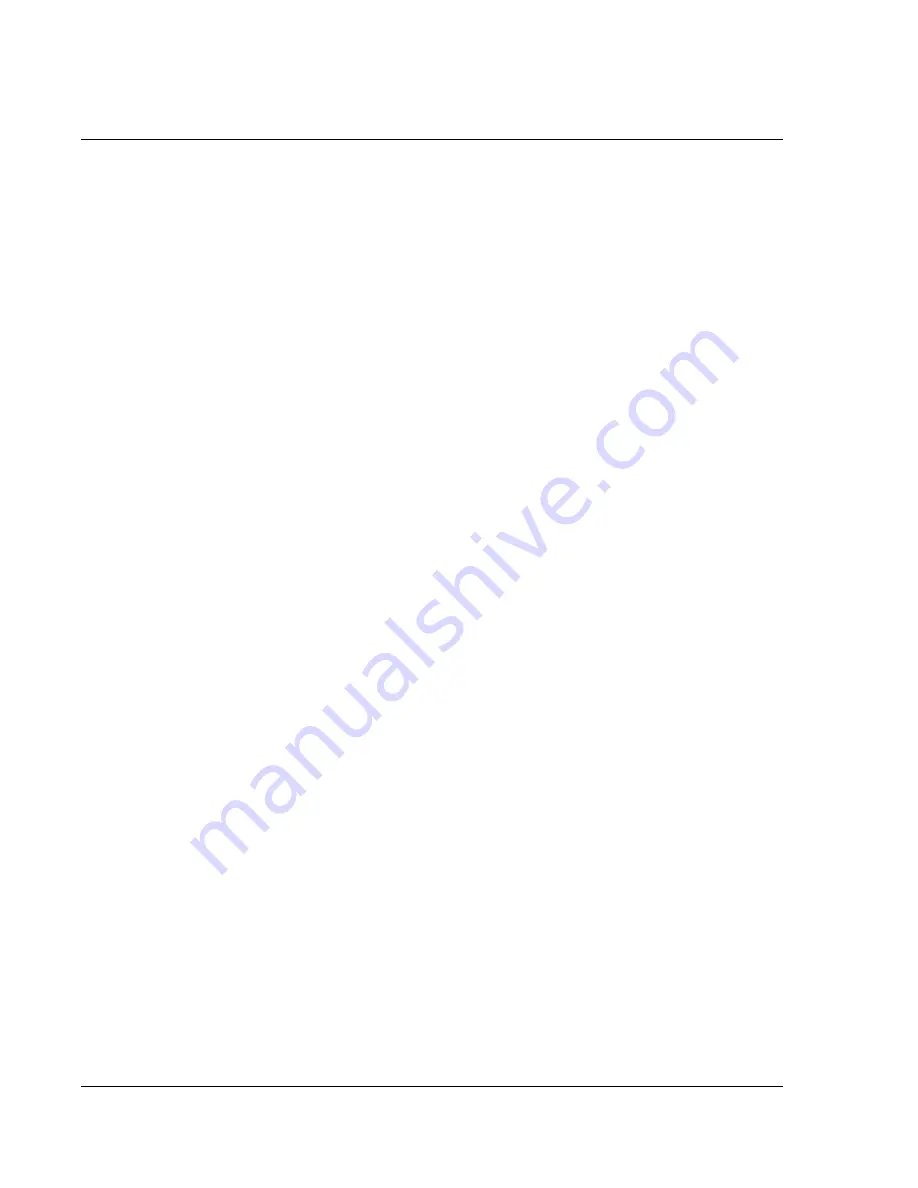
Fr e qu en t ly A s k e d Q ue s t i on s
Operating Problems
118
Wrist PDA User Guide
I cannot get beaming to work with another
Palm OS device.
• Make sure that the devices are 6 to 12 inches apart.
• Carefully align the infrared windows of the devices, making
sure there are no obstructions between them.
• Try moving the devices closer to each other.
• Try different lighting conditions.
• Be sure that the receiving device has
Beam Receive
set to
On
in
General Preferences
.
I tried to perform a HotSync operation, but
nothing happens.
• You must have the Palm Desktop software, and HotSync
Manager installed on your computer, as described on
page 97 and in the
Getting Started booklet.
• You must be using Windows 98 SE, Windows Me, Windows
2000, Windows XP, or Mac OS v10.1.2 or higher.
• Make sure that HotSync Manager is running (see page 100).
• If you are using a USB hub, connect the Wrist PDA directly to
your computer’s USB port (not into the hub).
• Make sure that
Local USB
is selected on the HotSync
Manager menu.
• On the HotSync screen on your watch, make sure
Cradle/
Cable
is selected if you are performing a cable HotSync
operation, or if you are performing an IR HotSync operation,
make sure
IR to a PC/Handheld
is selected.
Summary of Contents for ABACUS WRIST PDA
Page 1: ...USER GUIDE ...
Page 8: ...About This Guide 8 Wrist PDA User Guide ...
Page 30: ...Writing on the Screen Using ShortCuts 30 Wrist PDA User Guide ...
Page 38: ...Managing Applications Removing applications 38 Wrist PDA User Guide ...
Page 90: ...Customizing Your Watch Setting Preferences 90 Wrist PDA User Guide ...
Page 94: ...Beaming Information Receiving beamed information 94 Wrist PDA User Guide ...
Page 110: ...Synchronizing With Your Computer Importing data 110 Wrist PDA User Guide ...
Page 114: ...Maintaining Your Wrist PDA Removing Palm Desktop software 114 Wrist PDA User Guide ...

































