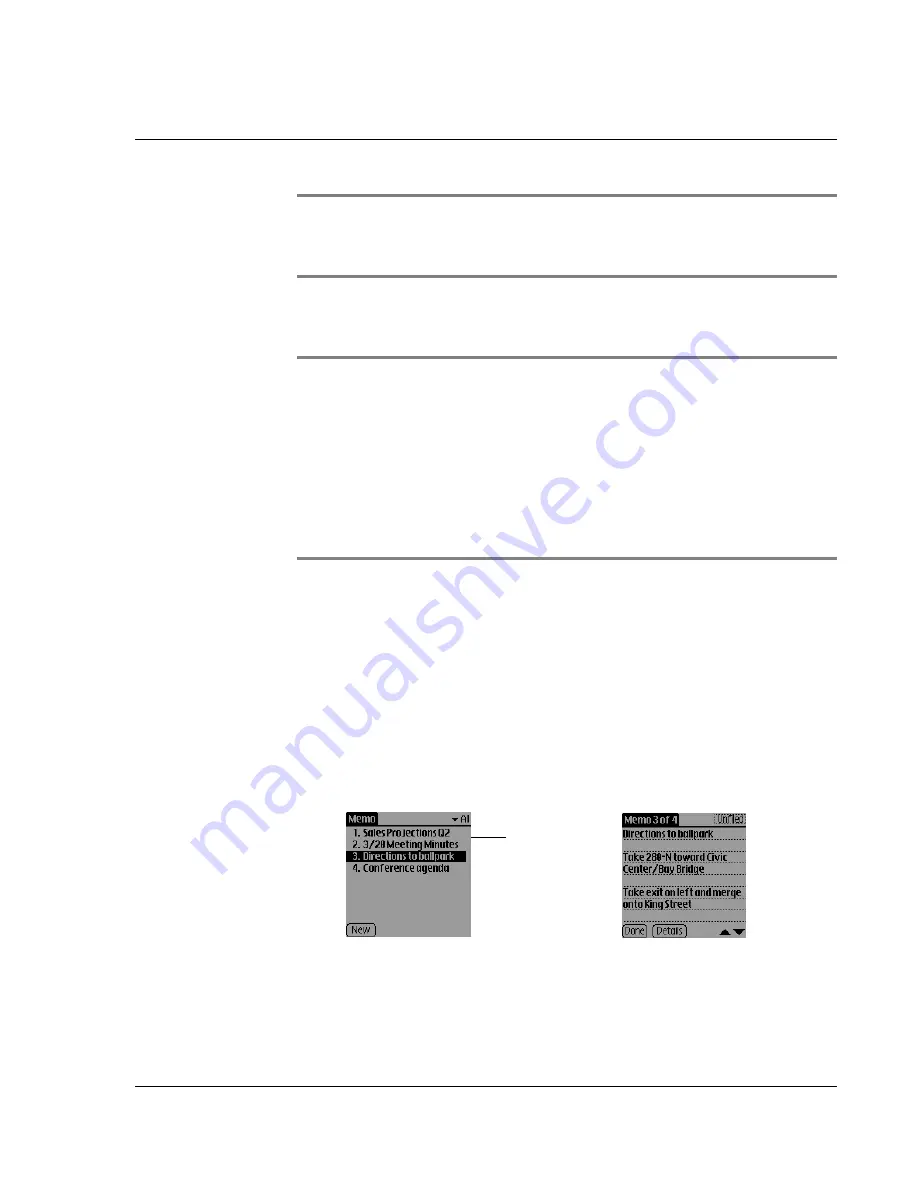
Using Memo Pad
Wrist PDA User Guide
67
TIP:
You can also create a new memo by beginning to write in
the Memo List. The first letter is automatically capitalized and
begins your new memo.
2.
Enter the text you want to appear in the memo. Enter the carriage
return stroke (new line stroke) to move to a new line in the memo.
TIP:
To form the carriage return stroke, draw a diagonal line
toward the lower-left corner of the screen.
To add a name, address, and phone number from Address Book,
tap the tab in the top-left to open the menu bar. Tap
Options
;
then tap
Phone Lookup
. Select a record or write the first few
letters of the name you want to add. Tap
Add
to add the
information to the memo.
3.
Tap
Done
.
Reviewing memos
The Memo List displays the first line of a memo. This makes it easy
to locate and review your memos. You can easily sort memos in the
Memo List or move through memos using Memo options.
To review a memo:
1.
From the Memo List, scroll to and select the memo you want to
view.
2.
Review or edit the memo.
3.
Tap
Done
.
Tap a memo
to review its
contents
Summary of Contents for ABACUS WRIST PDA
Page 1: ...USER GUIDE ...
Page 8: ...About This Guide 8 Wrist PDA User Guide ...
Page 30: ...Writing on the Screen Using ShortCuts 30 Wrist PDA User Guide ...
Page 38: ...Managing Applications Removing applications 38 Wrist PDA User Guide ...
Page 90: ...Customizing Your Watch Setting Preferences 90 Wrist PDA User Guide ...
Page 94: ...Beaming Information Receiving beamed information 94 Wrist PDA User Guide ...
Page 110: ...Synchronizing With Your Computer Importing data 110 Wrist PDA User Guide ...
Page 114: ...Maintaining Your Wrist PDA Removing Palm Desktop software 114 Wrist PDA User Guide ...






























