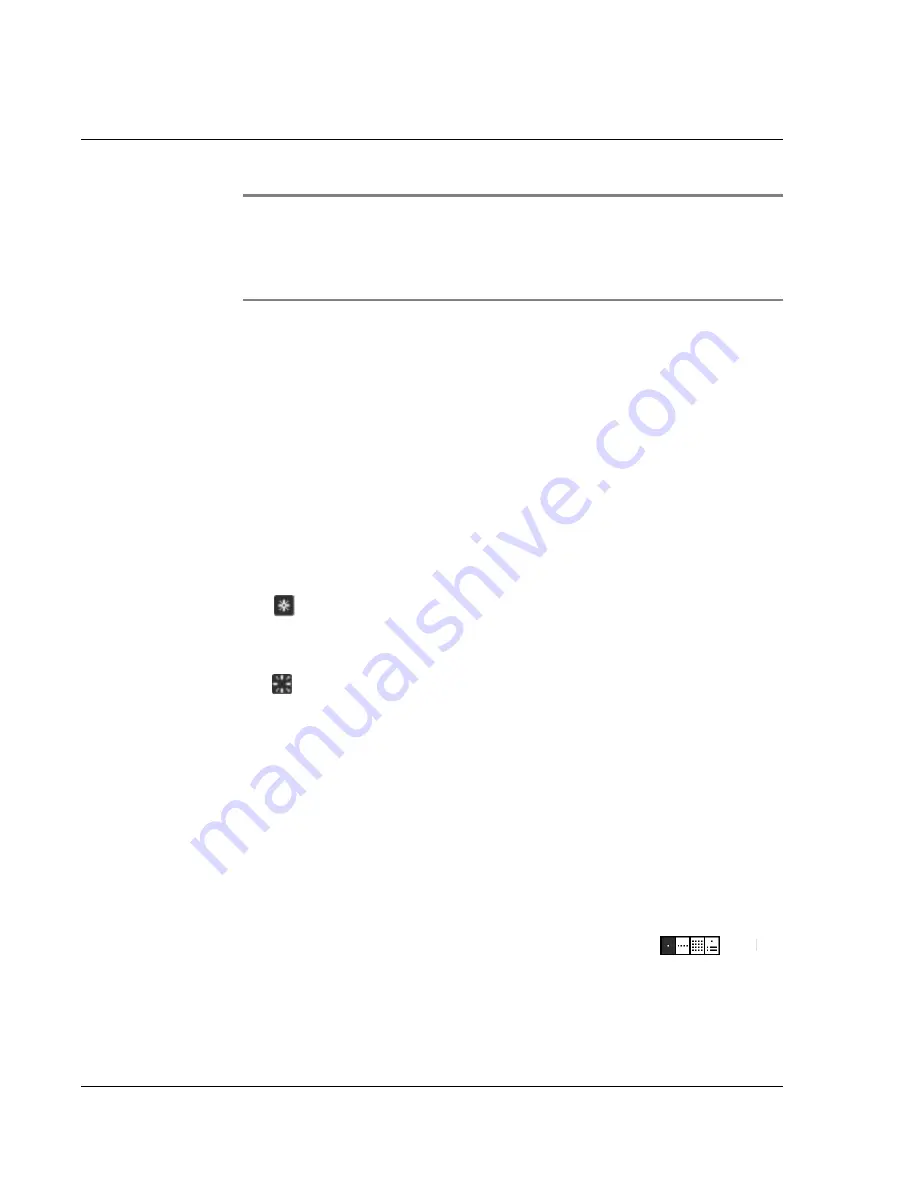
Using Date Book
50
Wrist PDA User Guide
NOTE:
If you tapped
Snooze
and then tapped the blinking
alarm indicator to make the Reminders list reappear, tapping
Done
makes the Reminders list continue to snooze, and it
reappears after five minutes.
Clear All
: Remove all the items from the list, but do not close the
Reminders list. Tap this button to erase a list of events that have
passed.
Understanding the blinking alarm indicator
A blinking alarm indicator appears in the top-left of the screen if:
• You tap Snooze
• You tap Done in the Reminders list
• A silent alarm has occurred
The indicator appears in two different states:
•
Blinking star
: When there is at least one item in the list,
the star indicator blinks on and off until the list has been
emptied.
•
Blinking starburst
: When a silent alarm occurs, a
starburst pattern appears, alternately flashing solid,
exploded, then off, until you view the new event.
Tapping the indicator opens the Reminders list, even if there is only
one item in the list.
Changing the Date Book view
Date Book includes four views for displaying your appointments:
Day View, Week View, Month View, and Agenda View.
To display Date Book views, do one of the following:
• Tap a view icon in the top-right of the Date
Book screen.
• Press
Rocker Enter
repeatedly to cycle
through the different views.
Date Book view icons
Summary of Contents for ABACUS WRIST PDA
Page 1: ...USER GUIDE ...
Page 8: ...About This Guide 8 Wrist PDA User Guide ...
Page 30: ...Writing on the Screen Using ShortCuts 30 Wrist PDA User Guide ...
Page 38: ...Managing Applications Removing applications 38 Wrist PDA User Guide ...
Page 90: ...Customizing Your Watch Setting Preferences 90 Wrist PDA User Guide ...
Page 94: ...Beaming Information Receiving beamed information 94 Wrist PDA User Guide ...
Page 110: ...Synchronizing With Your Computer Importing data 110 Wrist PDA User Guide ...
Page 114: ...Maintaining Your Wrist PDA Removing Palm Desktop software 114 Wrist PDA User Guide ...
















































