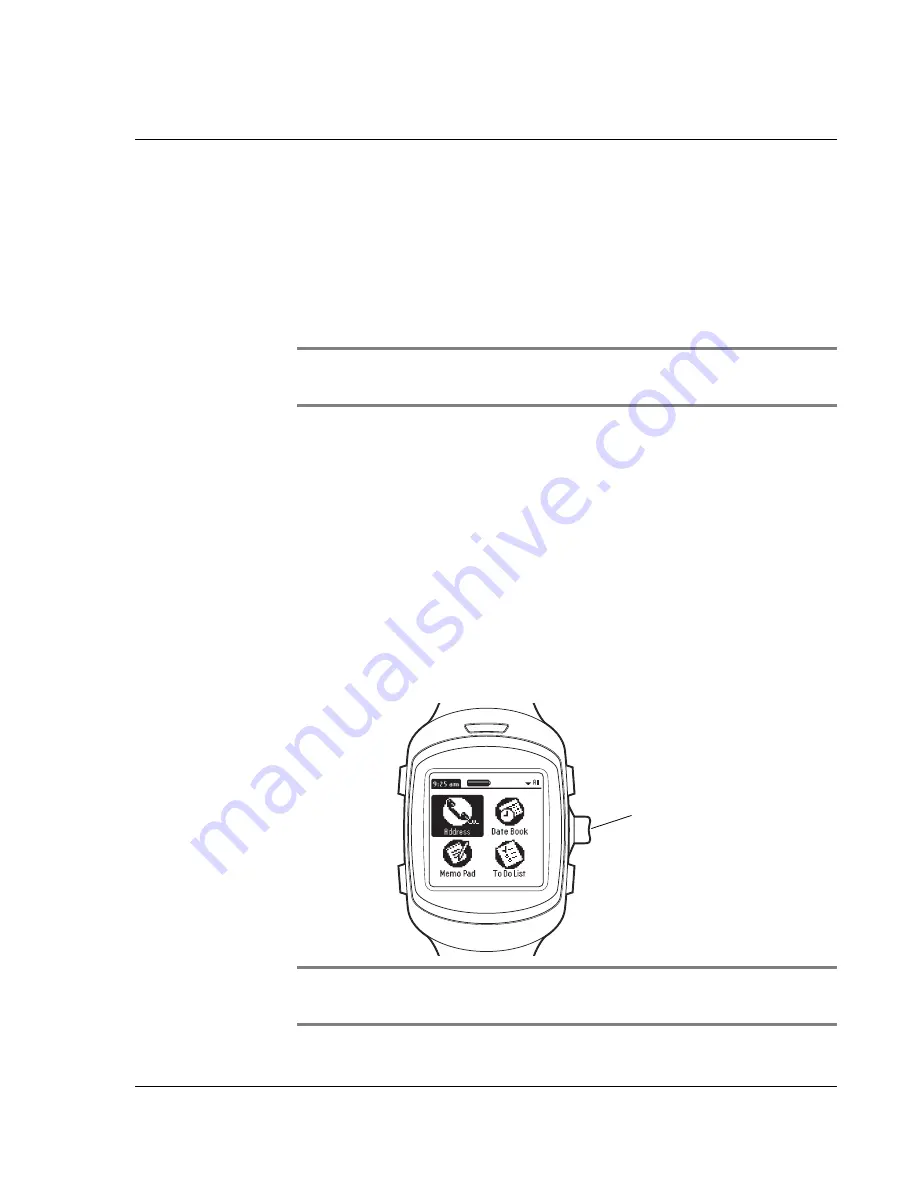
I n tr od uc t i on to th e W ri s t P D A W a tc h
Displaying the time
Wrist PDA User Guide
15
Displaying the time
Your Wrist PDA watch automatically displays the time after a brief
period of inactivity (when you have not used the stylus or pressed
any of the buttons). You can select the specific period of time after
which the watch face appears, ranging from 30 seconds to two
minutes (see page 81).
NOTE:
For ease of viewing in dark conditions, turn on the
backlight. Press and hold
Back
until the light activates.
See these sections for details:
• To set the date and time, see page 84
• To select a different watch face style, see page 81
You can also install third-party applications for displaying the time,
but they will not automatically run like the built-in watch feature. See
page 35 for details on installing add-on applications.
Switching to PDA mode
When the watch face is displayed, you can switch to PDA mode by
pressing and holding
Rocker Enter
on the right side of the watch.
NOTE:
You can set how long you have to hold
Rocker Enter
to
switch to PDA mode (see page 88).
Press to activate PDA mode
Summary of Contents for ABACUS WRIST PDA
Page 1: ...USER GUIDE ...
Page 8: ...About This Guide 8 Wrist PDA User Guide ...
Page 30: ...Writing on the Screen Using ShortCuts 30 Wrist PDA User Guide ...
Page 38: ...Managing Applications Removing applications 38 Wrist PDA User Guide ...
Page 90: ...Customizing Your Watch Setting Preferences 90 Wrist PDA User Guide ...
Page 94: ...Beaming Information Receiving beamed information 94 Wrist PDA User Guide ...
Page 110: ...Synchronizing With Your Computer Importing data 110 Wrist PDA User Guide ...
Page 114: ...Maintaining Your Wrist PDA Removing Palm Desktop software 114 Wrist PDA User Guide ...






























