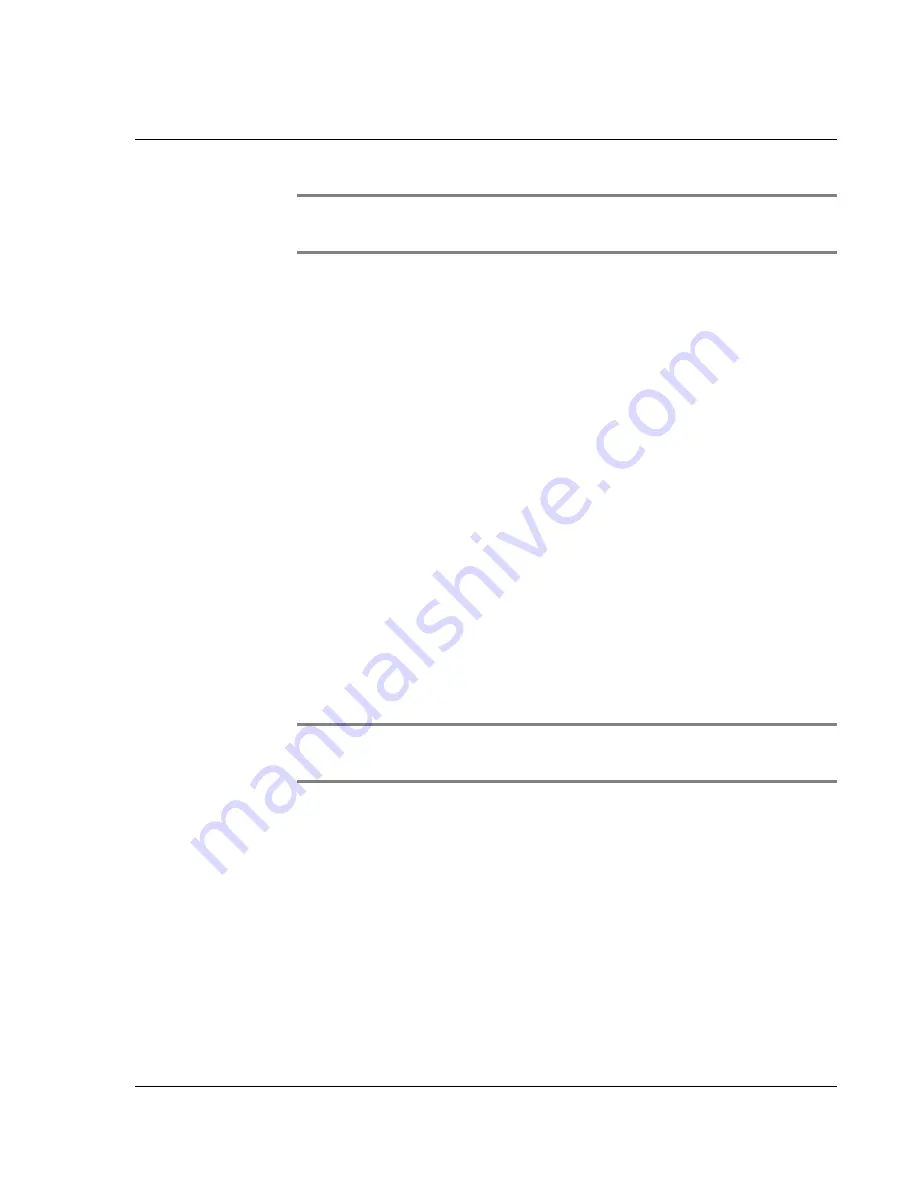
B e a mi n g I nf or ma t io n
Receiving beamed information
Wrist PDA User Guide
93
NOTE:
Some applications are copy-protected and cannot be
beamed, as indicated by a lock icon.
4.
When the Beam Status dialog box appears, point the IR port directly
at the IR port of the receiving device.
When the Beam Status dialog box indicates that the transfer is
complete, you can resume working on your watch.
Receiving beamed information
To receive beamed information you must first make sure that the
Beam Receive option in General Preferences is on (see page 86).
To receive beamed information:
1.
Switch to PDA mode (see page 15).
2.
Point the IR port directly at the IR port of the transmitting device to
open the Beam Status dialog box.
3.
Tap
Yes
.
4.
Wait for the Beam Status dialog box to indicate that the transfer is
complete, and then tap
OK
to display the new entry.
5.
Incoming records are placed in the Unfiled category.
TIP:
To conserve battery power, turn the Beam Receive option
off when you’re not using it (see page 86).
Summary of Contents for ABACUS WRIST PDA
Page 1: ...USER GUIDE ...
Page 8: ...About This Guide 8 Wrist PDA User Guide ...
Page 30: ...Writing on the Screen Using ShortCuts 30 Wrist PDA User Guide ...
Page 38: ...Managing Applications Removing applications 38 Wrist PDA User Guide ...
Page 90: ...Customizing Your Watch Setting Preferences 90 Wrist PDA User Guide ...
Page 94: ...Beaming Information Receiving beamed information 94 Wrist PDA User Guide ...
Page 110: ...Synchronizing With Your Computer Importing data 110 Wrist PDA User Guide ...
Page 114: ...Maintaining Your Wrist PDA Removing Palm Desktop software 114 Wrist PDA User Guide ...






























