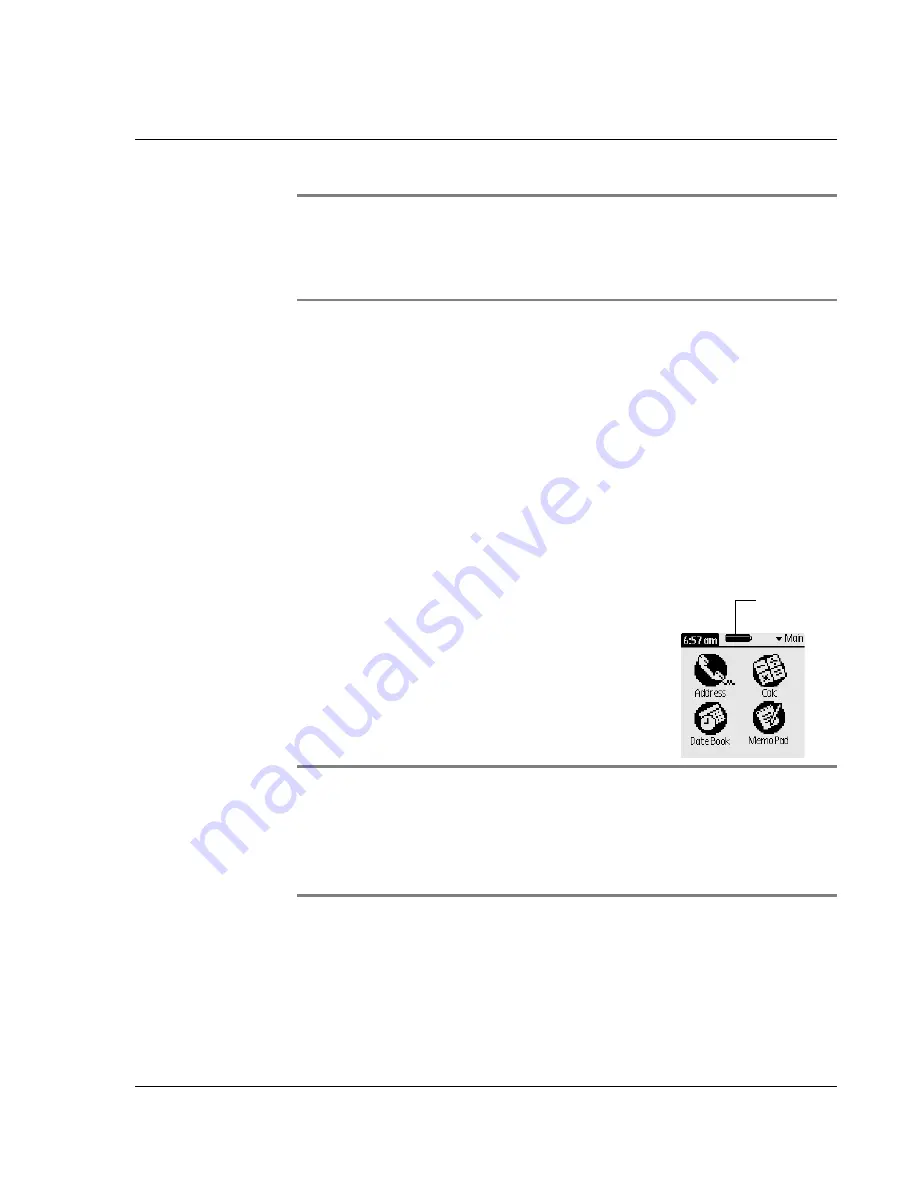
I n tr od uc t i on to th e W ri s t P D A W a tc h
Recharging the watch
Wrist PDA User Guide
13
IMPORTANT:
Do not use a pen, pencil, or any other sharp
object to write on the screen. A spare stylus is included with the
watch. If you misplace your stylus, visit www.fossil.com for
information on getting a replacement.
If you have difficulty accurately selecting items on the screen, you
may need to calibrate the screen (see page 112).
USB cable
The USB cable lets you recharge the watch and synchronize
information between your Wrist PDA and the Palm Desktop software
using HotSync technology. Connect the USB cable to the USB port
on the side of the watch when recharging (see page 13) or to
perform a HotSync operation (see page 95).
Recharging the watch
A battery level indicator appears on the
Launcher screen:
To avoid losing data, always recharge
your watch before the power runs out
completely.
NOTE:
If the watch ever fully discharges and you lose data, you
can get back any previously synchronized data by synchronizing
the watch and Palm Desktop software (see page 95). To reduce
the risk of data loss, synchronize your watch and your computer
often.
Battery level
indicator
Summary of Contents for ABACUS WRIST PDA
Page 1: ...USER GUIDE ...
Page 8: ...About This Guide 8 Wrist PDA User Guide ...
Page 30: ...Writing on the Screen Using ShortCuts 30 Wrist PDA User Guide ...
Page 38: ...Managing Applications Removing applications 38 Wrist PDA User Guide ...
Page 90: ...Customizing Your Watch Setting Preferences 90 Wrist PDA User Guide ...
Page 94: ...Beaming Information Receiving beamed information 94 Wrist PDA User Guide ...
Page 110: ...Synchronizing With Your Computer Importing data 110 Wrist PDA User Guide ...
Page 114: ...Maintaining Your Wrist PDA Removing Palm Desktop software 114 Wrist PDA User Guide ...














































