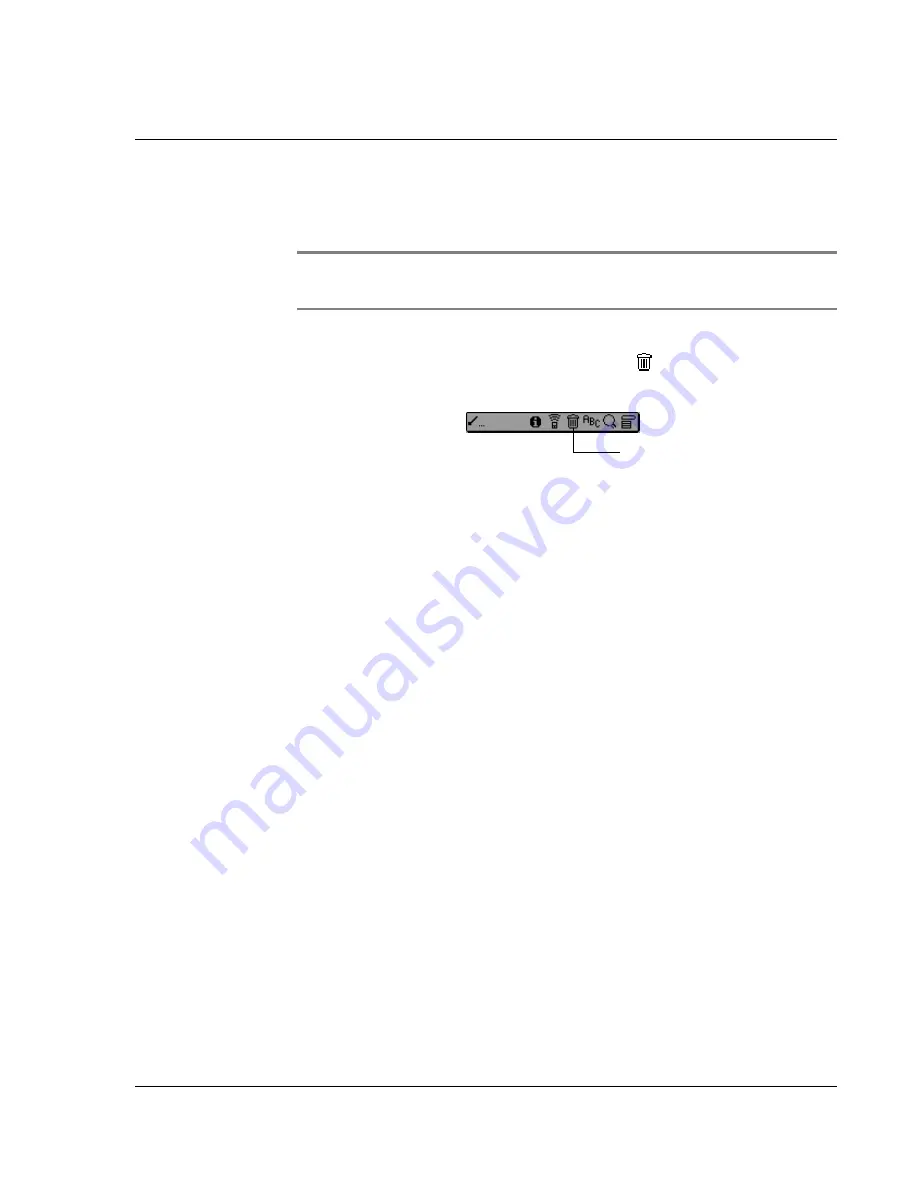
P er fo rm i ng C o mm on Ta s k s
Purging records
Wrist PDA User Guide
75
• Tap
Details
. In the record’s Details dialog box, tap
Delete
.
• Delete the text of the record.
NOTE:
In Date Book, deleting the text of a repeating event
deletes all instances of the event.
• Draw a diagonal line from the lower-left to upper-right to
display the Command toolbar; then tap
Delete
or write the
Command letter
D
in the text area.
A confirmation dialog box appears.
3.
To archive a copy of the deleted file on your PC, make sure
Save
archive
copy
is checked. If you check the archive option, the record
is transferred to the archive file on your computer the next time you
synchronize.
4.
Tap
OK
to delete the record.
Purging records
Over time, as you use Date Book and To Do List, you may
accumulate records that are no longer useful. For example, events
that occurred months ago remain in Date Book, and completed
tasks remain in To Do List.
Outdated records take up memory on your watch, so it is a good
idea to remove them by using Purge. If you think Date Book or To
Do List records might prove useful later, you can save them in an
archive file when you purge them from your watch.
Purging is not available in Address Book or Memo Pad; delete
records individually from these applications.
Delete icon
Summary of Contents for ABACUS WRIST PDA
Page 1: ...USER GUIDE ...
Page 8: ...About This Guide 8 Wrist PDA User Guide ...
Page 30: ...Writing on the Screen Using ShortCuts 30 Wrist PDA User Guide ...
Page 38: ...Managing Applications Removing applications 38 Wrist PDA User Guide ...
Page 90: ...Customizing Your Watch Setting Preferences 90 Wrist PDA User Guide ...
Page 94: ...Beaming Information Receiving beamed information 94 Wrist PDA User Guide ...
Page 110: ...Synchronizing With Your Computer Importing data 110 Wrist PDA User Guide ...
Page 114: ...Maintaining Your Wrist PDA Removing Palm Desktop software 114 Wrist PDA User Guide ...






























