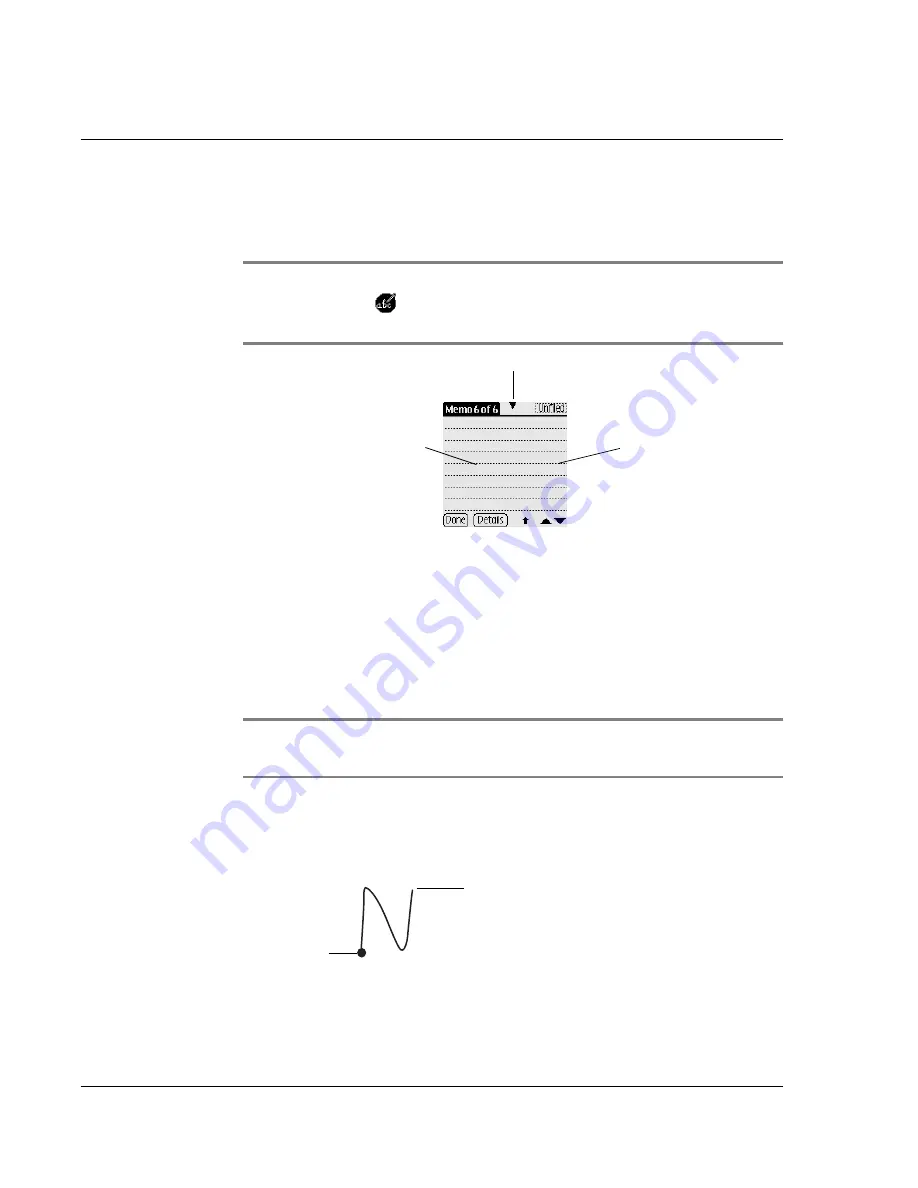
W ri t i ng on th e S c re e n
Using the handwriting software
24
Wrist PDA User Guide
• The screen is divided into two parts, one for lowercase letters
and one for numbers. You must begin letter strokes on the
left side, and number strokes on the right.
NOTE:
To turn on the screen-dividing mark (shown below),
select and open
Jot
and make sure
Show mode mark
is
checked.
• Jot writing automatically capitalizes the first letter of a new
record or sentence. To write additional capital letters, draw a
lowercase letter, but start the stroke on the left side of the
screen and write across the dividing mark in the middle.
To write Jot letters:
1.
Tap the screen where you want to write text, for example, on a line
next to a time in Date Book.
NOTE:
A blinking cursor must appear onscreen before you can
begin writing text.
2.
Use the tables on the following pages to find the stroke shape for
the letter you want to write. For example, the stroke shown below
creates the letter
n.
3.
Position the stylus in the left side of the screen.
Write lowercase
letters on this side
Write numbers
on this side
Dividing mark
Start stroke at
heavy dot.
Lift stylus here.
Summary of Contents for ABACUS WRIST PDA
Page 1: ...USER GUIDE ...
Page 8: ...About This Guide 8 Wrist PDA User Guide ...
Page 30: ...Writing on the Screen Using ShortCuts 30 Wrist PDA User Guide ...
Page 38: ...Managing Applications Removing applications 38 Wrist PDA User Guide ...
Page 90: ...Customizing Your Watch Setting Preferences 90 Wrist PDA User Guide ...
Page 94: ...Beaming Information Receiving beamed information 94 Wrist PDA User Guide ...
Page 110: ...Synchronizing With Your Computer Importing data 110 Wrist PDA User Guide ...
Page 114: ...Maintaining Your Wrist PDA Removing Palm Desktop software 114 Wrist PDA User Guide ...






























