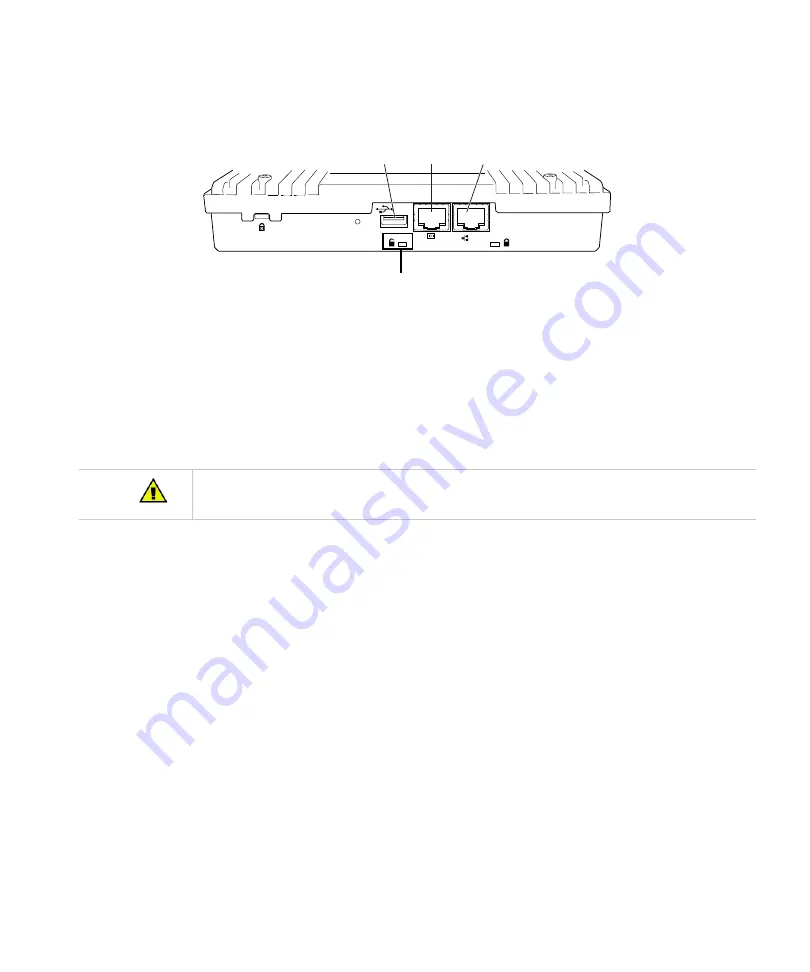
Install the AP433e
34
Figure 15:
Ports and Unlock Mechanism for the AP433e
3.
Align the mounting bracket with the AP433e slots used for the ceiling t-bar in
AP433e Below a Suspended Ceiling”
4.
Press down on the tab indicated on the underside of the AP and twist the AP into place.
5.
Push down on the thumbscrews provided on the mounting bracket and clip it to the ceiling
bar that will support the AP.
6.
Tighten the screws to ensure that the mechanism stays locked in place.
7.
Connect one end of the CAT5 (or greater) Ethernet cable with PoE to the Ethernet con-
nector shown in
above.
Mount AP433e on an Interlude T-Bar
The mounting procedure for a ceiling that has interlude T-Bar supports is similar to that of
mounting on a suspended ceiling. However, this procedure requires a specialized mounting
bracket (MNT-SCRMKIT-04), as depicted in
RESET
USB
CONSOLE
G1
Console
port
Ethernet
port
USB
port
00260
Unlock
Be sure to connect the Ethernet cable to the Ethernet port. The cable can mistakenly be plugged into
the Console port; if you do this, the AP won’t power up.
Summary of Contents for AP400 Series
Page 26: ...Table of Contents xii...
Page 30: ...Contacting Fortinet 16...
Page 33: ...AP400 19 Figure 2 AP433e Figure 3 AP433i is RESET CONSOLE G1 USB 00258 00275...
Page 34: ...AP400 20 Figure 4 OAP433e Outdoor Access Point top and bottom...
Page 52: ...Where to Go From Here 38...
Page 66: ...Where to Go From Here 52...
Page 80: ...Where to Go From Here 66...
Page 86: ...Warnings 72...
Page 98: ...Manufacturing Information 84...
Page 100: ...Supported Power Over Ethernet Devices for Fortinet APs 86...
Page 102: ...88...
















































