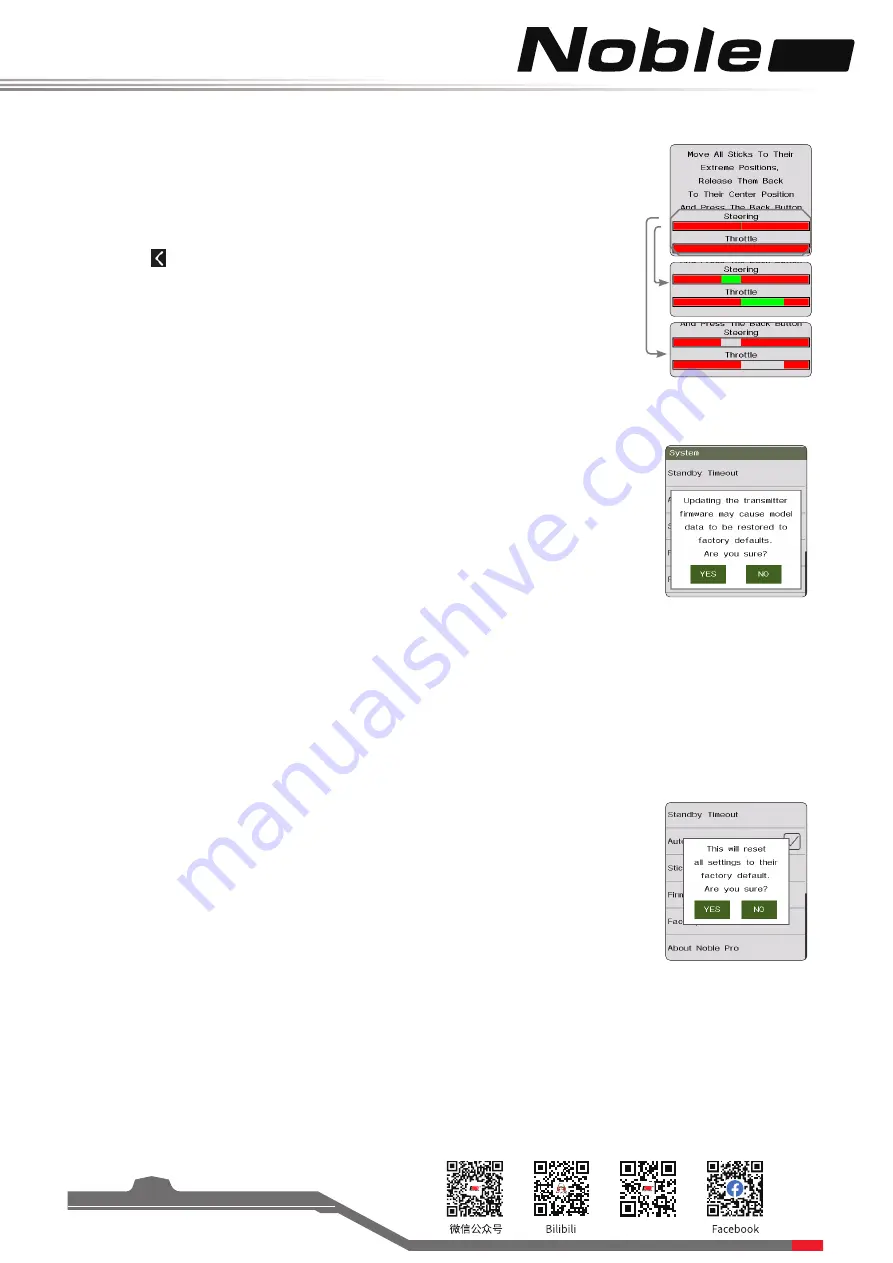
Pro
Website
42
8.11 FirmWare Update
The internal software of the transmitter can be updated using the USB interface
connected via a windows computer. Once this function is activated, all functions of the
transmitter stop. To avoid any loss of control of the vehicle, turn its receiver off before
entering this mode.
When the firmware is updating, never disconnect the USB cable or remove the battery or
the transmitter.
Setup:
1. Download and open the newest official software.
2. Connect a transmitter with a computer by USB cable.
3. Touch [Firmware Update], after which "Updating the transmitter firmware may cause
model data to be restored to the factory defaults. Are you sure?" will be displayed. Touch
"Yes", to enter update mode.
4. After completing the above steps, click [Update] in the software on your computer to
start the update.
Note: The model data will be reset after the firmware update.
8.12 Factory Reset
Factory Reset resets all of the transmitter settings and functions back to their factory
default state.
Reset:
Touch "Factory Reset", then touch "YES" when prompted.
Tips: to avoid mis-operations, please do not use this function.
8.13 About Noble Pro
This function contains basic information such as product name, firmware version,
version date, hardware and RF library version.
8.10 Stick Calibration
Stick Calibration calibrates the trigger and wheel so that their center and outer positions
are correct. The green bar is the channels current position and the calibrated range will
be grey like the background.
Calibration:
1. Move the wheel and trigger as far as they can go in each direction.
2. Touch the icon to save and return to the previous menu.





























