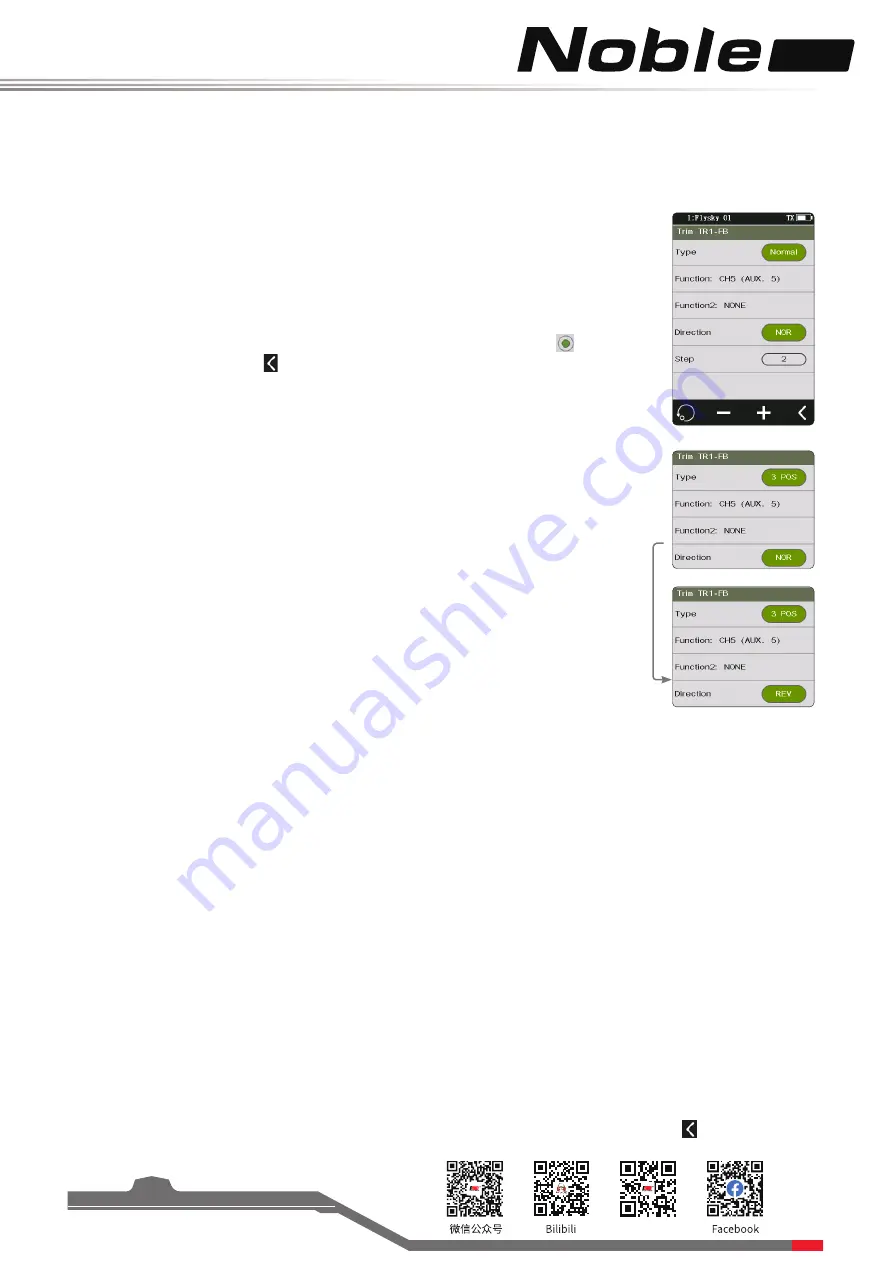
Pro
Website
16
Noble Pro's keys or knobs can be used to control the enabling, disabling, or switching of
channel 3 to channel 18, as well as multiple functions. The 2-position or 3-position switch
can be assigned. Alternatively, the value can be used for adjusting the speed.
Note: the number of channels controlled is subject to the [Channel Number Definition].
[2 DIR] Function settings:
1.
Click [CH5] or other channels to enter the submenu. Click [Control: None] to enter the
key setting interface.
2.Click [TR1-FB] or other key icons to enter the submenu. By default, the two-way is used
in the system.
3. Click [Type] to switch between [Normal], [2-position], and [3-position].
4.Click [Function] or [Function 2] to enter the submenu. Click the right side of the
corresponding function. Click to return to the previous level interface.
• By default, the channel is assigned to [Function] in the system. When [Function] is
assigned with a function, the channel will be automatically assigned to [Function 2].
• When [Function] and [Function 2] are assigned with functions or channels, the
system will send a prompt. For example, "This control has been assigned to Direction
Trim. Are you sure you want to assign to CH6”. After confirmation, this channel will
replace the previous function or channel and be assigned to the first function menu.
• One switch can be assigned to control two functions or auxiliary channels at the
same time.
5.Click the [NOR] option on the right side of [Direction]. [Reverse] is displayed. It indicates
that this key actually operates in reverse to the output.
6.Click "+" or "-" to change the value. Press "+" or "-" icon for seconds to accelerate
adjustment of the step value.
•
When [Type] is set to [2-position] or [3-position], step value is not adjustable.
• When [Type] is set to [3-position], the trigger or flip of the key can be set.
7.
Verify that the settings are normal as expected.
[S DIR]function setting:
1.Click [TR1-FB] or other key icons to enter the submenu. Click [Key Type-Two-way] to change the mode.
At this point, the system will prompt "Switching the key type will clear the current settings of the key. Are you sure
you want to switch?".
2.Click [Yes] in the prompt box to set to one-way mode.
3.Click [TR1-F] or [TR1-B] to enter the function setting interface.
• By default, the channel is assigned to [Function] in the system. When [Function] is assigned with a function, the
channel will be automatically assigned to [Function 2].
• When [Function] and [Function 2] are assigned with a function or channel, this channel will replace the previous
function or channel, and assign to the second function menu.
• When [Function] and [Function 2] are assigned with a function or channel and the channel is changed from
another switch to this key, this channel will replace the previous function or channel, and assign to the first
function menu.
• If the key is replaced, the system will prompt "This channel has been assigned to TR1-F. Are you sure to assign to
TR1-B."
4.Click the [NOR] option on the right side of [Direction]. [Reverse] is displayed. It indicates the actual operation of
this key is reverse to the output.
5.Click the [Trigger] option on the right side of [Mode]. [TURN] is displayed. It indicates the channel data changes
once for each trigger of this key. Data remains in the state when the trigger is effective. Click to return to the
previous level interface.






























