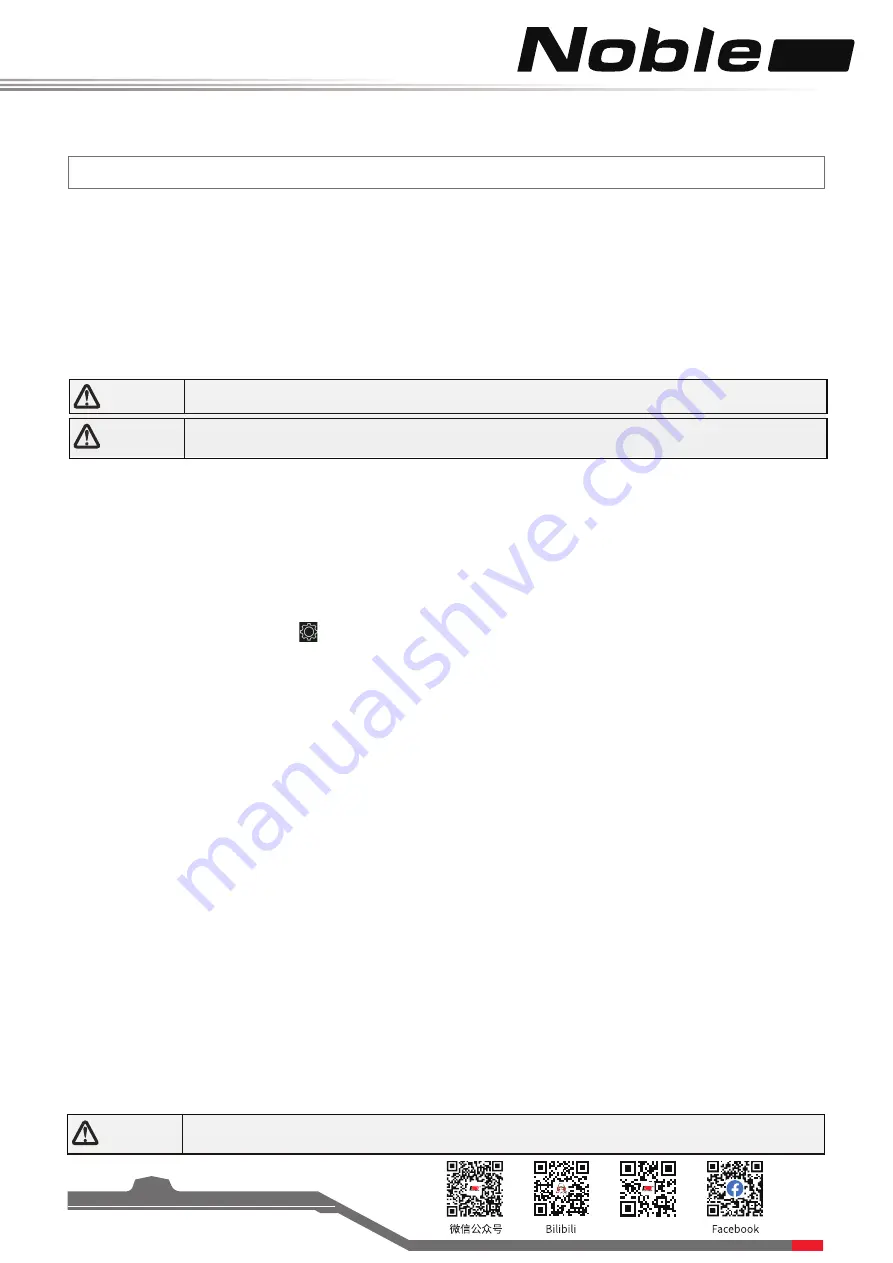
Pro
Website
8
4. Operation Instructions
After setting up, follow the instructions below to operate the system.
4.1 Power On
Follow the steps below to turn on the transmitter:
1. Make sure that:
• The battery is fully charged and installed correctly.
• The receiver is installed correctly and powered on.
2. Hold the power button until the screen turns on.
3. Connect the power supply to the receiver.
4.2 Binding
The transmitter and receiver have been pre-bound before delivery.
1. Press the Bind button on the receiver for seconds, and then connect the power cord to any interface on the
receiver. At this time, the receiver will flash quickly.
• Please make sure your transmitter is not connected to other receivers before binding.
2. Turn on the transmitter, click the icon and enter [RX SET], and select [Bind Set] on the menu.
3. Click [Enhanced RX]. Under the [Start Channel] menu, click the corresponding right channel as needed, and click
to return to the previous interface
.
4. Click [Start Bind]:
AFHDS3 two-way: If binding is successful the status indicator will remain solid and the transmitter will exit bind
mode automatically.
AFHDS3 one-way: If binding is successful the status indicator will flash slowly, however bind mode on the transmitter
must be exited manually by touching the back icon.
5.
Once binding is complete, remove the power and bind cable from the receiver.
6.
Check to make sure everything functions as expected. If not repeat the steps above.
•
This binding procedure only applies to the Noble Pro transmitter and FGr8B/FGr4B receivers.
Different receivers have different binding procedures. Please refer to our official website for
more information and relevant user manuals.
If you are using another transmitter or receiver, follow the steps below to bind the transmitter and receiver:
4.4 Power Off
Follow the steps below to turn off the system:
1. Disconnect the receiver power.
2. Hold the transmitters power button until the screen turns off.
4.3 Transmitter LED Indicator
This LED has five colors, red, green, blue, yellow, white and off which can be set according to user preference. You
can also check the battery indicator.The transmitter LED can also be used as a power indicator.
To change the LED color see the LED Strip section of this user manual.
Note
•
Operate with caution in order to avoid damage or injury.
Note
• Make sure that the throttle is at its lowest position and the switches are set to their up
position.
Danger
• Make sure to disconnect the receiver power before turning off the transmitter. Failure to do
so may lead to damage or serious injury.



























