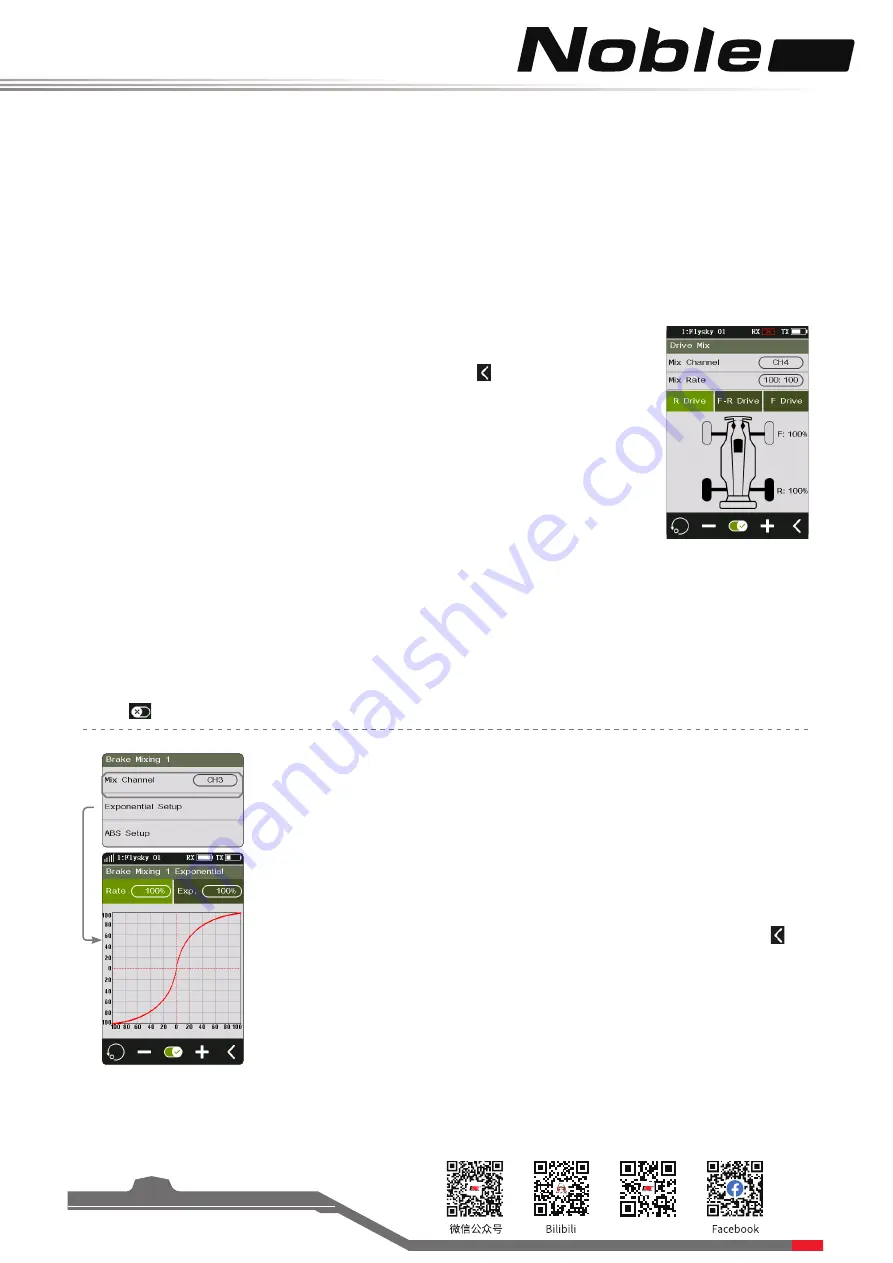
Pro
Website
24
Setup:
1. Click [Ch4] on the right side of [Mixing Channel]. Click the corresponding channel as
required. This channel will be occupied after selection. Click to return to the previous
level interface.
• Each channel can only be assigned one mixing function. It is not allowed to conflict
with other Func Assign channel. When the selected channel is assigned with other
mixing functions, the system will give a pop-up window reminder.
2. Click the "+" or "-" icon to change the ratio as required. Press the "+" or "-" icon to
accelerate the ratio adjustment.
• When the mixing ratio is 100%:100%, the ratio of [R] decreases when you click "+",
and the ratio of [F] decreases when you click "-".
• In any state, the percentage of [F] and [R] is kept at 100%.
Brake Mixing
This function has two sets of brake mixing controls, to use multiple servos to control
brakes; for example, models using different servos to control the front and rear
brakes.
If your model uses multiple channels to control the brakes together, you can use this
function to control the brake channel as a mixer channel for the throttle channel.
Setup:
1. Click [Brake Mixing 1: Off] option to enter the submenu.
2. Click [CH3] on the right side of [Mixing Channel]. Click the corresponding channel
on the right side as needed. This channel will be occupied after selection. Click to
return to the previous level interface.
• Each channel can only be assigned one mixing function. It is not allowed to
conflict with other Func Assign channel. When the selected channel is assigned
with other mixing functions, the system will give a pop-up window reminder.
3.Perform the settings by following the steps of setting the [EXP] and [ABS] function.
4. Use the servo display function. Verify that the settings are normal as expected.
You can select the menu corresponding to brake mixing under the [Key Setting] function, assign VR, TR key or
knob for adjustment. A pop-up window will appear in the adjustment by pressing the key, prompting the real-
time value. Select [Brake Mixing 1 EXP Setting], [Brake Mixing 1 A.B.S.] or [Brake Mixing 2 EXP Setting], [Brake
Mixing 2 A.B.S.] to assign SW keys to achieve two sets of brake mixing functions to enable/disable quickly.
Drive Mix
Drive mix is used to set the way to control the vehicle engine drive, including three drive modes: rear drive,
front and rear hybrid drive, and front drive. By default, rear drive is used.
Front drive has a shorter braking distance, which is suitable for emergency braking. In rear drive, the front
wheels can focus on steering, which is more suitable for vehicle drift. The front and rear hybrid drive is to
drive the vehicle by starting all four wheels together, which can provide more traction to improve power of the
vehicle in acceleration, hill climbing, and other roads.
[Mixing ratio]: includes front ratio (F) and rear ratio (R) (100:100=F100%:R100%). The ratio is only used when
front and rear drive are mixed. The adjustment range of both front and rear ratio is 0-100%, and the adjustment
step is 1%.
You can select [Drive Mixing Ratio] under [Key Setting] function and assign VR or TR key or knob for adjustment.
A pop-up window will appear in the adjustment by pressing the key, prompting the real-time value.
3.Select the drive mode as needed. The figure on the right indicates the state of rear drive mode.
You can select [Drive Mixing Mode Switching] under [Key Setting] function, and assign SW keys for switching
and selection. A pop-up window will appear in the switching, prompting the current drive mode. You can
also select [Drive Mode Front and Rear Mixing] or [Drive Mixing Front]. The function can be quickly enabled or
disabled by pressing SW keys.
4.
Click
icon to enable this function. Verify that settings are normal as expected.






























