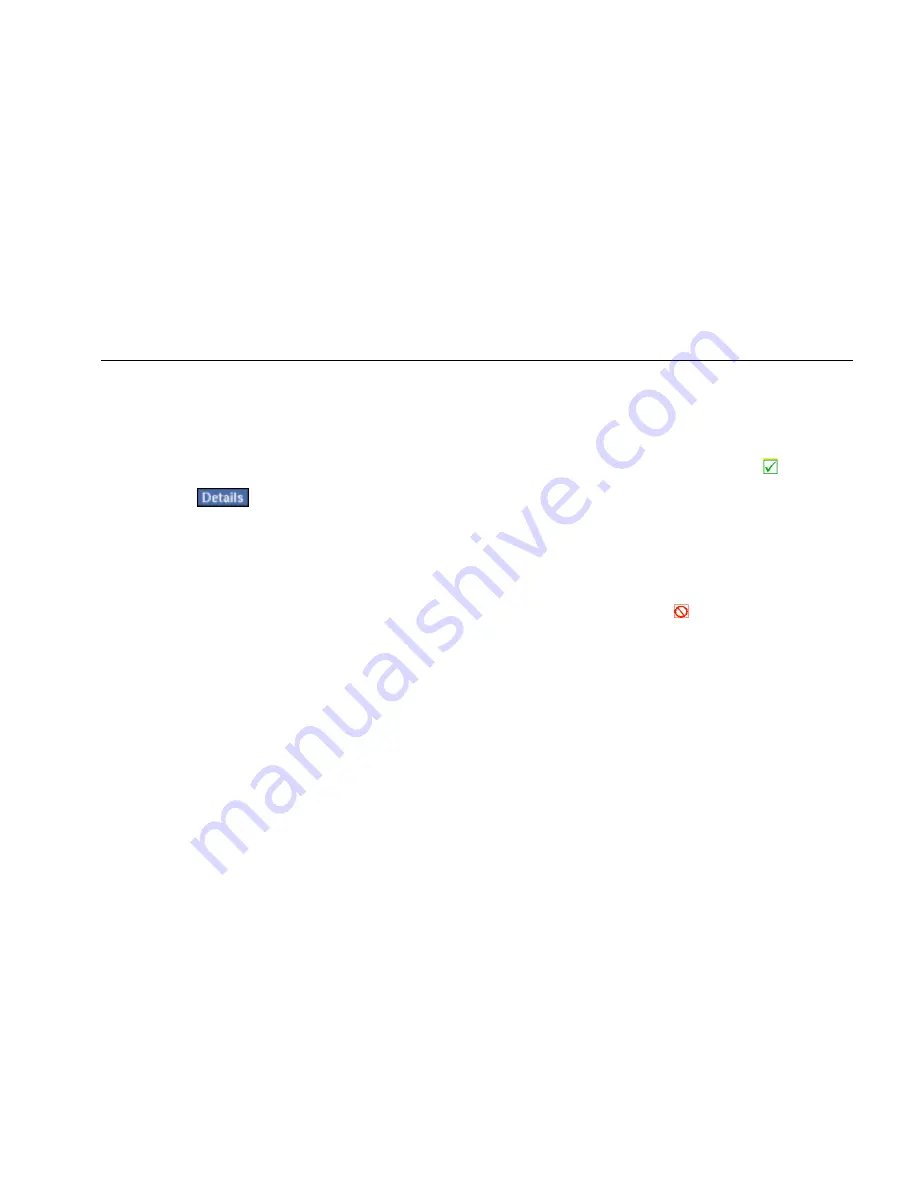
Network Assistant
Monitoring and Troubleshooting a Wireless LAN
87
You can get a quick idea of the overall health of your
network and see what devices and services are running
by tapping each test listed in the main pane and then
viewing its summary results in the preview pane.
The individual autotests are described in this section. To
obtain in-depth results for a test, select it from the main
pane. Then tap
.
Connection Test
The Connection test checks the status of the link and
determines whether EtherScope Network Assistant
established an association with a wireless access point.
The instrument first scans the wireless network, and then
attempts to link to an AP that is configured with the
default SSID.
After autotest runs, the Connection test is highlighted.
The Status column reports the results of the attempt to
connect:
•
If the attempt to link to the default SSID/AP is
successful, this status icon is displayed:
. The IP
address that the instrument acquired is identified in
the Status line.
The preview pane shows you information about the
connection, including the SSID, IP address, and
channel.
•
If the attempt to link to the default SSID/AP fails, this
status icon is displayed
, and the reason for the
failure (for example, no Access Point found) is
reported.






























