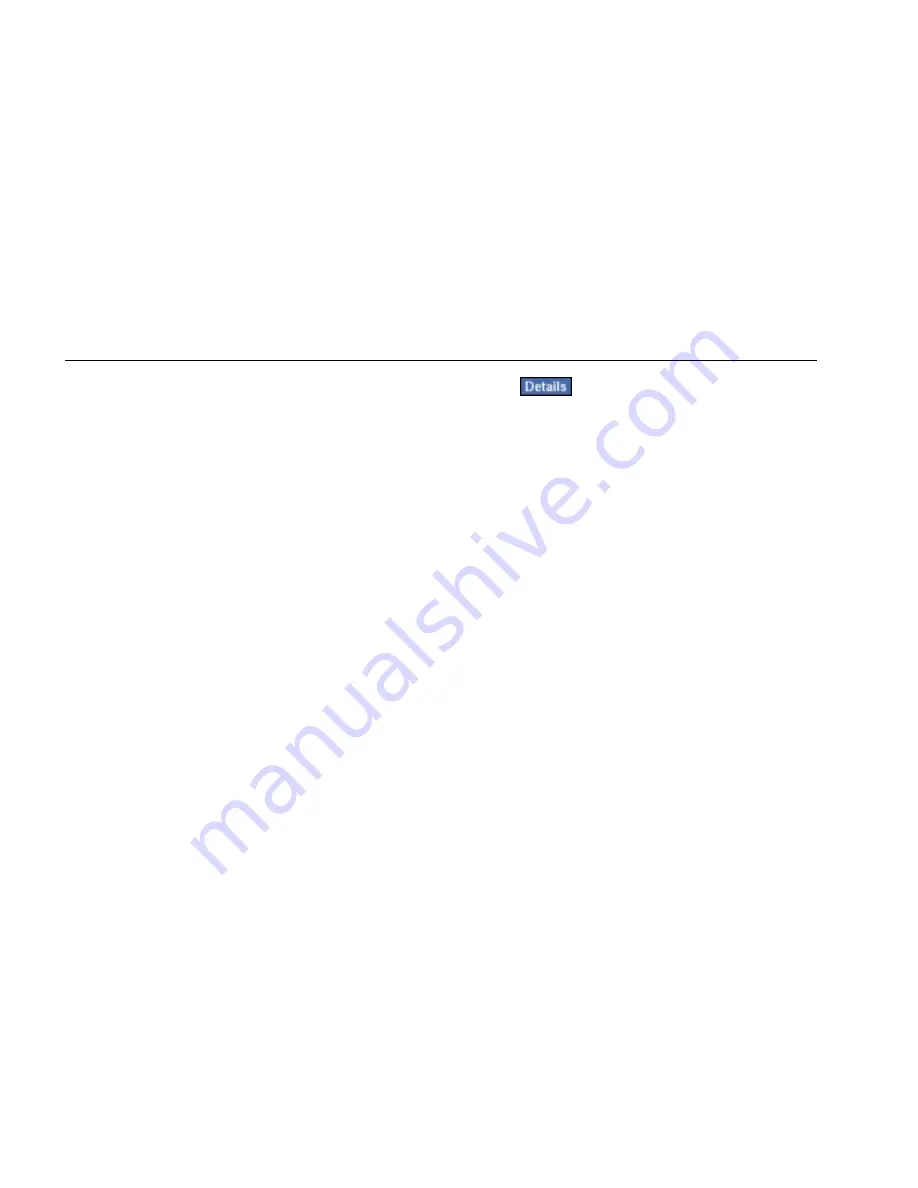
EtherScope™ Series II
Getting Started Guide
60
3.
To set up and run a test, tap the associated hyperlink
in the preview pane. (See “Running the Diagnostic
Tests” on page 108 for descriptions of these tests).
Switch Scan Test
The Switch Scan test continuously monitors the nearest
switch plus a second (user-selected) switch so that you
can determine their health and status.
1.
Tap Switch Scan.
The preview pane shows you the name of the switch
that is being monitored and the number of active
ports on the switch. In addition, you can find out
whether bandwidth utilization is excessive and
whether the switch is experiencing any errors.
2.
Tap
.
Note
If no switch is selected, select one from the
Select a device list box.
The Switch Scan details screen (Figure 16) identifies
the slot/port number of the switch and shows a
breakout of utilization statistics by port.
3.
Select the type of statistic that you want to view for
the switch by tapping one of these options in the
title bar:
•
Utilization
•
Packets
•
Octets
•
Errors
The main pane redisplays switch statistics based on
your selection.






























