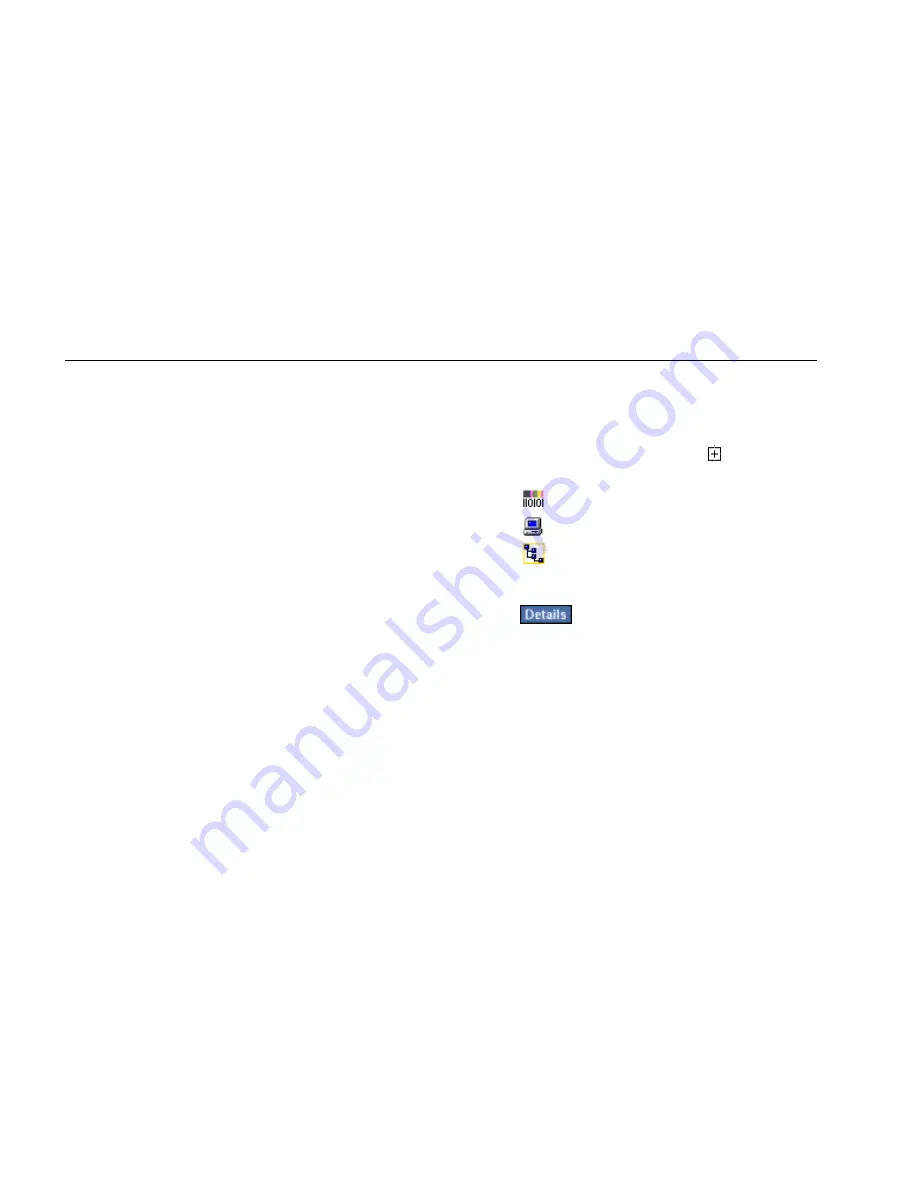
EtherScope™ Series II
Getting Started Guide
50
•
Get visibility into remote devices and segments
without directly connecting to them. To do this,
choose a discovered switch and interface source
from the Source selection box. Then monitor the
source’s utilization and errors.
Note
The EtherScope Network Assistant monitors
and trends the source throughout the
session or until you change the source. It
also continues to monitor local utilization
and errors in the background.
•
View utilization statistics during a particular period
of time. To do this, tap the graph directly.
A white vertical bar marks the sampling period.
Note
The graph is updated according to the
frequency set in the Update every selection
box. To change the frequency, select a
value from the drop-down list.
Viewing Details for Protocol Statistics, Top Talkers, and
VLAN Statistics
To view details:
1.
On the Test Results screen, tap the
next to Local
Statistics
to expand the list and show its subtests:
•
Protocol Statistics
•
Top Talkers
•
VLAN Statistics
2.
Select the desired subtest.
3.
Tap
to display detailed results for the
selected subtest:
•
Protocol Statistics: the main pane lists all of the
network protocols that have been discovered on
the local network segment.






























