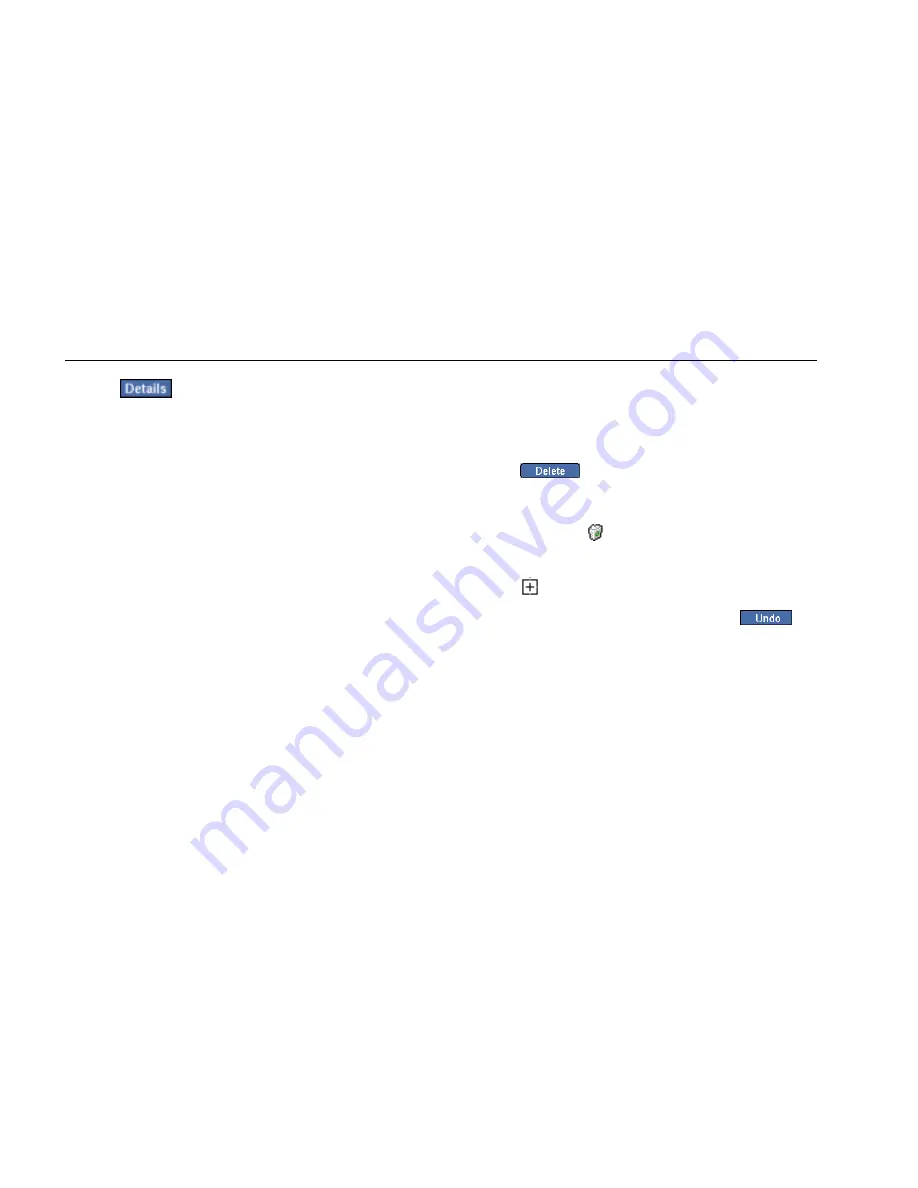
EtherScope™ Series II
Getting Started Guide
66
4.
Tap
to view detailed information about the
device.
The Device Details screen (Figure 13) is displayed. On
this screen, you obtain specific information about
the device.
Follow the
Problems
link to view a Problem Log that
lists only those problems associated with the selected
device.
You can also tap the
Interfaces
link to see the I/F
status of the device or you can tap the
SNMP System
Group
link to view SNMP information for the device.
Deleting a Problem from the Log
To delete a problem from the log:
1.
Select the problem.
2.
Tap
.
The deleted problem is moved to the Deleted problems
folder in the main pane, and the number of problems is
incremented in the
Deleted category (preview pane).
To cancel the deletion:
1.
Tap
to expand the Deleted problems folder.
2.
Select the desired problem and then tap
.
The problem is re-entered into the Problem Log, and the
count of Detected problems in the preview pane is
incremented.






























