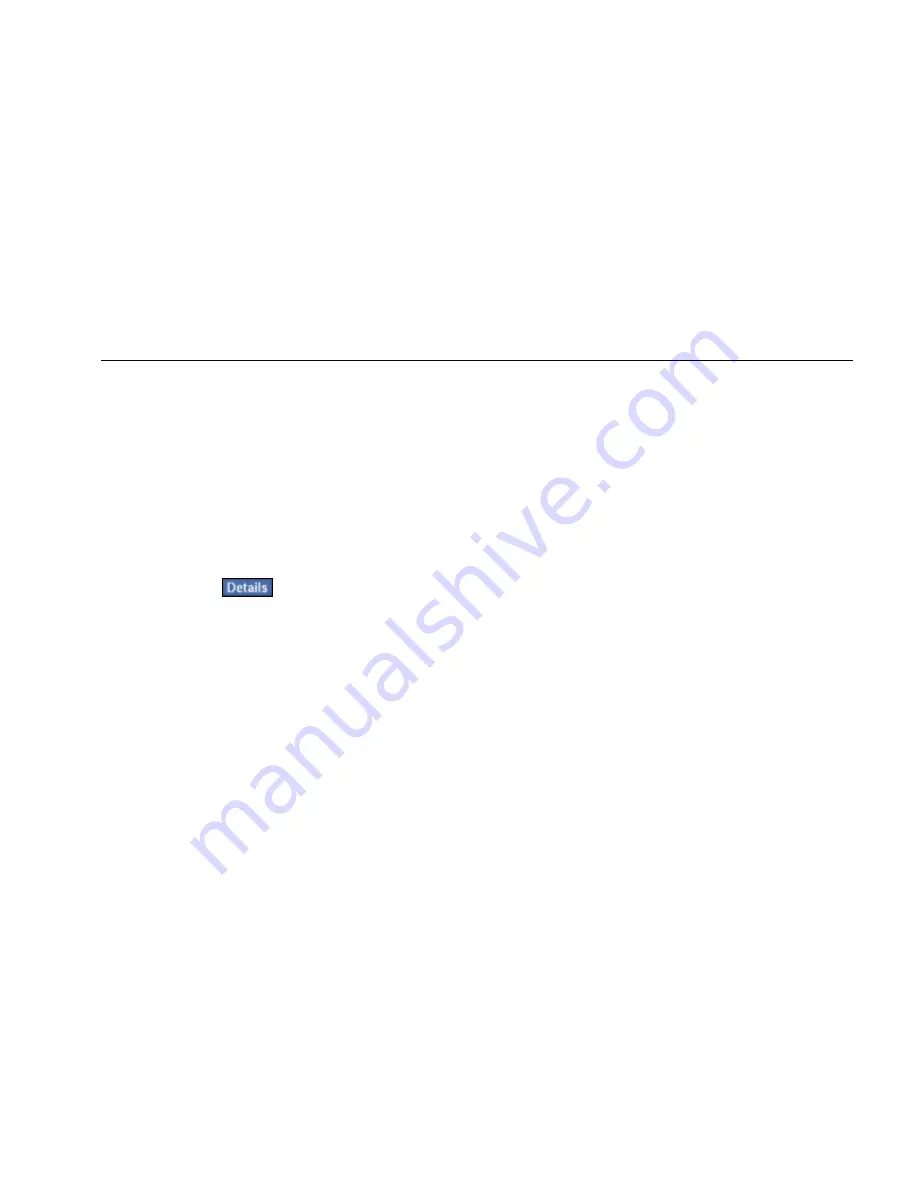
Network Assistant
Monitoring and Troubleshooting a Wireless LAN
95
2.
To view details for one of the network components,
tap the associated hyperlink in the preview pane.
The Network Discovery details screen shows you the
network hierarchy, which provides an indication of
how the WLAN is configured.
Your selection is highlighted so that you can see
where it fits in the network structure. You can also
see whether any network or device within the
network is experiencing problems.
3.
To obtain greater detail, tap a hyperlink or select a
device and tap
.
Site Survey
The Site Survey test enables you to gather information
on the APs in your WLAN. You can use Site Survey
information as a starting point for planning and
designing your WLAN. Specifically, it can help you figure
out if you have enough APs and whether your APs are
appropriately located to give you the best signal
coverage.
1.
Tap Site Survey.
The Status column in the main pane displays Current
Reading.
The preview pane displays the four APs with the
strongest signal strength. The MAC address, SSID,
channel number, and signal strength are shown for
each AP.






























