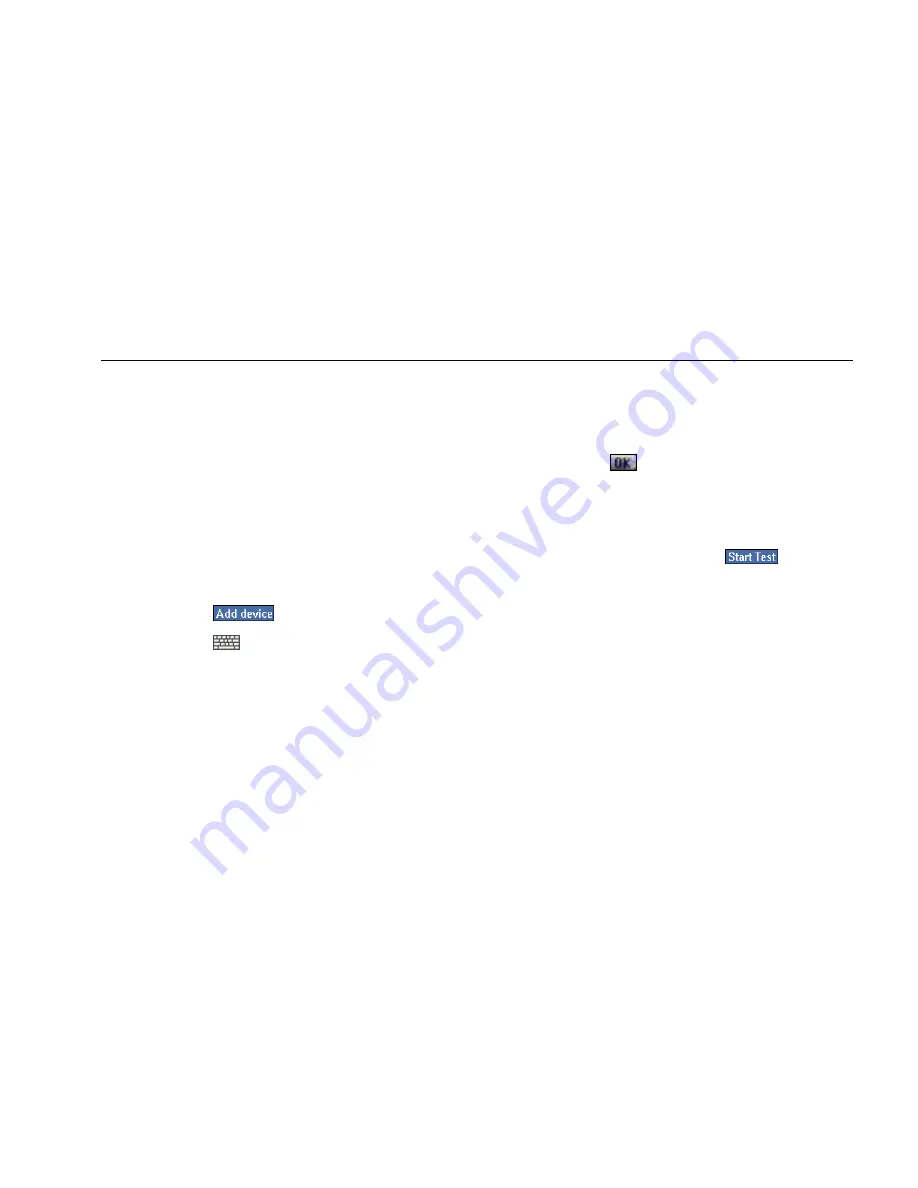
Network Assistant
Monitoring and Troubleshooting a Wired LAN
63
3.
Do one of the following:
•
If the instrument discovered the device:
a)
Tap the arrow in the drop-down list box at
the top of the screen. Then, select a
category (for example, Hosts to see all of
the devices in that category.
b)
Find the desired device in the list and then
tap (to check) the box to mark it as a key
device.
•
If the instrument did not discover the device:
a)
Tap
.
b)
Tap
. Then in the Add Key Device box,
supply the IP address of the device.
c)
To ensure that the instrument discovers the
device, tap (to check) the Add to device
discovery? box and supply the MAC
address.
d)
Tap
to close.
As you add devices to the Key Devices group, the
preview pane keeps track of the number of devices
to be tested.
4.
To run the Key Devices test, tap
.
As the test runs, detailed status on each device is
reported in the main pane.






























