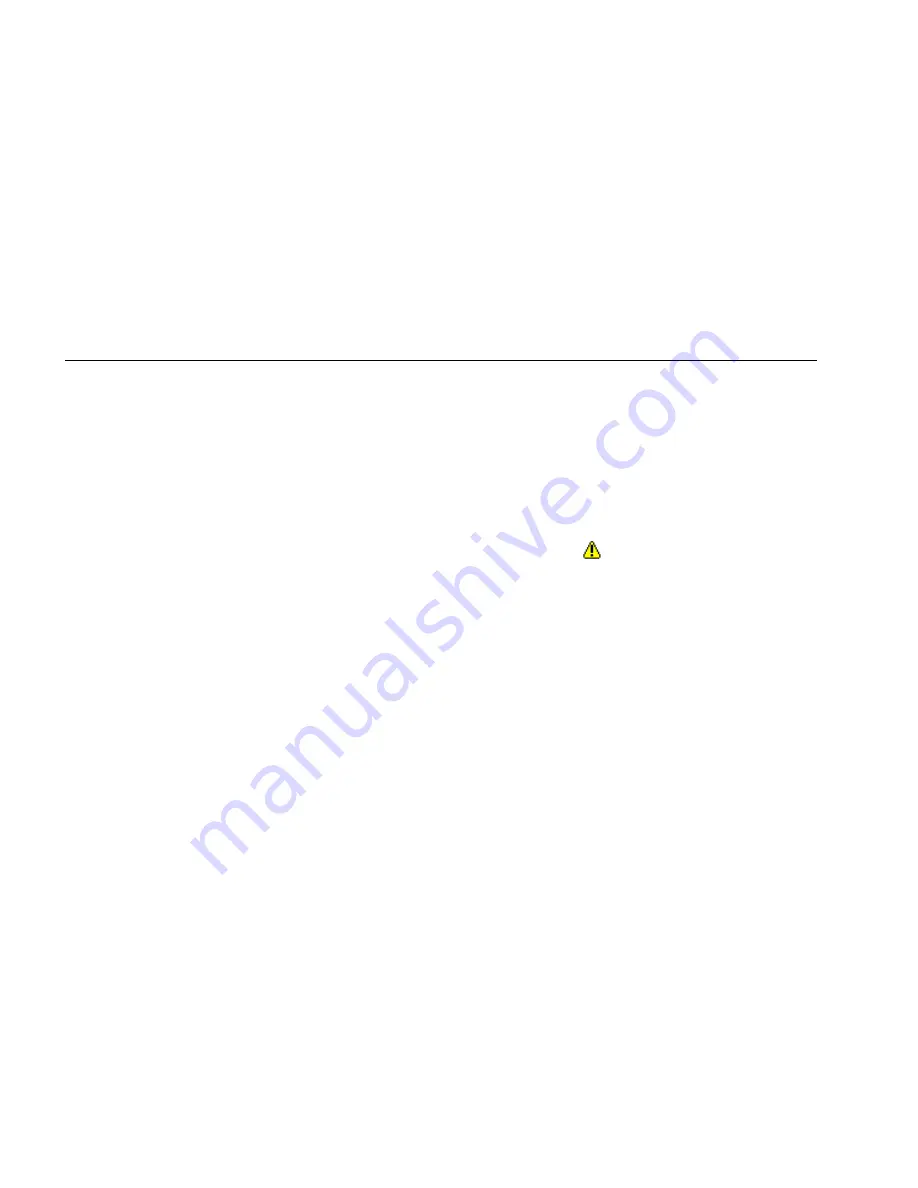
EtherScope™ Series II
Getting Started Guide
102
On the Instrument Security screen, you can create a
password to control access to the instrument and prevent
unauthorized users from changing its security settings.
Wireless General Settings
Tap the
General
hyperlink to display the General settings
screen. On this screen, you can change the instrument’s
global settings. You can also reset your instrument to the
factory default settings. In addition, you can edit or
delete any user-defined devices or add a new device to
the instrument’s discovery database.
If you have the Internet Throughput Option (ITO)
installed, you can enable the instrument as a remote
throughput device. In addition, you can configure how
the MAC address for a device is shown on the
instrument’s result screens; that is, with a vendor prefix
or in raw hexadecimal format.
Wireless Authorization Settings
On the Authorization screen, you can classify discovered
clients and access points as Authorized, Unauthorized, or
Neighbor. This feature can help you manage security
because EtherScope Network Assistant automatically
flags any unauthorized device it discovers.
Note
All discovered devices are initially classified as
Unauthorized
.






























