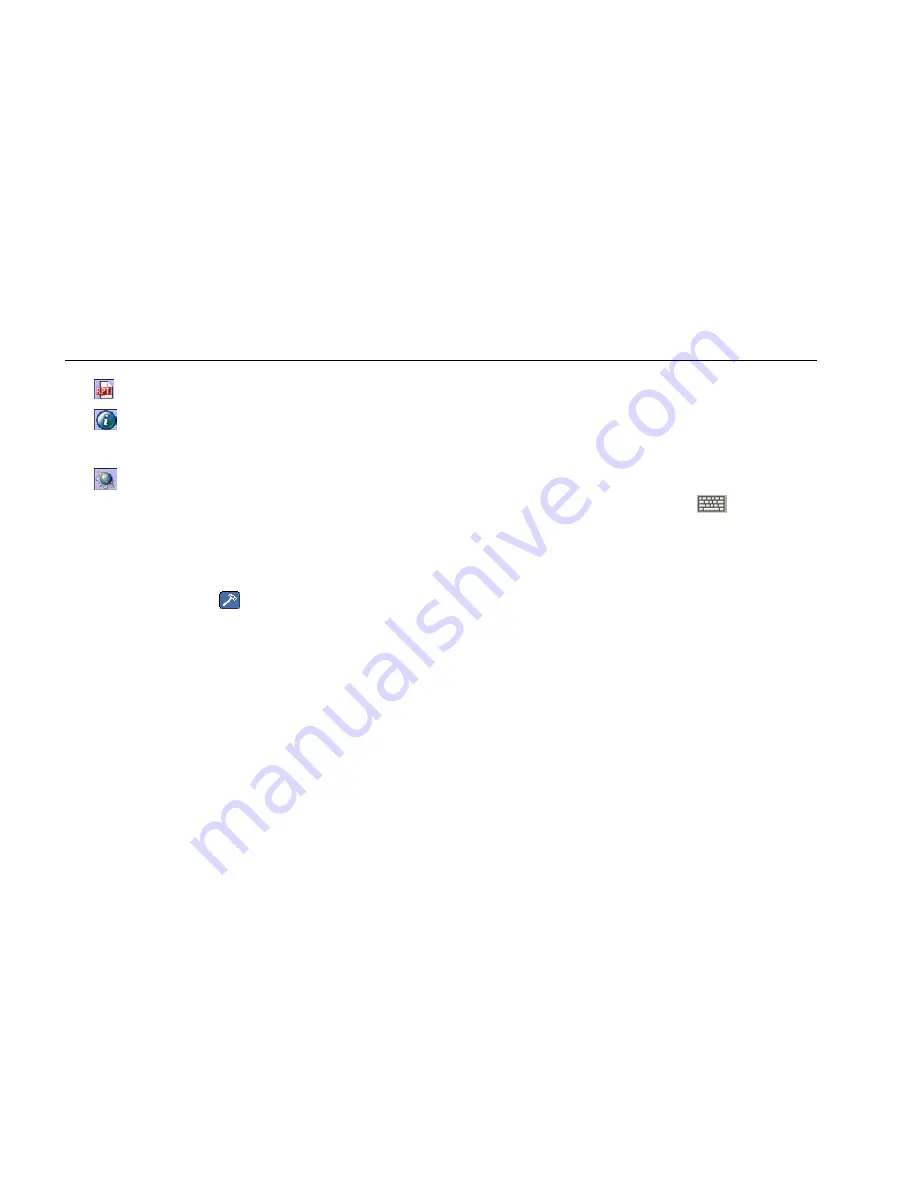
EtherScope™ Series II
Getting Started Guide
118
•
Report Viewer: displays a saved report.
•
System Info: displays resource usage (memory,
CPU, and storage) and version information of the
Linux operating system.
•
Web Browser: displays EtherScope Network
Assistant’s web browser, Konqueror. You can use the
browser to view and change the configuration of
switches and other network devices.
Tools Menu
You can access the following tools from the Tools menu.
To display the menu, tap
(located on the toolbar).
•
Web Browser: enables you to connect to a device so
that you can check or change its configurations. To
connect, select the desired device, and then select
Web Browser. EtherScope Network Assistant’s web
browser, Konquerer, attempts to connect to the
device.
•
Telnet: lets you access a remote computer so that
you can check or change its configurations. When
you run this program, EtherScope Network Assistant
acts as if it is a terminal connected to the remote
device.
•
Terminal: lets you use EtherScope Network Assistant
as an ASCII terminal. You can tap
to display the
virtual keyboard or you can use a remote keyboard
to enter commands.
•
FTP: starts an FTP (File Transfer Protocol) session with
a device. Use this utility to transfer files between
computers. To start a session, select a device, then
select FTP.






























