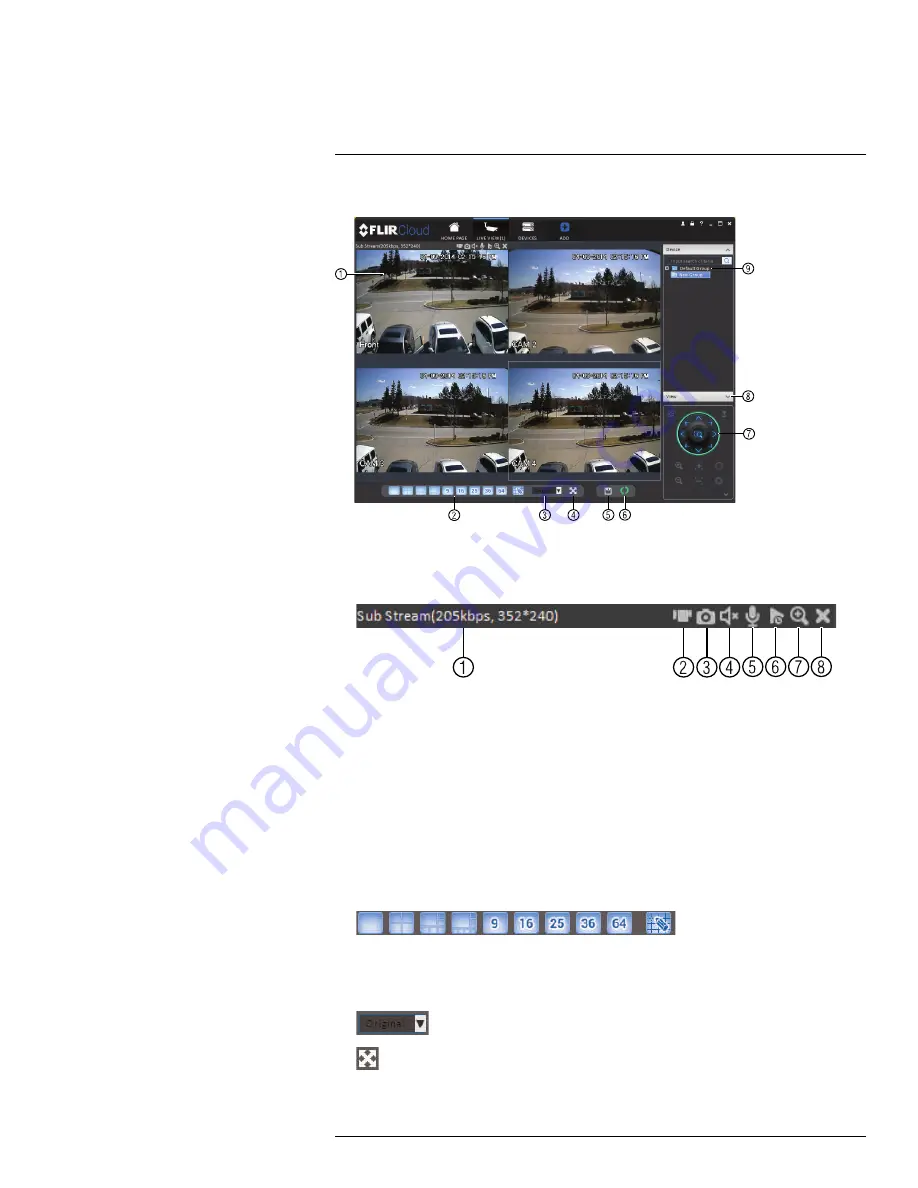
Using FLIR Cloud™ Client for PC or Mac
17
17.2.1
Live View Controls
1.
Live display
: Double-click to expand the area. Right-click to access additional options.
Hold the mouse over the display area to access the camera toolbar.
Camera toolbar:
1.1.
Streaming quality
: Shows the bitrate and resolution for the stream, and shows if display is
showing the Sub Stream or Main Stream.
1.2.
Manual recording
: Click to start/stop manual recording.
1.3.
Snapshot
: Click to save a snapshot.
1.4.
Mute/unmute
: Click to mute/unmute audio (audio camera required).
1.5.
Not supported.
1.6.
Instant playback
: Plays back the most recently recorded video from the camera. By default, it
will play back the last 5 minutes of recorded video from the camera.
1.7.
Digital zoom
: Click to enable digital zoom mode. Click and drag over the display area to zoom
on the camera. Then click and drag to pan. Click the icon again to zoom out.
1.8.
Disconnect.
2.
Split-screen mode
: Click to select split-screen layout.
3.
Aspect ratio
: Use the drop down menu to select the aspect ratio for the selected
camera.
Original
uses the actual aspect ratio of the image.
Full-win
stretches the im-
age to fill up the entire display area.
4.
Full-screen
: Click to open full-screen mode. Press
ESC
to exit full-screen mode.
#LX400023; r. 1.0/17332/17359; en-US
86
Summary of Contents for DNR516
Page 1: ...Instruction Manual DNR500 SERIES...
Page 2: ......
Page 3: ...Instruction Manual DNR500 SERIES LX400023 r 1 0 17332 17359 en US iii...
Page 10: ......
Page 196: ......
Page 197: ......
















































