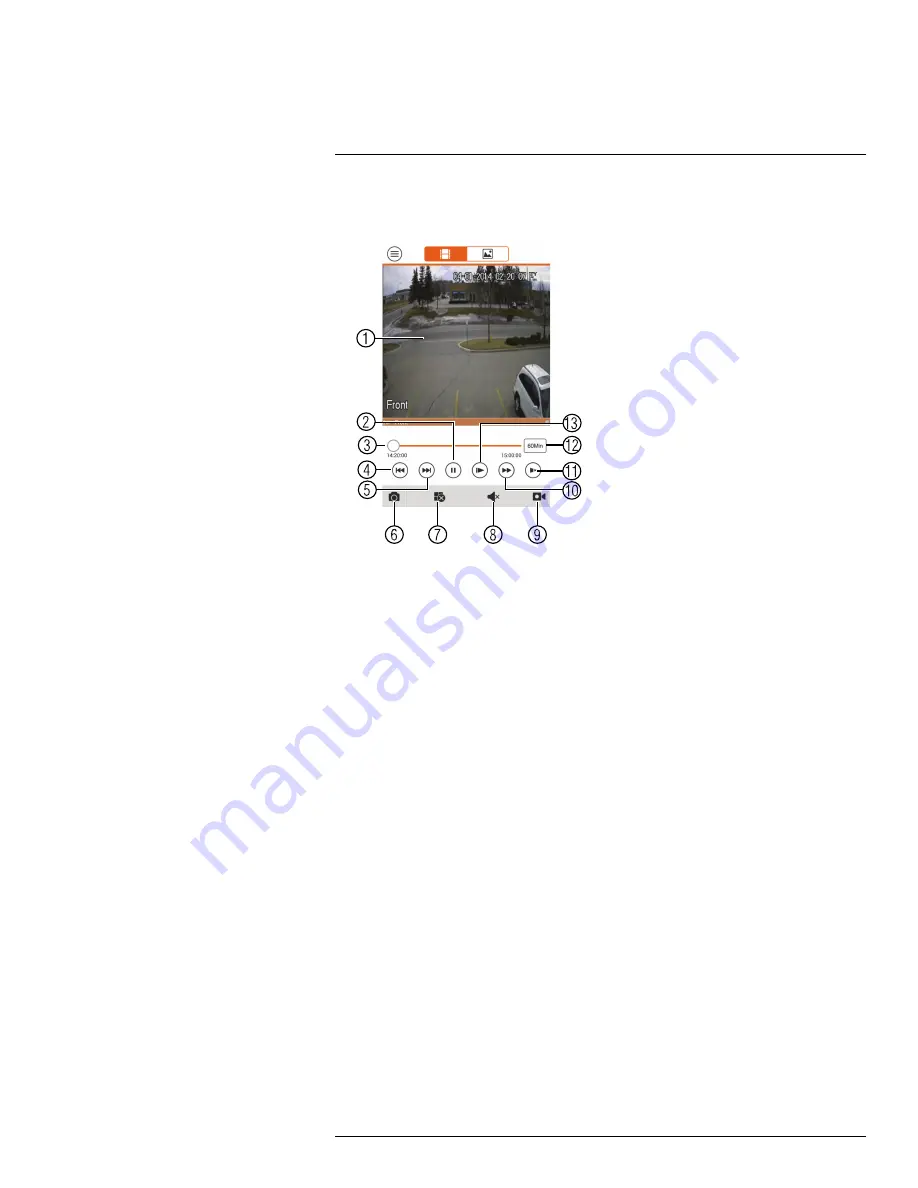
Connecting to your System Using Smartphone or Tablet Apps
18
4. Use the on-screen controls to control playback.
Playback Controls
4.1.
Display Area
: Double-tap to open in full-screen.
4.2.
Play/pause.
4.3.
Time Bar
: Tap inside the bar to fast forward or rewind.
4.4.
Previous
: Select previous video file.
4.5.
Next
: Select next video file.
4.6.
Snapshot
: Tap to take a snapshot from the selected camera.
4.7.
Stop All
: Stop playback on all channels.
4.8.
Not supported.
4.9.
Manual Record
: Tap to start/stop recording to your mobile device’s local storage.
4.10.
Fast.
4.11.
Slow.
4.12.
Time Range
: Tap to change the range of time shown in the time bar.
4.13.
Next frame.
18.3.7
Enabling Push Notifications
You can have the app send push notifications to the notifications area on your device when
one of your cameras detects motion. Once you have received a push notification, you can
select it to open live video or a snapshot attachment from the camera that detected motion.
#LX400023; r. 1.0/17332/17359; en-US
145
Summary of Contents for DNR516
Page 1: ...Instruction Manual DNR500 SERIES...
Page 2: ......
Page 3: ...Instruction Manual DNR500 SERIES LX400023 r 1 0 17332 17359 en US iii...
Page 10: ......
Page 196: ......
Page 197: ......
















































