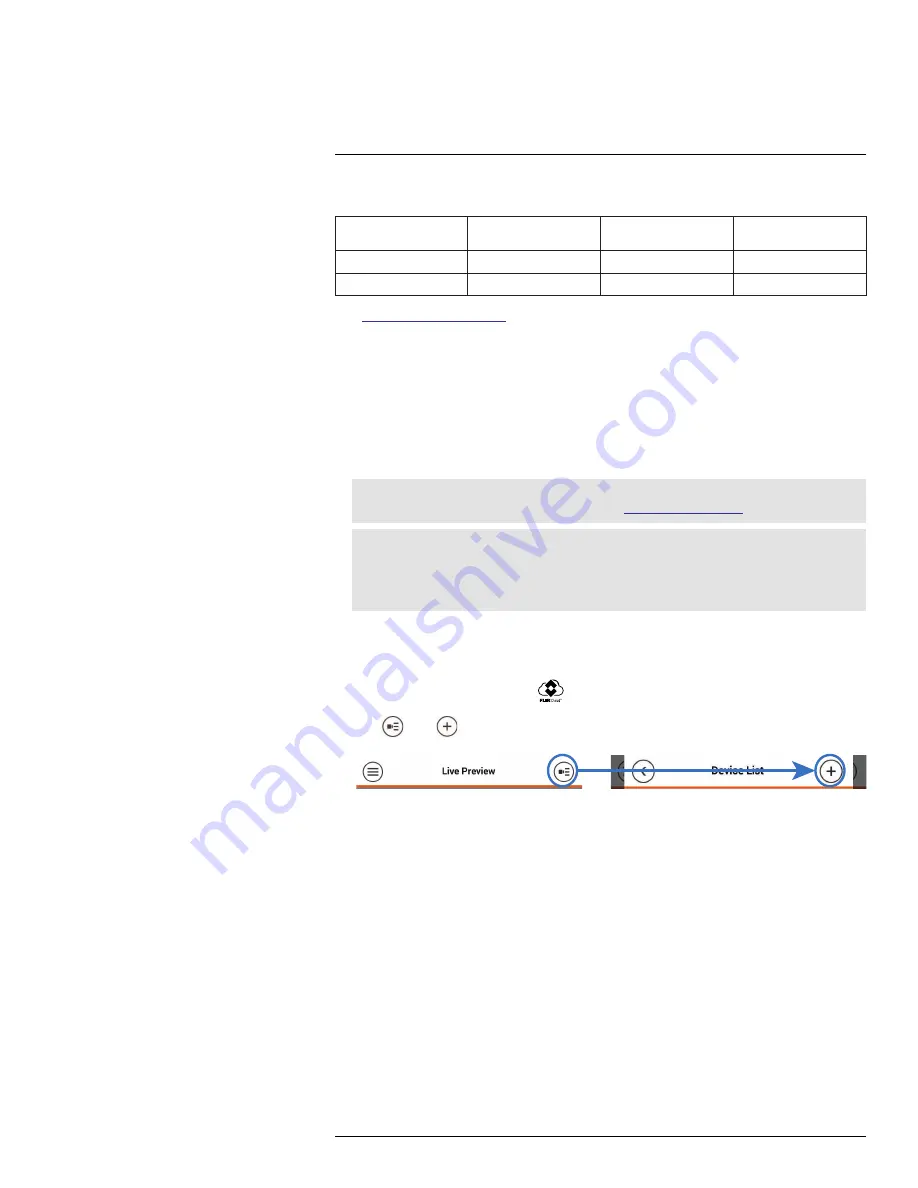
Connecting to your System Using
Smartphone or Tablet Apps
18
The system is compatible with iPhone, iPad and Android devices.
Platform
Supported Versions
and Devices
App Name
Get App From
iOS
iPhone/iPad
FLIR Cloud™
Apple App Store
Android
Android
FLIR Cloud™
Google Play Store
See
www.flirsecurity.com/pro
for the latest list of supported apps and devices.
18.1
iPhone
FLIR Cloud™ is an iPhone app that allows you to remotely view your system.
18.1.1
Prerequisites
• Connect your system to your router using an Ethernet cable (included).
•
Make sure to upgrade your system to the latest firmware version
. You must have
the latest firmware and mobile apps to connect to the system over the Internet.
Note
For the latest list of supported apps and devices, visit
www.flirsecurity.com/pro
.
Note
The first time it opens, the app will ask for permission to send push notifications and to access Photos.
It will only send notifications if you enable motion-activated push notifications in the Push Config
menu. It needs access to Photos to save snapshots and video clips to the local storage on your mo-
bile device.
18.1.2
Connecting to your System on iPhone
1. Download
FLIR Cloud™
for free from the App Store.
2. Tap on the FLIR Cloud™ icon (
) to start the app.
3. Tap
then
.
#LX400023; r. 1.0/17332/17359; en-US
111
Summary of Contents for DNR516
Page 1: ...Instruction Manual DNR500 SERIES...
Page 2: ......
Page 3: ...Instruction Manual DNR500 SERIES LX400023 r 1 0 17332 17359 en US iii...
Page 10: ......
Page 196: ......
Page 197: ......
















































